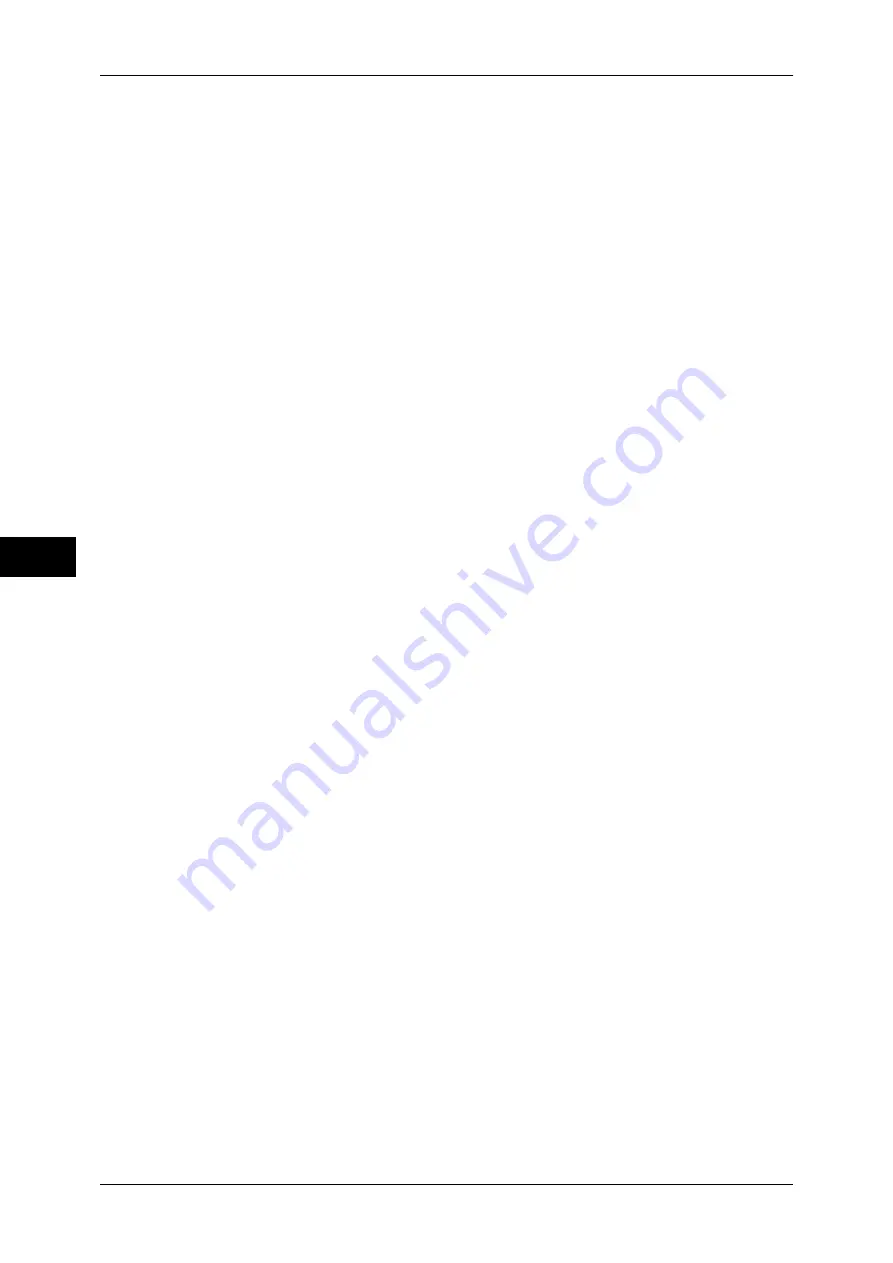
5 Tools
114
T
ools
5
Photo & Text Recognition
Select a level which is used for the machine to determine text or photos. This setting is used
when you select [Photo & Text] for [Original Type] on the [Image Quality] screen.
Selecting [More Text] makes it easier for very fine print to be recognized as text.
Selecting [More Photo] makes it easier for newspaper and advertisement halftone images to
be recognized as photos.
Output Color Recognition
Select a level from the five levels which is used for the machine to determine a document as
monochrome or color. This setting is used when you select [Auto Detect] for [Output Color] on
the [Copy] screen.
Selecting [More Black & White] makes originals more easily recognized as monochrome.
Selecting [More Color] makes originals more easily recognized as color.
Photo Reproduction Level
When copying with [Original Type] in the [Image Quality] screen set to [Photo & Text], you
can adjust the color reproduction level in the areas determined by the machine to be photos.
Selecting [More Text] emphasizes the dense parts of the image, yielding a bold copy effect.
Selecting [More Photo] makes the gradation of the photo parts of the image softer.
Background Suppression (Color Copy)
Set the method of background suppression to be used when making color copies.
Set how the machine detects the density of and deletes the background color.
Select [High Speed] to sample a section of the original and detect the background color.
Select [High Quality] to conduct a pre-scan, and sample the whole document to detect the
background color.
Important •
When you select [High Quality], and if [Corner Shift] is selected in [Image Shift] and a ratio
not greater than 60% is set in [Reduce/Enlarge], a part of an image may not be printed or
blank paper may be output.
Background Suppression (B/W Copy)
Set the method of background suppression to be used when making monochrome copies.
Set how the machine detects the density of and deletes the background color.
Select [High Speed] to sample a section of the original and detect the background color.
Select [High Quality] to conduct a pre-scan, and sample the whole document to detect the
background color.
Important •
When you select [High Quality], and if [Corner Shift] is selected in [Image Shift] and a ratio
not greater than 60% in [Reduce/Enlarge] is set, a part of an image may not be printed or
blank paper may be output.
Image Enhancement
Select whether or not to carry out image enhancement. If you select [On], copy data is
smoothed, to give a smoother appearance.
Calibration
When the color gradation of a printed image is shifted, the gradation can be adjusted. By
means of this adjustment, the print image quality of the machine can be maintained at a
constant level.
For more information, refer to "Executing Calibration" (P.65).
If color gradation is not compensated despite the periodic calibration, contact our Customer
Support Center.
Screen Type
Select from [Copy Job], [Print Job 1], and [Print Job 2].
For more information about screen type, refer to "Executing Calibration" (P.65).
Paper Supply
Select a tray.
Target
Select from [Copy and Print Jobs], [Copy Jobs Only], [Print Jobs Only], and [None].
Содержание DocuCentre-III C4100
Страница 1: ...DocuCentre III C4100 C3100 Administrator Guide...
Страница 12: ......
Страница 40: ...2 Paper and Other Media 38 Paper and Other Media 2 14 Select Close to return to the All Services screen...
Страница 72: ......
Страница 216: ......
Страница 224: ......
Страница 250: ......
Страница 262: ......
Страница 276: ......
Страница 292: ......
Страница 320: ......
Страница 444: ......
















































