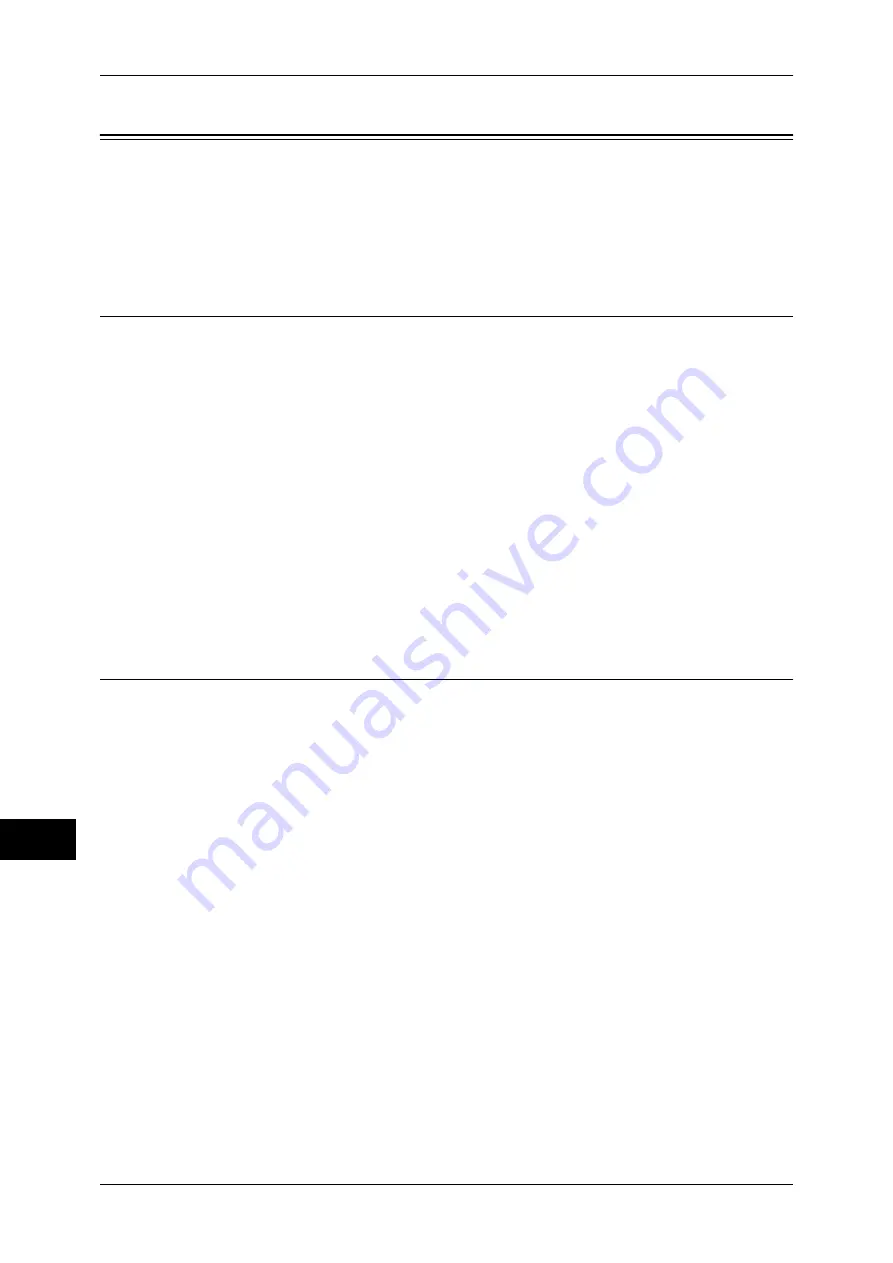
12 Encryption and Digital Signature Settings
278
E
n
cr
y
p
tion a
nd Digit
a
l S
igna
tur
e Se
tt
ings
12
Configuration of HTTP Communication Encryption
This section describes how to secure HTTP communication with encryption.
The following shows the reference section for each item.
Step1 Configuration on the Machine ........................................................................................278
Step2 Configuration on a Computer .........................................................................................279
Installation Overview
The following is the procedure for HTTP Communication Encryption.
Configuration on the Machine
Configure a certificate to the machine. No certificate is imported on the machine in the
default settings. Import certificates for a SSL server as needed.
z
Configuring certificates by CentreWare Internet Services
Two methods are available depending on types of certificates.
- Create a self-certificate on the machine, and enable HTTPS.
- Enable HTTPS, and import a created certificate on the machine.
Configuration on a Computer
When encrypting communication between a web browser and the machine, enter an
address beginning with "https" instead of "http" into the address box in the web
browser.
Step1 Configuration on the Machine
Configure a certificate to the machine. No certificate is imported on the machine in the
default settings. Import certificates for a SSL server as needed.
This section describes how to create a self-certificate (for SSL server).
For information on how to import created certificates, refer to the CentreWare Internet Services online
help.
Important •
When performing SSL communication using a self-certificate created on the machine, or a
certificate with which the character code is encoded with UTF-8, SSL connection will not be
made if Internet Explorer is used with Mac OS X v10.2 or later.
This is because the operating system cannot recognize the character code (UTF-8) of the
certificate. Use Netscape 7 in the above-mentioned OS environments.
•
When importing a certificate, if the same certificate has been already registered in [Local
Device] or [Others], the certificate cannot be imported. Delete the registered certificate
before importing.
1
Start CentreWare Internet Services.
Refer to "Starting CentreWare Internet Services" (P.218).
2
Generate a certificate.
1) Click the [Properties] tab.
2) Click [+] on the left of [Security] to display the items in the folder.
3) Click [Machine Digital Certificate Management].
4) Click the [Create New Self Signed Certificate] button.
5) Set [Public Key Size] as necessary.
Содержание DocuCentre-III C4100
Страница 1: ...DocuCentre III C4100 C3100 Administrator Guide...
Страница 12: ......
Страница 40: ...2 Paper and Other Media 38 Paper and Other Media 2 14 Select Close to return to the All Services screen...
Страница 72: ......
Страница 216: ......
Страница 224: ......
Страница 250: ......
Страница 262: ......
Страница 276: ......
Страница 292: ......
Страница 320: ......
Страница 444: ......
















































