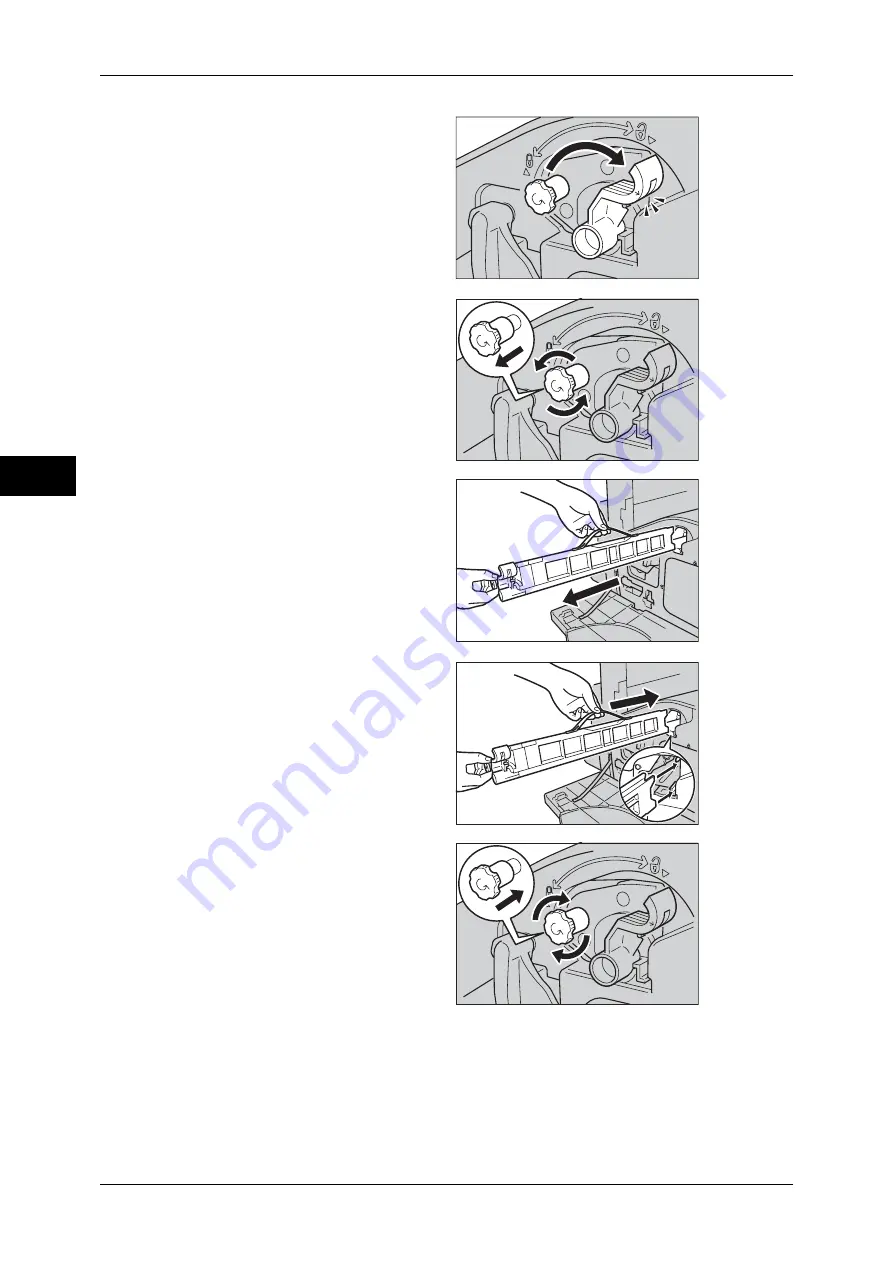
3 Maintenance
54
M
ai
n
te
na
nc
e
3
3
Rotate the Transfer Belt Cleaner
unit release lever (R2) clockwise.
4
Loosen the Transfer Belt Cleaner
unit locking screw by rotating it
anticlockwise.
5
Remove the Transfer Belt Cleaner
unit from the machine.
Important •
Be careful when handling the
unit not to spill any residue
toner left on the Transfer Belt
Cleaner unit.
6
Remove the new Transfer Belt
Cleaner from its box.
7
Insert the new Transfer Belt
Cleaner unit into the machine and
push until it locks into position.
8
Push in and securely fasten the
locking screw by turning it
clockwise.
Содержание DocuCentre-III C4100
Страница 1: ...DocuCentre III C4100 C3100 Administrator Guide...
Страница 12: ......
Страница 40: ...2 Paper and Other Media 38 Paper and Other Media 2 14 Select Close to return to the All Services screen...
Страница 72: ......
Страница 216: ......
Страница 224: ......
Страница 250: ......
Страница 262: ......
Страница 276: ......
Страница 292: ......
Страница 320: ......
Страница 444: ......
















































