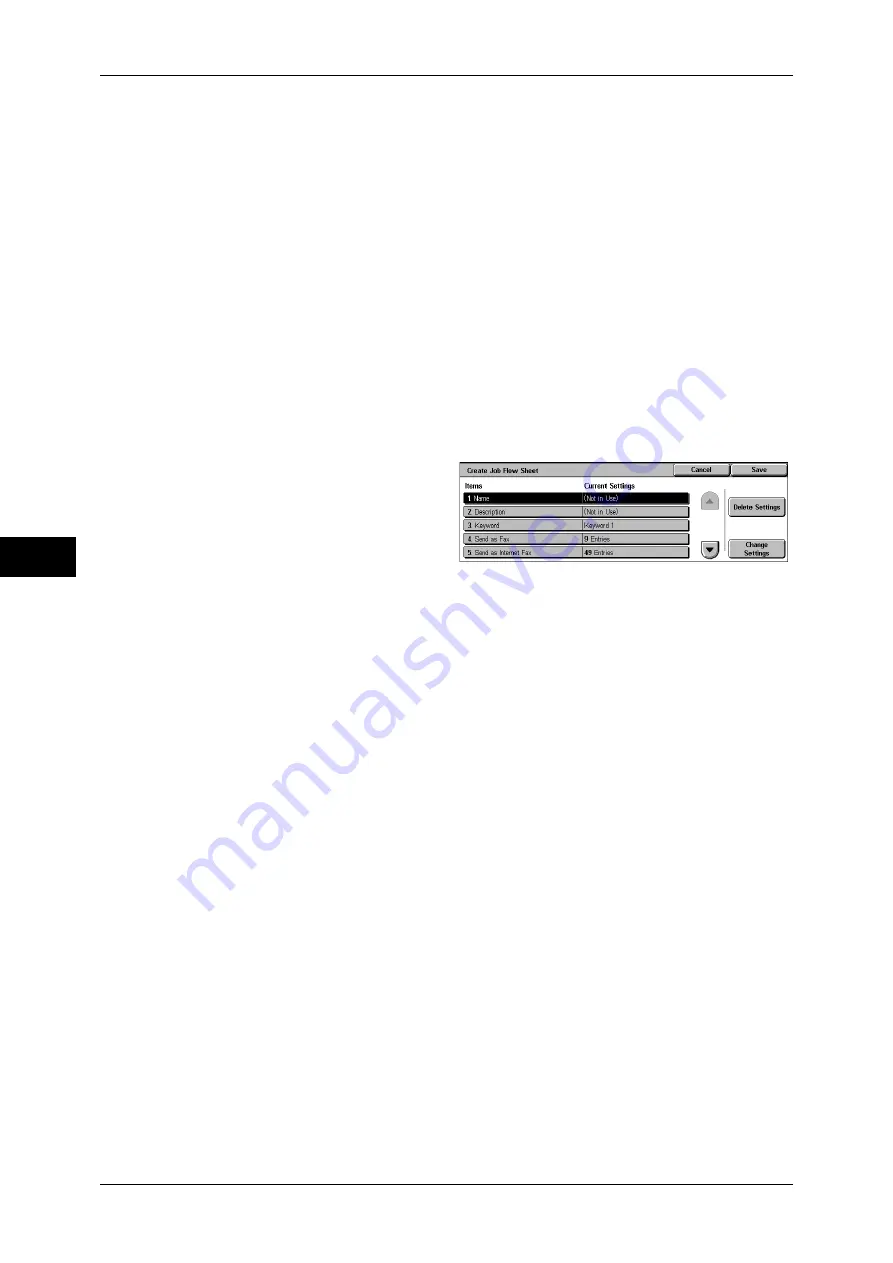
5 Tools
182
T
ools
5
Search by Name
Searches for job flows that partially match the entry. The machine searches through job flow
names that were registered upon each job flow creation. The entry can be up to 128
characters long.
For information about how to enter characters, refer to "Entering Text" (P.24).
Search by Keyword
Searches for job flows that fully match the entry. The machine searches through keywords
that were registered upon each job flow creation.
For information about how to enter characters, refer to "Entering Text" (P.24).
Select Keyword
Displays the [Select Keyword] screen. Select a keyword registered in the system settings to
search for job flows. Job flows that fully match the entry are searched. The machine searches
through keywords that were registered upon each job flow creation.
For information on the keyword registry, refer to "Create Job Flow Sheet Keyword" (P.187).
Create Job Flow Sheet
Creates a new job flow.
1
Select the item to be set, and then
select [Change Settings].
Delete Settings
Deletes the setting values of the selected items.
Change Settings
Confirm or change the settings of the selected items.
Name
Set the name for the job flow sheet, of up to 128 characters.
Description
Set the description of the job flow sheet, of up to 256 characters are allowed.
Keyword
Enter a keyword of up to 12 characters for job flow search. You can also use the keywords
that are registered in the job flow search keyword.
For information on the job flow keyword search, refer to "Create Job Flow Sheet Keyword" (P.187)
Send as Fax
Specify destinations for fax transmission. You can specify a total of 100 destinations, either
by selecting from address numbers or by direct input.
Important •
It is not possible to use wildcard or group dial number specifications.
Note
•
This item is not displayed when the Server Fax feature is enabled.
Speed Dial
Specify an address with an address number. Enter the address number with the numeric
keypad, and select [Save]. The specified address appears in [Name/Fax Number] in the
[Send as Fax] screen.
New Recipient
Specify a new address. Select the item you want to change, and select [Change Settings].
The specified address appears in [Name/Fax Number] in the [Send as Fax] screen.
Содержание DocuCentre-III C4100
Страница 1: ...DocuCentre III C4100 C3100 Administrator Guide...
Страница 12: ......
Страница 40: ...2 Paper and Other Media 38 Paper and Other Media 2 14 Select Close to return to the All Services screen...
Страница 72: ......
Страница 216: ......
Страница 224: ......
Страница 250: ......
Страница 262: ......
Страница 276: ......
Страница 292: ......
Страница 320: ......
Страница 444: ......






























