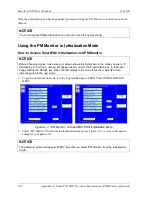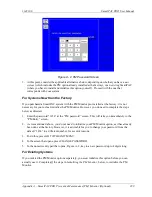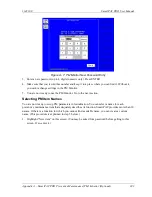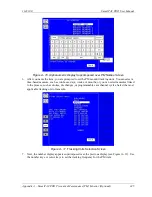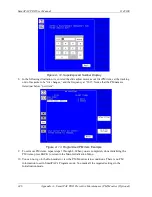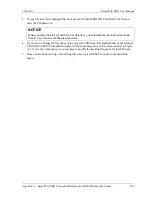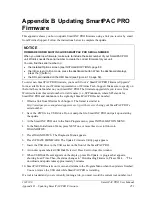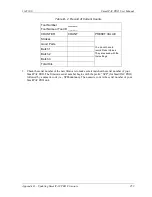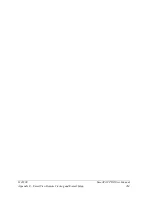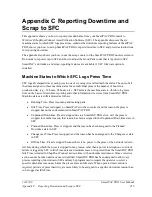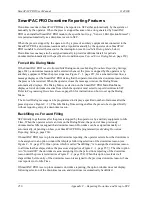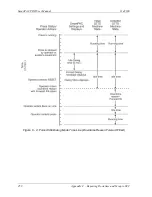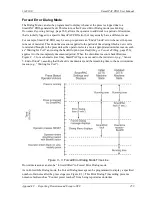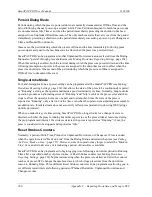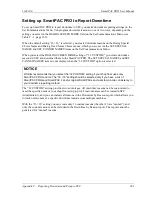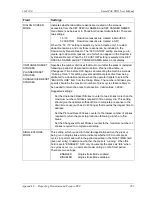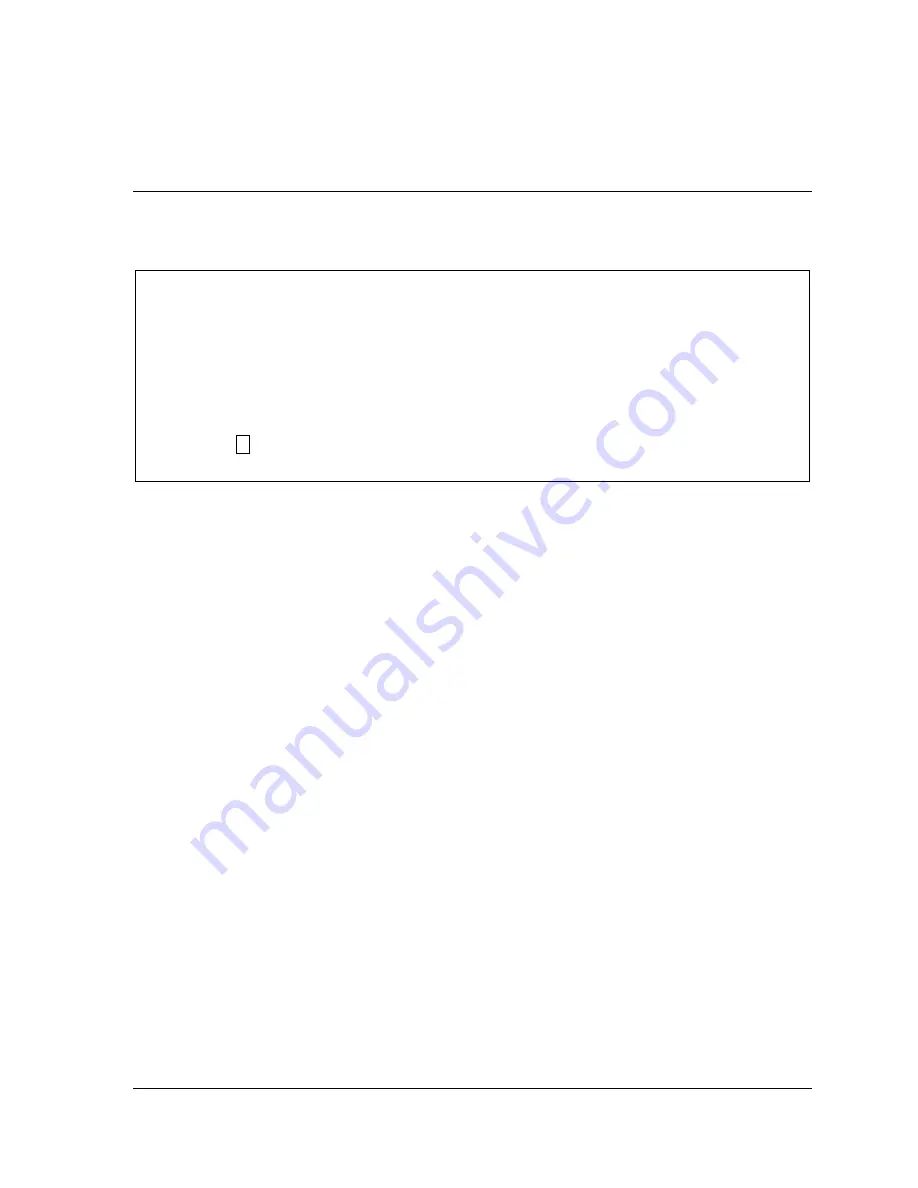
1143100
SmartPAC PRO User Manual
Appendix B – Updating SmartPAC PRO Firmware
251
Appendix B Updating SmartPAC PRO
Firmware
This appendix shows you how to update SmartPAC PRO firmware using a link you receive by email
from Wintriss Support. Follow the instructions below to complete the update.
NOTICE
FIRMWARE ORDER MUST INCLUDE SMARTPAC PRO SERIAL NUMBER
When you order new firmware, make sure to include the serial number of your SmartPAC PRO
unit. Wintriss needs the serial number to create the correct firmware for your unit.
You can find the serial number on
•
the Installed Options screen (see
•
the Info screen (In Run mode, press the dashboard button. When the dashboard displays,
press the i button.)
•
the SD card installed on the HMI board (see Figure 2-10, page 59).
To order new SmartPAC PRO firmware, you must fill out a “SmartPAC PRO Firmware Upgrade”
form, available from your Wintriss representative or Wintriss Tech. Support. Make sure to specify on
the form the serial number on your SmartPAC PRO. The firmware upgrade file you receive from
Wintriss includes this serial number in its file name (i.e., SPPnnnnnnnn, where SP2 stands for
SmartPAC PRO and nnnnnnnn is the eight-digit SmartPAC PRO serial number).
1.
Obtain a link from Wintriss Tech Support. The format is similar to:
http://smartpacpro.com/updates/sppxxxxxxxx.zip
, with
xxxxxxxx
being your SmartPAC PRO’s
serial number.
2.
Save the .ZIP file to a USB drive. Do not unzip the file. SmartPAC PRO unzips it upon starting
the update.
3.
At the SmartPAC PRO unit in the Main Program menu, press INITIALIZATION MENU.
4.
In the Main Initialization Menu, press NEXT one or more times to scroll down to
DIAGNOSTICS.
5.
Press DIAGNOSTICS. The Diagnostic Menu appears.
6.
Press UPDATE FIRMWARE. The Update Firmware Utility page appears.
7.
Insert the USB drive in the USB socket on the front of the SmartPAC PRO.
8.
A window opens labeled USB Disk Detected. Press Exit to close this window.
9.
When USB Disk Present appears on the display, press Do Update. A progress bar appears,
showing Load Time. Then, the status changes to “Downloading Firmware, Please Wait. . .” The
download and update takes approximately 3 minutes.
10.
SmartPAC PRO restarts on its own and returns to the Program Menu when the update is finished.
You can remove the USB disk while SmartPAC PRO is restarting.
If a tool is loaded and you are currently running a job, you must record the current tool number, tool
Содержание SmartPAC PRO
Страница 1: ......
Страница 2: ......
Страница 4: ......
Страница 6: ......
Страница 20: ......
Страница 22: ......
Страница 24: ......
Страница 42: ...1143100 SmartPAC PRO User Manual 42 Chapter 1 Introduction to SmartPAC PRO ...
Страница 142: ...1143100 SmartPAC PRO User Manual 142 Chapter 4 SmartPAC PRO Program Mode ...
Страница 200: ...1143100 SmartPAC PRO User Manual 200 Chapter 6 Using DiProPAC Die Protection Optional ...
Страница 222: ...1143100 SmartPAC PRO User Manual 222 Chapter 7 ProCamPAC Instructions ...
Страница 250: ...SmartPAC PRO User Manual 1143100 250 Appendix A SmartPAC PRO Preventive Maintenance PM Monitor Optional ...
Страница 254: ...1143100 SmartPAC PRO User Manual Appendix C SmartView Remote Viewing and E mail Setup 254 ...
Страница 280: ...SmartPAC PRO User Manual 1143100 280 Appendix C Reporting Downtime and Scrap to SFC ...
Страница 290: ...SmartPAC PRO User Manual 1143100 290 Index Y yellow fault 232 yellow sensor 169 ...
Страница 292: ......
Страница 294: ......
Страница 296: ......
Страница 298: ......
Страница 300: ......
Страница 301: ......
Страница 302: ......
Страница 303: ......
Страница 304: ......
Страница 305: ......
Страница 306: ......
Страница 307: ......
Страница 308: ......
Страница 309: ......
Страница 310: ......
Страница 311: ......
Страница 312: ......
Страница 313: ......
Страница 314: ......
Страница 315: ......
Страница 316: ......
Страница 317: ......
Страница 318: ......