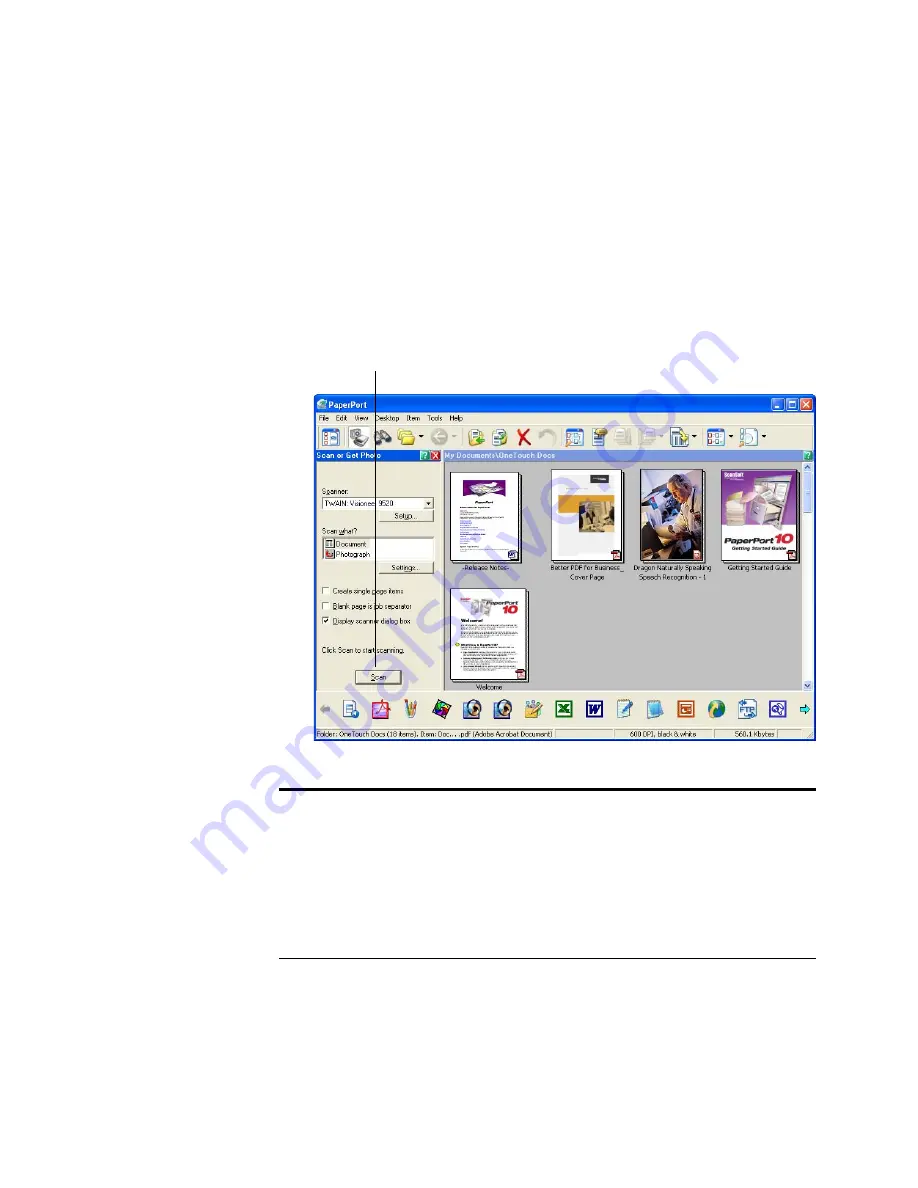
38
V
ISIONEER
O
NE
T
OUCH
9520 P
HOTO
S
CANNER
U
SER
’
S
G
UIDE
S
ETTING
U
P
Y
OUR
S
CANNER
TO
W
ORK
W
ITH
P
APER
P
ORT
When you select a scanning option on the PaperPort window from the
Scanner drop-down list, either
TWAIN: Visioneer 9520
or
WIA:
Visioneer 9520
(Windows XP only), the
Scan
button at the bottom of
the panel should become active. If it doesn’t, you need to set up
PaperPort to work with your scanner.
Note:
Setting up your scanner is a one-time-only process for each
option from the Scanner drop-down list. Therefore, you may have to
set up your scanner once each for
TWAIN: Visioneer 9520
and
WIA: Visioneer 9520
. The setup process, described below, is the
same for each option. You will not have to set up the scanner again
for an option unless you uninstall the scanner and PaperPort
software, then re-install them.
If this Scan button is not active, you need to
set up PaperPort to work with your scanner.
Содержание OneTouch 9520
Страница 1: ...for Windows Visioneer OneTouch 9520 Photo Scanner User s Guide...
Страница 2: ...Visioneer OneTouch 9520 Photo Scanner User s Guide F O R W I N D O W S...
Страница 7: ...iv TABLE OF CONTENTS...
Страница 151: ...144 VISIONEER ONETOUCH 9520 PHOTO SCANNER USER S GUIDE...
Страница 155: ...INDEX 148...
Страница 156: ...Copyright 2007 Visioneer Inc 05 0701 100 visioneer...
















































