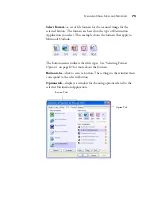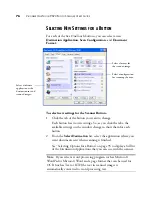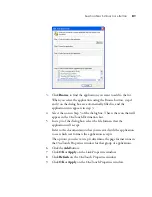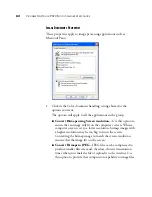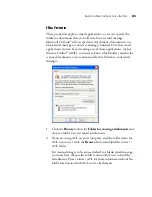70
V
ISIONEER
O
NE
T
OUCH
9520 P
HOTO
S
CANNER
U
SER
’
S
G
UIDE
To move a selection box, put the pointer in the box. The pointer
becomes a four-headed drag arrow. Press and hold down the
mouse button and drag the box so it fits exactly over the image.
■
Crop an Image
—You can crop an image so only a portion of the
image is scanned. To crop the image, put the pointer on one of
the box edges. The pointer becomes a resize pointer. Press and
hold down the mouse button and drag the edge to crop the
image.
This example
shows a selection
box not aligned
directly over the
image.
Put the pointer
into the box. The
pointer becomes
a four-headed
arrow. Press and
hold down the
mouse button
then drag the box
to its correct
position.
This shows the box
now positioned
correctly over the
image.
Put the pointer
on an edge. The
pointer becomes
resize pointer.
Press and hold
down the mouse
button then drag
the edge to crop
the image.
When the image is
scanned, only the
cropped section is
scanned.
Содержание OneTouch 9520
Страница 1: ...for Windows Visioneer OneTouch 9520 Photo Scanner User s Guide...
Страница 2: ...Visioneer OneTouch 9520 Photo Scanner User s Guide F O R W I N D O W S...
Страница 7: ...iv TABLE OF CONTENTS...
Страница 151: ...144 VISIONEER ONETOUCH 9520 PHOTO SCANNER USER S GUIDE...
Страница 155: ...INDEX 148...
Страница 156: ...Copyright 2007 Visioneer Inc 05 0701 100 visioneer...