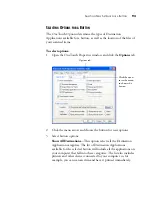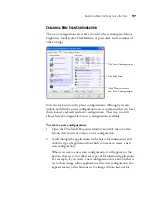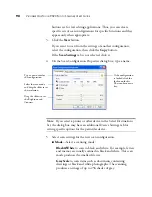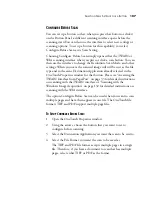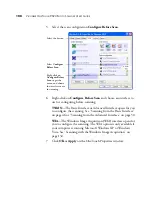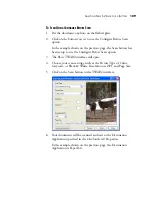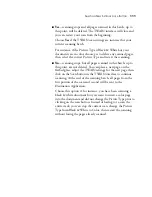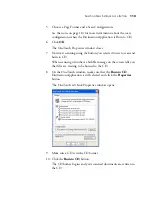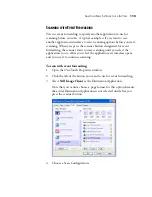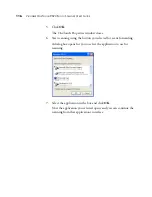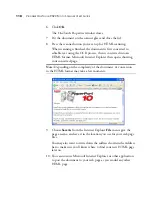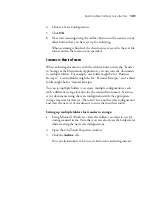S
ELECTING
N
EW
S
ETTINGS
FOR
A
B
UTTON
107
C
ONFIGURE
B
EFORE
S
CAN
You can set up a button so that, when you press that button or click it
on the Button Panel, a different scanning interface opens before the
scanning starts.You can then use the interface to select new settings or
scanning options. To set up a button for this capability, you select
Configure Before Scan as its Scan Setting.
Choosing Configure Before Scan simply opens either the TWAIN or
WIA scanning interface when you press or click a scan button. You can
then use the interface to change the Resolution, Scan Mode, and other
settings. When you scan, the scanned image will still be sent as the file
type and to the same Destination Application already selected in the
OneTouch Properties window for that button. Please see “Accessing the
TWAIN Interface from PaperPort” on page 33 for detailed instructions
on scanning with the TWAIN interface or “Scanning with the
Windows Image Acquisition” on page 132 for detailed instructions on
scanning with the WIA interface.
The option Configure Before Scan can be used when you want to scan
multiple pages and have them appear in one file. The OneTouch file
formats TIFF and PDF support multiple page files.
T
O
S
ETUP
C
ONFIGURE
B
EFORE
S
CAN
:
1. Open the OneTouch Properties window.
2. Using the arrows, choose the button that you want to set to
configure before scanning.
3. Select the Destination Application you want the scan to be sent to.
4. Select the File Format you want the scan to be saved as.
The TIFF and PDF file format accepts multiple pages in a single
file. Therefore, if you have a document to scan that has multiple
pages, select either TIFF or PDF as the format.
Содержание OneTouch 9520
Страница 1: ...for Windows Visioneer OneTouch 9520 Photo Scanner User s Guide...
Страница 2: ...Visioneer OneTouch 9520 Photo Scanner User s Guide F O R W I N D O W S...
Страница 7: ...iv TABLE OF CONTENTS...
Страница 151: ...144 VISIONEER ONETOUCH 9520 PHOTO SCANNER USER S GUIDE...
Страница 155: ...INDEX 148...
Страница 156: ...Copyright 2007 Visioneer Inc 05 0701 100 visioneer...