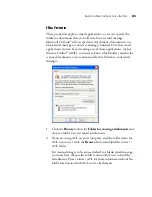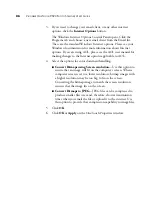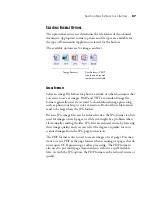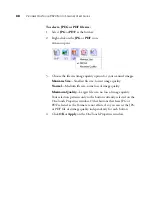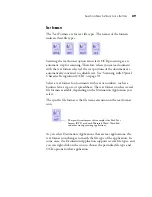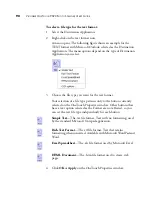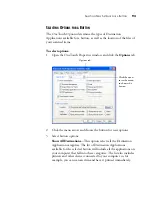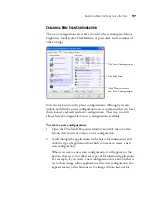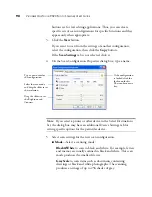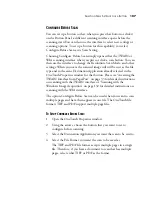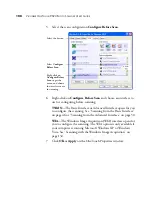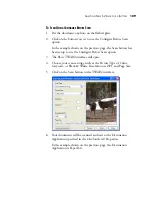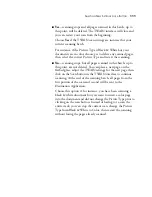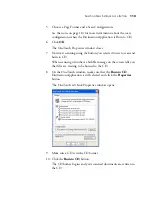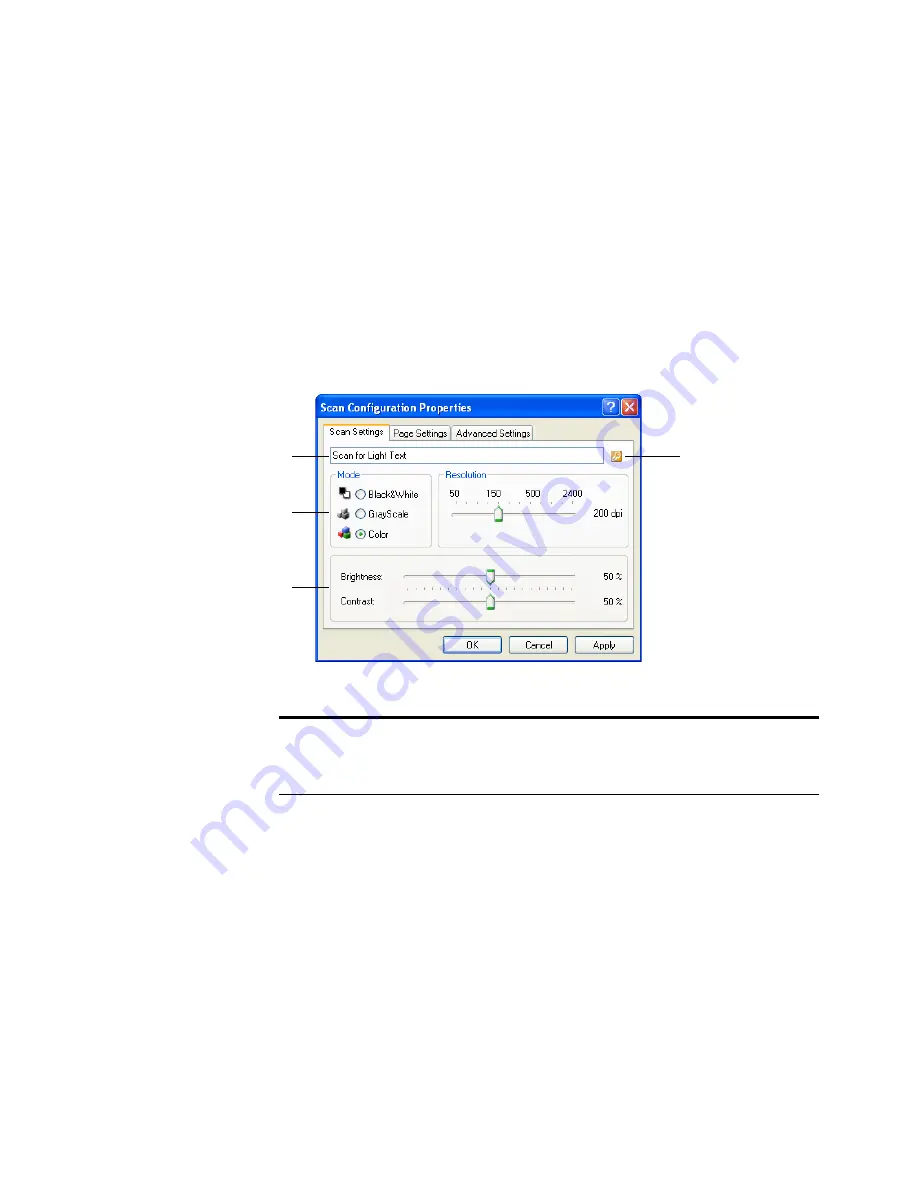
98
V
ISIONEER
O
NE
T
OUCH
9520 P
HOTO
S
CANNER
U
SER
’
S
G
UIDE
buttons set for text editing applications. Thus, you can create
specific sets of scan configurations for specific functions and they
appear only when appropriate.
3. Click the
New
button.
If you want to start from the settings of another configuration,
select the configuration, then click the
Copy
button.
If the
Scan Settings
tab is not selected, click it.
4. On the Scan Configuration Properties dialog box, type a name.
5. Select scan settings for the new scan configuration.
■
Mode
—Select a scanning mode:
Black&White
to scan in black and white. For example, letters
and memos are usually scanned in black and white. This scan
mode produces the smallest file size.
GrayScale
to scan items such as documents containing
drawings or black and white photographs. The scanning
produces an image of up to 256 shades of gray.
If the configuration
is locked, click the
lock to unlock it.
The icon becomes a
key.
Type a new name for
the configuration.
Select the scan mode
and drag the slider to set
the resolution.
Drag the sliders to set
the Brightness and
Contrast.
Note
: If you select a printer or other device in the Select Destinations
list, the dialog box may have an additional Device Settings tab for
setting specific options for the particular device.
Содержание OneTouch 9520
Страница 1: ...for Windows Visioneer OneTouch 9520 Photo Scanner User s Guide...
Страница 2: ...Visioneer OneTouch 9520 Photo Scanner User s Guide F O R W I N D O W S...
Страница 7: ...iv TABLE OF CONTENTS...
Страница 151: ...144 VISIONEER ONETOUCH 9520 PHOTO SCANNER USER S GUIDE...
Страница 155: ...INDEX 148...
Страница 156: ...Copyright 2007 Visioneer Inc 05 0701 100 visioneer...