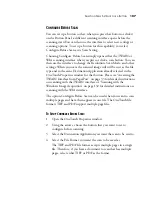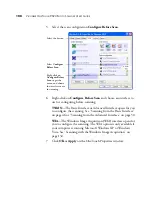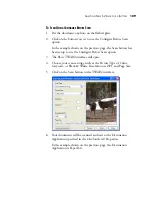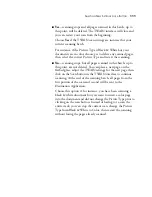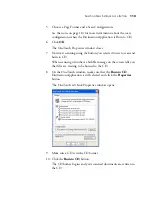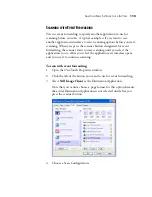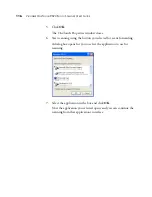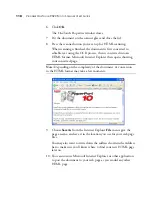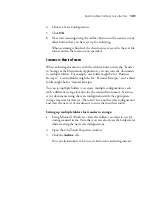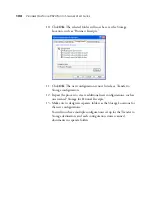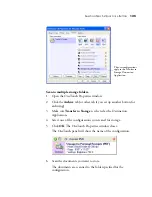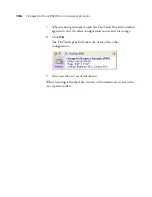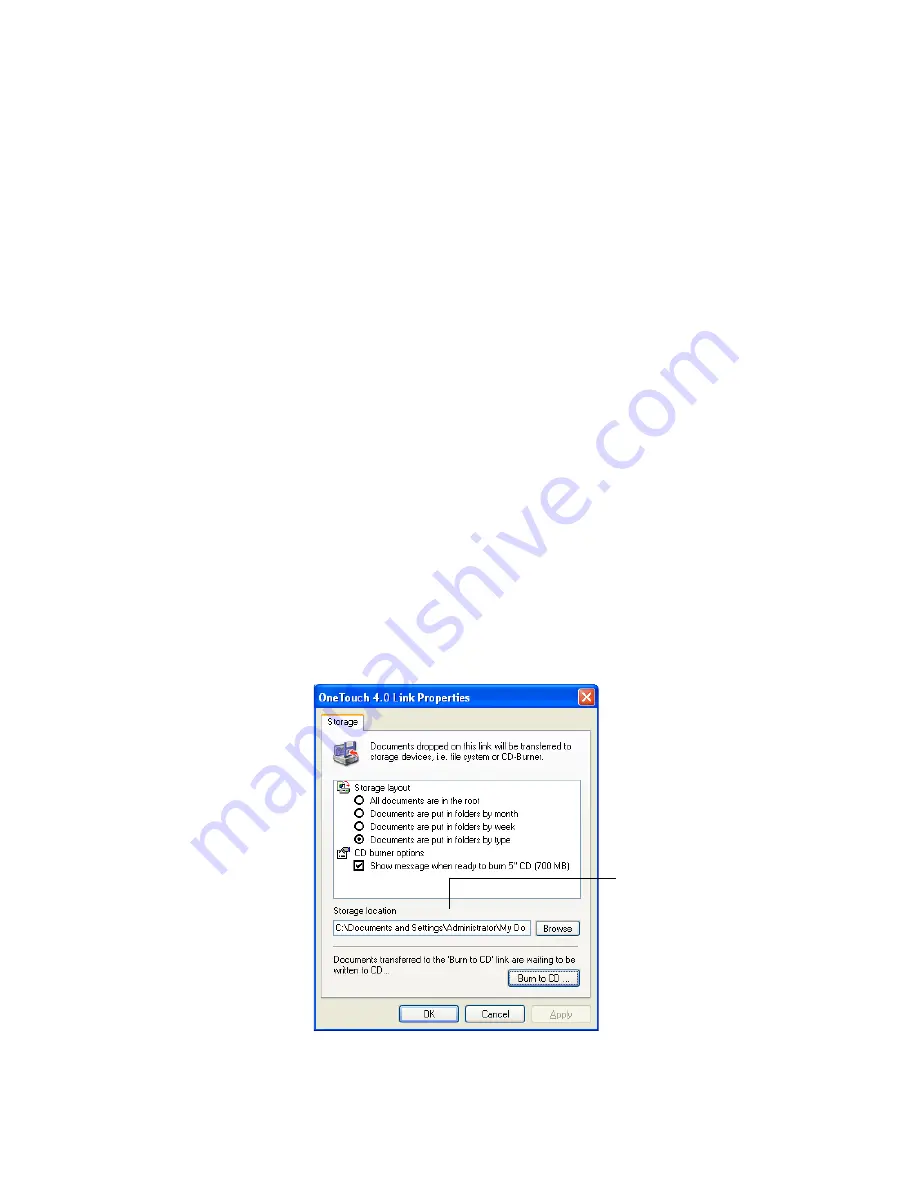
S
ELECTING
N
EW
S
ETTINGS
FOR
A
B
UTTON
119
T
RANSFERRING
S
CANNED
D
OCUMENTS
TO
S
TORAGE
With the Transfer to Storage scanning process, you can scan documents
and save them in a folder in one step. The process is ideal for archiving
documents without having to manually save or process them in any
other way. If you choose a text format for the file format, the documents
are also automatically converted by the OCR process into editable text
and numbers before they are stored. See the section, “To Use OCR
Before Transferring to Storage” on page 120, to set up the Archive
button for the OCR process.
The Archive button on your scanner is preset to transfer scanned
documents to storage. If you changed the settings for the Archive
button, or want to set up another scanner button for archiving, please
see the steps in the section “Selecting New Settings for a Button” on
page 76, and also see the sections “Storage Properties” on page 83 and
“The Storage Options Tab (Archive)” on page 103.
To transfer documents to storage:
1. Press the button you’ve set up to transfer to storage.
2. Scanning begins and your scanned pages are stored in the location
that you specified on the OneTouch 4.0 Link Properties window.
Your scanned documents will be
stored at the location you
specified on the OneTouch 4.0
Link Properties window.
Содержание OneTouch 9520
Страница 1: ...for Windows Visioneer OneTouch 9520 Photo Scanner User s Guide...
Страница 2: ...Visioneer OneTouch 9520 Photo Scanner User s Guide F O R W I N D O W S...
Страница 7: ...iv TABLE OF CONTENTS...
Страница 151: ...144 VISIONEER ONETOUCH 9520 PHOTO SCANNER USER S GUIDE...
Страница 155: ...INDEX 148...
Страница 156: ...Copyright 2007 Visioneer Inc 05 0701 100 visioneer...