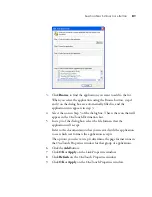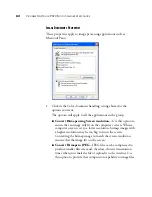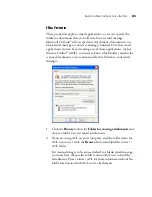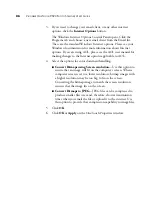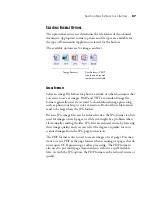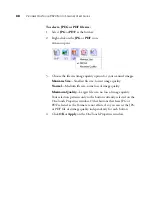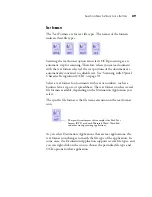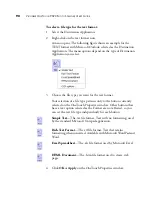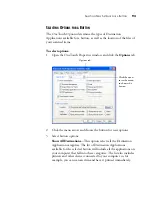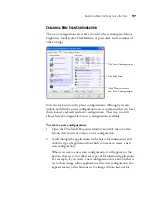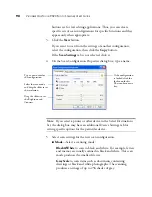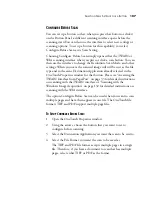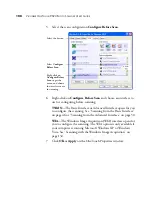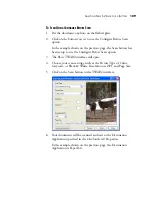S
ELECTING
N
EW
S
ETTINGS
FOR
A
B
UTTON
95
Create copies of scanned documents
—Sometimes the image of a
scanned document is only saved as a temporary file until its
Destination Application is finished using it. In those cases you may
or may not want an additional, permanent copy saved on your hard
drive.
For example, if you scan a picture to an email application, the
scanned image is saved as a temporary file, then attached to the
email, and the email is sent. But because you already have the
original picture, you may not want to also save a permanent file of
that image as well. The same situation may occur when you scan
directly to a printer or scan to a fax application. You already have
the paper version (and in the case of a printer, you would have two
paper copies—the original and the scanned printed version) so
there’s no need for an electronic file too. However, by selecting this
Create copies of scanned documents
option, you can choose to
save permanent copies of those types of images on your hard drive.
The copies will be saved in the folder specified in the Folder Copy
Options section.
You can selectively choose the types of Destination Applications
that will have their scanned images saved permanently. For
example, if your computer is connected to multiple printers and fax
machines, each one is considered a separate Destination
Application. By selecting the
Fax and Print
box and clicking the
Create copies of scanned documents
option, every scanned
document you fax or print from the scanner is also saved as a
permanent file on your hard drive.
This option is not available if
Document Management
or
Storage
and CD-R/W
are selected because, by default, file copies for those
types of Destination Applications are already automatically saved.
For that reason, this option is not available if the Destination
Application is PaperPort because it is
Document Management
software.
Likewise, the option is also not available if the Destination
Application is set to Transfer to Storage because it uses
Storage and
CD-R/W
software.
Содержание OneTouch 9520
Страница 1: ...for Windows Visioneer OneTouch 9520 Photo Scanner User s Guide...
Страница 2: ...Visioneer OneTouch 9520 Photo Scanner User s Guide F O R W I N D O W S...
Страница 7: ...iv TABLE OF CONTENTS...
Страница 151: ...144 VISIONEER ONETOUCH 9520 PHOTO SCANNER USER S GUIDE...
Страница 155: ...INDEX 148...
Страница 156: ...Copyright 2007 Visioneer Inc 05 0701 100 visioneer...