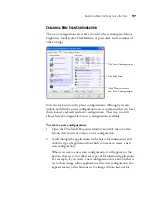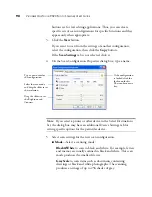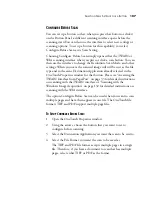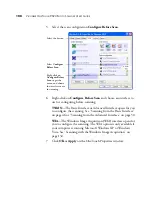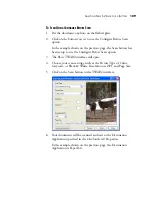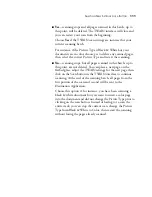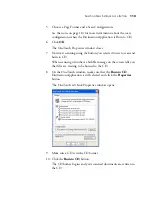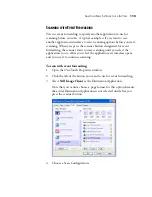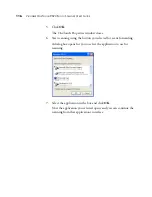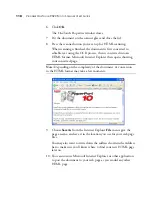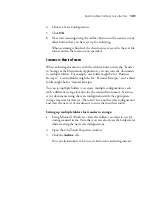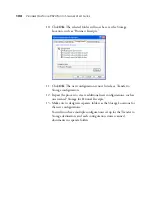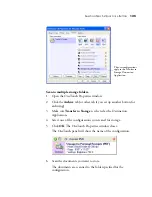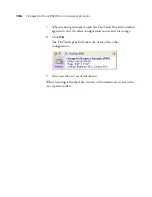S
ELECTING
N
EW
S
ETTINGS
FOR
A
B
UTTON
111
■
Yes
—scanning stops and all pages scanned in this batch, up to
this point, will be deleted. The TWAIN interface will close and
you can restart your scan from the beginning.
Choose
Yes
if the TWAIN scan settings are incorrect for your
current scanning batch.
For instance, if the Picture Type is Black & White but your
documents are in color, choose yes to delete any scanned pages,
then select the correct Picture Type and restart the scanning.
■
No
—scanning stops, but all pages scanned in this batch, up to
this point, are not deleted. You can place a new page on the
flatbed glass, adjust the TWAIN settings for the new page, then
click on the Scan button in the TWAIN interface to continue
scanning. At the end of the scanning batch, all pages from the
first portion of the scan and second will be sent to the
Destination Application.
Choose this option if, for instance, you have been scanning a
black & white document but you want to insert a color page
into the document and did not change the Picture Type prior to
clicking on the scan button. Instead of having to re-scan the
entire stack, you can stop the current scan, change the Picture
Type from Black & White to Color, then restart the scanning
without losing the pages already scanned.
Содержание OneTouch 9520
Страница 1: ...for Windows Visioneer OneTouch 9520 Photo Scanner User s Guide...
Страница 2: ...Visioneer OneTouch 9520 Photo Scanner User s Guide F O R W I N D O W S...
Страница 7: ...iv TABLE OF CONTENTS...
Страница 151: ...144 VISIONEER ONETOUCH 9520 PHOTO SCANNER USER S GUIDE...
Страница 155: ...INDEX 148...
Страница 156: ...Copyright 2007 Visioneer Inc 05 0701 100 visioneer...