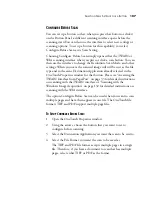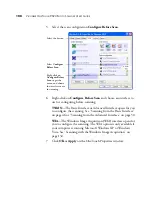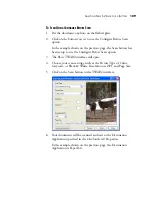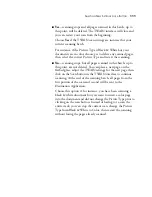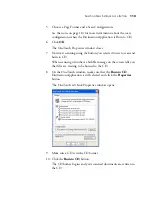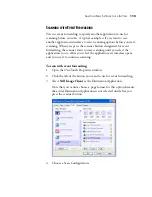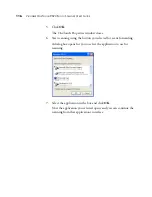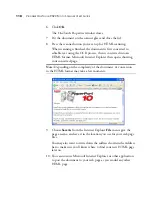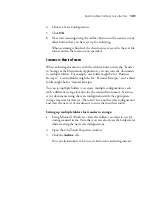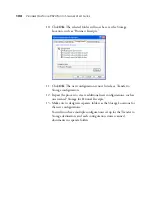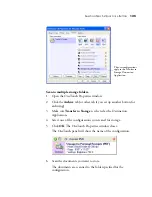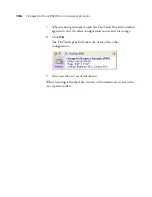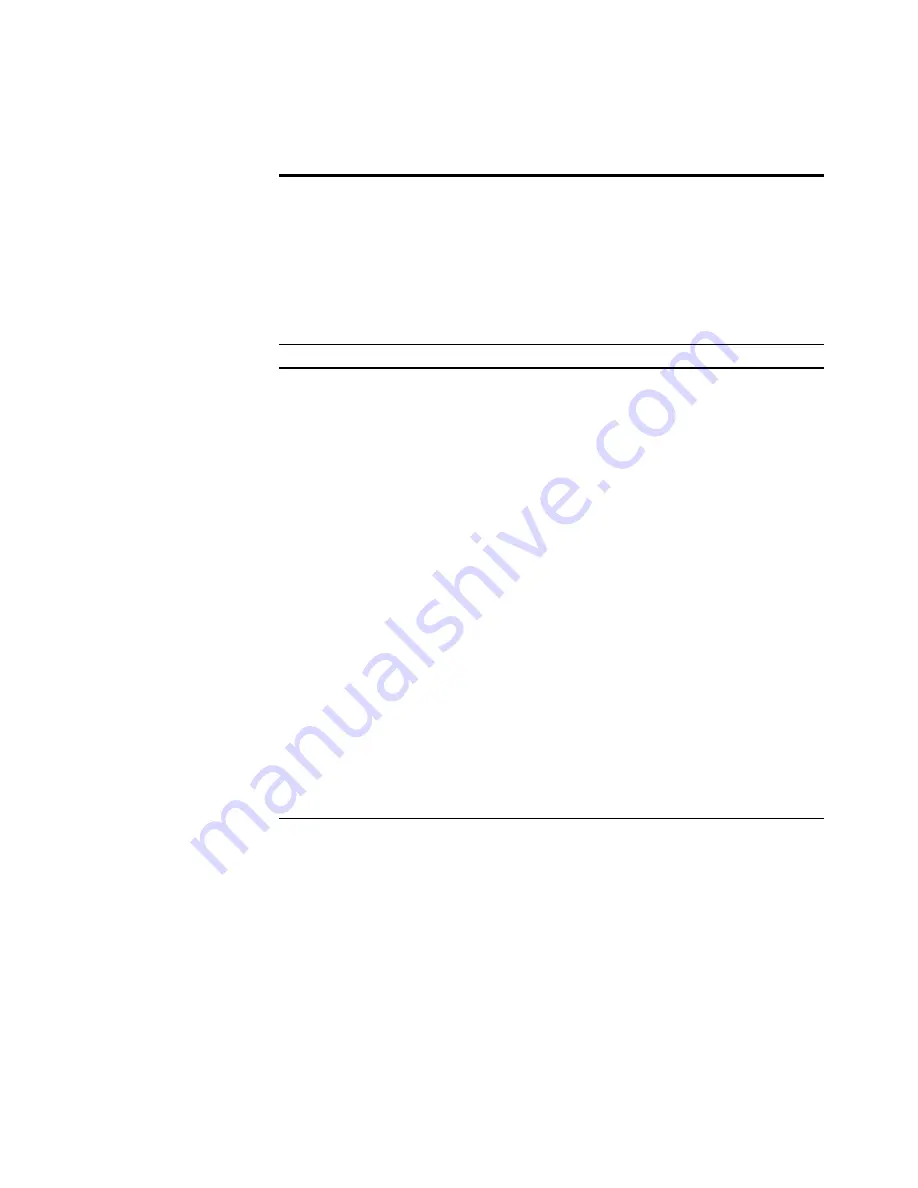
114
V
ISIONEER
O
NE
T
OUCH
9520 P
HOTO
S
CANNER
U
SER
’
S
G
UIDE
Note
: Until you click
Burn to CD
these files are stored in your
computer at
C:\Documents and Settings\<your user name>\Local
Settings\Application Data\Microsoft\CD Burning.
This is where
Windows XP and Windows Vista stores all files waiting to be burned
to a CD by the automatic CD writing wizard. If other files are also
waiting in this location, they will get written with the OneTouch files
on the CD.
Note
: When scanning items to burn to a CD, you should always use
one of the factory-set default configurations, or a custom
configuration specifically set up for CD burning. The default
configurations are already set up to send the scanned images to the
proper storage location where the Windows XP or Windows Vista CD
writing wizard can find the files to burn to the CD. Likewise, when
you create a custom configuration for CD burning, the OneTouch
software will automatically make sure the storage location is correct.
To create a custom configuration for CD burning, select
Burn to CD
as the Destination Application, then click the
New
button and create
the new configuration. You won’t need to select a storage location
because it will be correctly preset for you by the OneTouch software.
Note however, that if you have created other custom configurations
with different storage locations (for example, see “Scanning to
Multiple Folders” on page 121), do
not
use them for the
Burn to CD
Destination Application. Otherwise, the Windows XP or Windows
Vista CD writing wizard will not be able to find the images to burn
onto the CD.
Содержание OneTouch 9520
Страница 1: ...for Windows Visioneer OneTouch 9520 Photo Scanner User s Guide...
Страница 2: ...Visioneer OneTouch 9520 Photo Scanner User s Guide F O R W I N D O W S...
Страница 7: ...iv TABLE OF CONTENTS...
Страница 151: ...144 VISIONEER ONETOUCH 9520 PHOTO SCANNER USER S GUIDE...
Страница 155: ...INDEX 148...
Страница 156: ...Copyright 2007 Visioneer Inc 05 0701 100 visioneer...