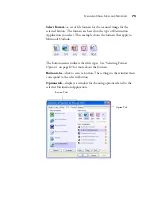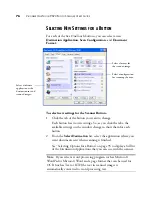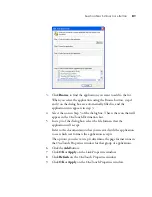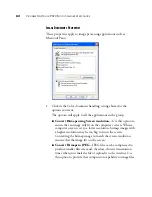S
CANNING
35
MM
S
LIDES
AND
N
EGATIVES
69
6. From the list on the left side of the interface, select the scan
configuration for the images.
Note that as you select different configurations, the images change
based on the selection. For example, if you select Grey Scale, the
images will be in shades of grey. Similarly, select a configuration for
vivid colors and the image colors will be deeper and more intense.
7. Use the selection boxes to select the image to scan, crop an image,
or remove it from scanning.
■
Move the selection box
—You may need to move a selection box
to fit exactly over the image you want to scan. For example, if
you only have three negatives in a film strip, the boxes will not be
aligned directly on the images and you will need to move them.
Click an icon to select a
configuration—Color or Grey
Scale. Clicking the “+” sign
shows details of the scan
settings.
Содержание OneTouch 9520
Страница 1: ...for Windows Visioneer OneTouch 9520 Photo Scanner User s Guide...
Страница 2: ...Visioneer OneTouch 9520 Photo Scanner User s Guide F O R W I N D O W S...
Страница 7: ...iv TABLE OF CONTENTS...
Страница 151: ...144 VISIONEER ONETOUCH 9520 PHOTO SCANNER USER S GUIDE...
Страница 155: ...INDEX 148...
Страница 156: ...Copyright 2007 Visioneer Inc 05 0701 100 visioneer...