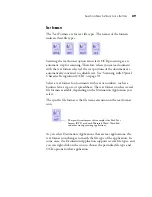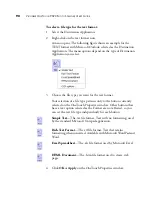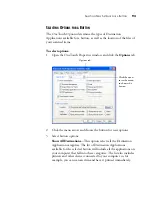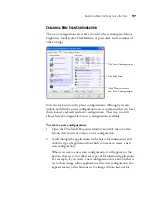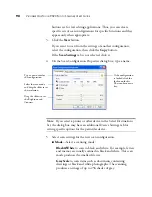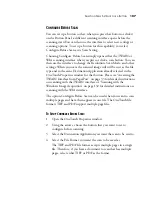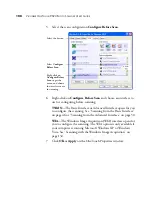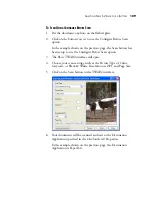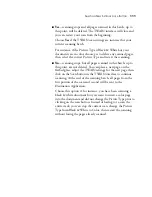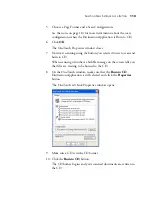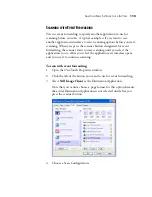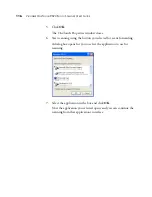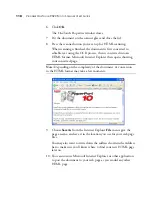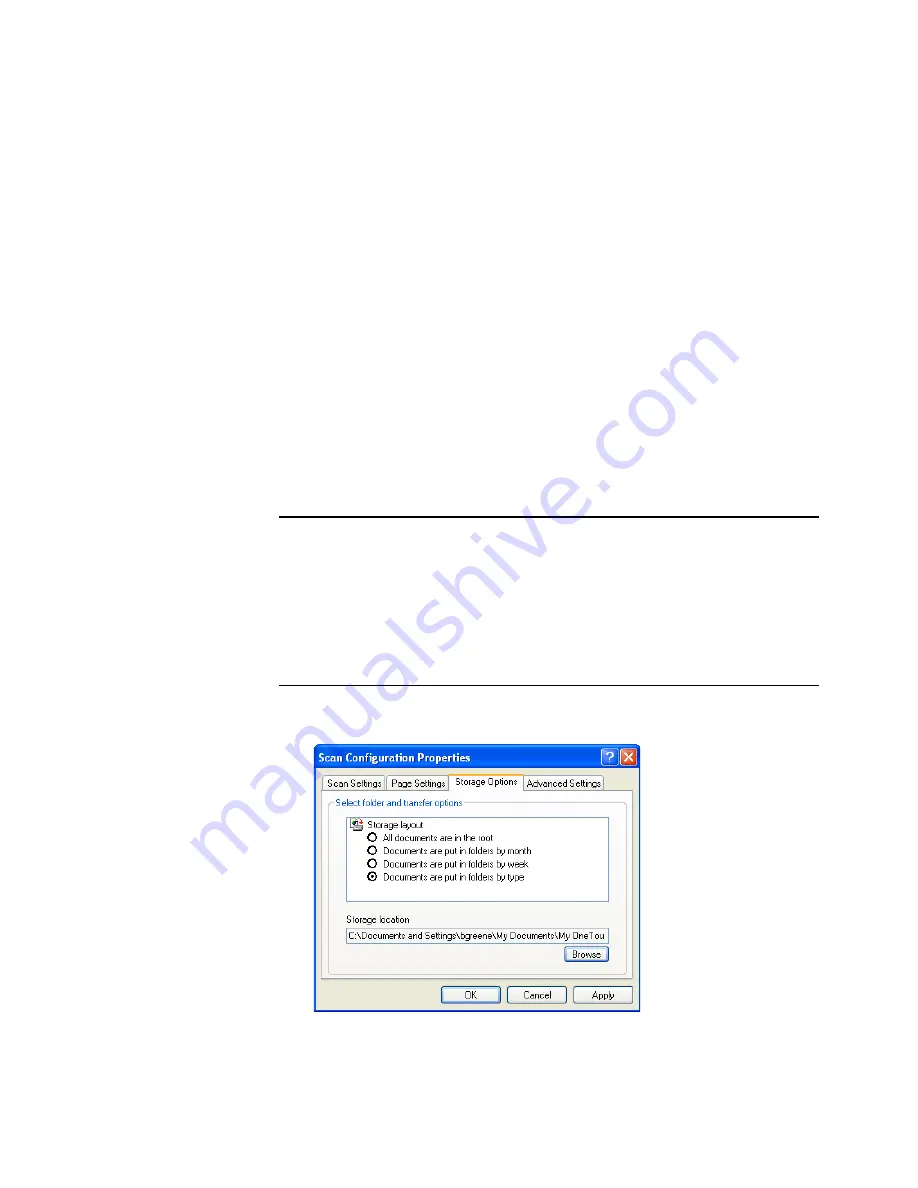
S
ELECTING
N
EW
S
ETTINGS
FOR
A
B
UTTON
103
Collate copies
—If you’re printing more than one page, collate the
copies. Enter the number of copies in the
Copies
box.
Advanced
—click to see additional settings for the device. The
dialog that opens is specific to the device. For example, if the device
is your printer, the dialog box is your printer’s setup settings.
2. Click
OK
or
Apply
.
T
HE
S
TORAGE
O
PTIONS
T
AB
(A
RCHIVE
)
A Storage Options tab is on the Scan Configurations dialog box when
the selected Destination Application is set as Transfer to Storage, such as
for the Archive scanner button. You use the options on this tab to select
where you want to save your scanned items for storage when scanning
with that particular Scan Configuration.
1. Click on the
Storage Options
tab.
Note
: The selections you make using the Storage Options tab
override the storage options that apply to the Storage Properties. This
means that you can create separate Scan Configurations to store
scanned items at various locations in addition to the main location set
by the Storage Properties. See “Storage Properties” on page 83 and
“Transferring Scanned Documents to Storage” on page 119 for more
details.
Содержание OneTouch 9520
Страница 1: ...for Windows Visioneer OneTouch 9520 Photo Scanner User s Guide...
Страница 2: ...Visioneer OneTouch 9520 Photo Scanner User s Guide F O R W I N D O W S...
Страница 7: ...iv TABLE OF CONTENTS...
Страница 151: ...144 VISIONEER ONETOUCH 9520 PHOTO SCANNER USER S GUIDE...
Страница 155: ...INDEX 148...
Страница 156: ...Copyright 2007 Visioneer Inc 05 0701 100 visioneer...