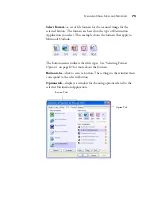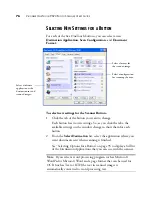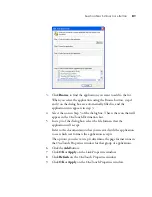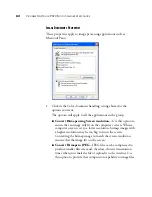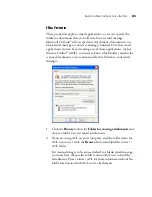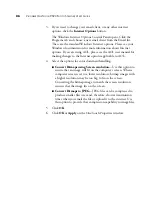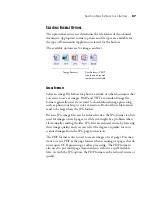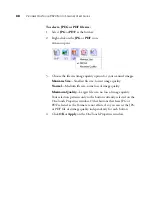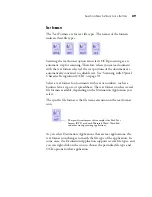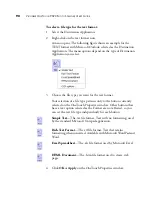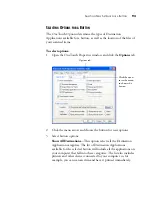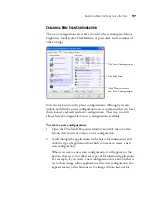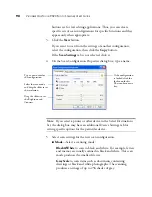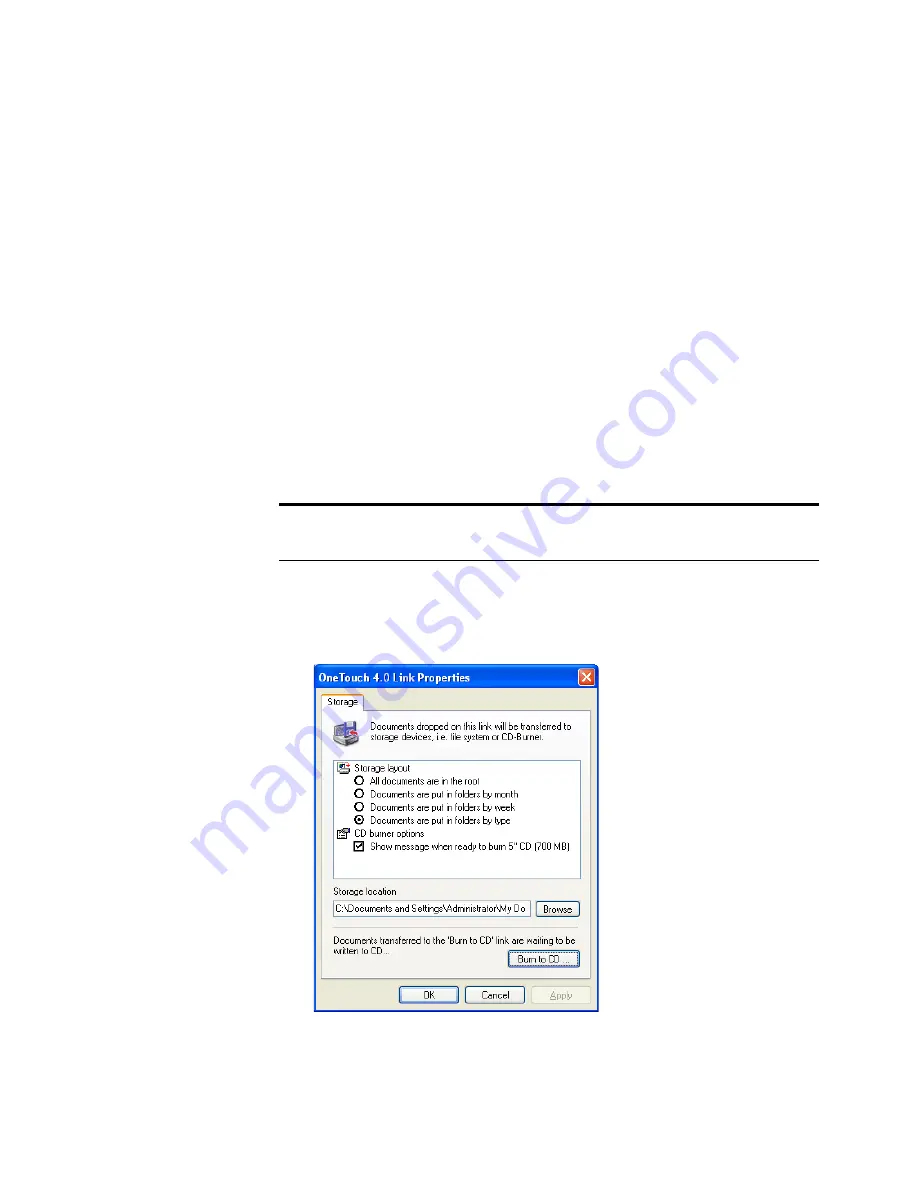
S
ELECTING
N
EW
S
ETTINGS
FOR
A
B
UTTON
83
2. To add another application to the list, click the
Add Application
button.
See the steps on page 81 to add an application to the list.
3. Click
OK
.
4. Click
OK
or
Apply
on the OneTouch Properties window.
5. Click
Refresh
on the OneTouch Properties window.
S
TORAGE
P
ROPERTIES
These properties apply to the Destination Application named Transfer
to Storage. If a CD burner is attached to your computer, you can also
use this dialog box to start the Burn to CD process. See the section
“Scan and Burn to a CD” on page 112.
You can also set up multiple configurations to store scanned items in
separate locations. See “The Storage Options Tab (Archive)” on
page 103 and “Scanning to Multiple Folders” on page 121.
Note:
The Burn to CD option is only available for Windows XP or
Windows Vista with a CD burner installed on your computer.
Содержание OneTouch 9520
Страница 1: ...for Windows Visioneer OneTouch 9520 Photo Scanner User s Guide...
Страница 2: ...Visioneer OneTouch 9520 Photo Scanner User s Guide F O R W I N D O W S...
Страница 7: ...iv TABLE OF CONTENTS...
Страница 151: ...144 VISIONEER ONETOUCH 9520 PHOTO SCANNER USER S GUIDE...
Страница 155: ...INDEX 148...
Страница 156: ...Copyright 2007 Visioneer Inc 05 0701 100 visioneer...