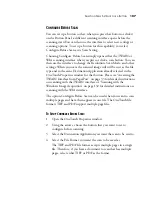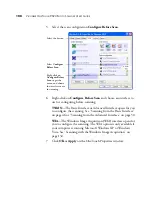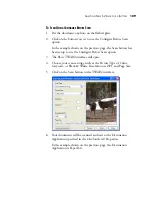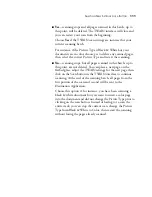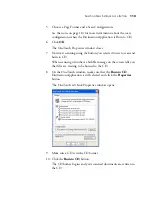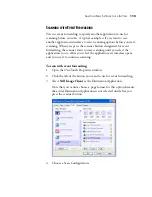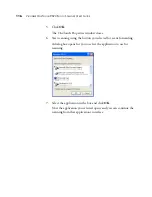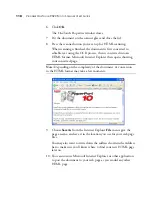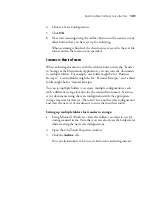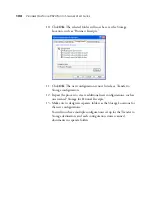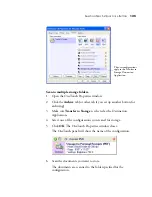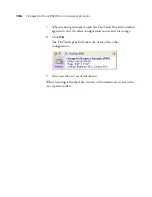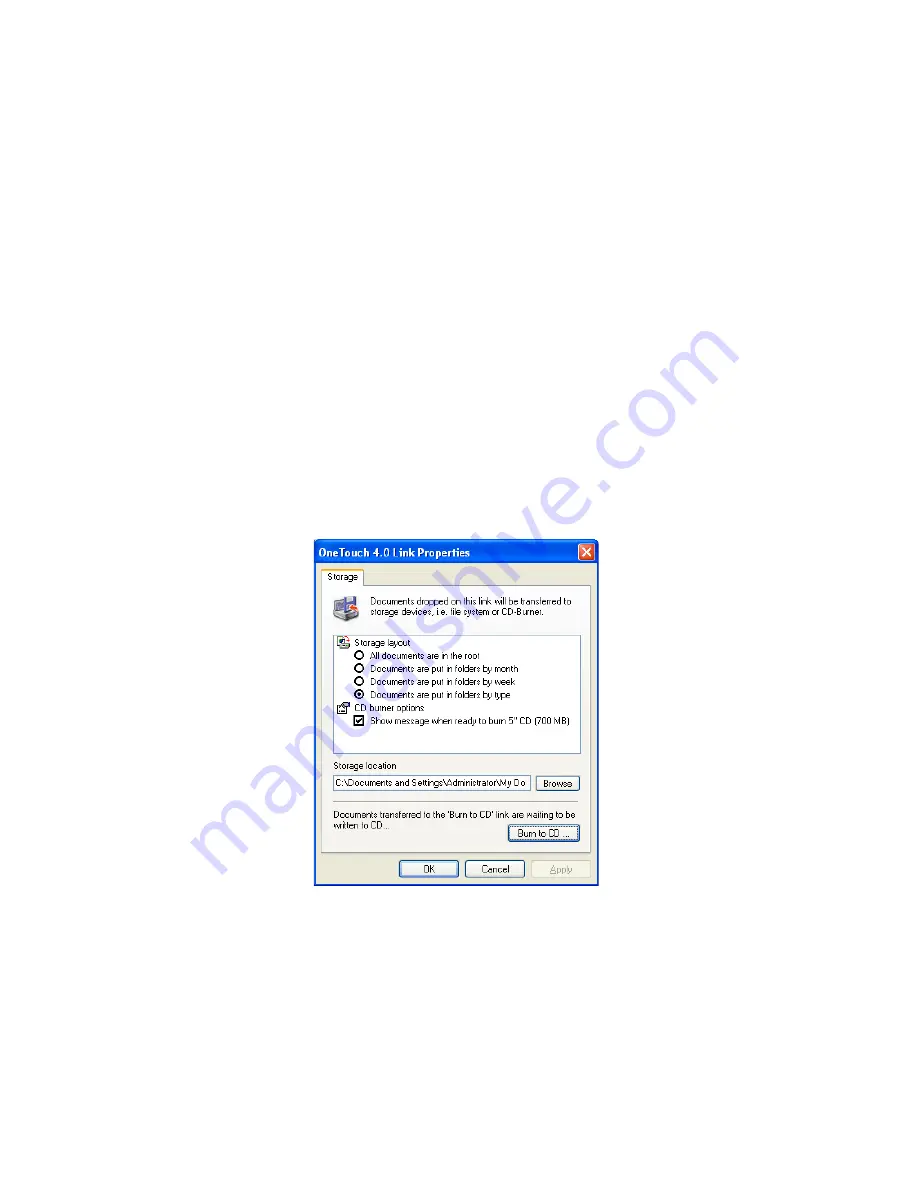
S
ELECTING
N
EW
S
ETTINGS
FOR
A
B
UTTON
113
5. Choose a Page Format and a Scan Configuration.
See the notes on page 114 for more information about the scan
configurations when the Destination Application is Burn to CD.
6. Click
OK
.
The OneTouch Properties window closes.
7. Now start scanning using the button you selected to use to scan and
burn to CD.
When scanning is finished, a bubble message on the screen tells you
that files are waiting to be burned to the CD.
8. On the OneTouch window, make sure that the
Burn to CD
Destination Application is still selected and click the
Properties
button.
The OneTouch 4.0 Link Properties window opens.
9. Make sure a CD is in the CD burner.
10. Click the
Burn to CD
button.
The CD burner begins and your scanned documents are written to
the CD.
Содержание OneTouch 9520
Страница 1: ...for Windows Visioneer OneTouch 9520 Photo Scanner User s Guide...
Страница 2: ...Visioneer OneTouch 9520 Photo Scanner User s Guide F O R W I N D O W S...
Страница 7: ...iv TABLE OF CONTENTS...
Страница 151: ...144 VISIONEER ONETOUCH 9520 PHOTO SCANNER USER S GUIDE...
Страница 155: ...INDEX 148...
Страница 156: ...Copyright 2007 Visioneer Inc 05 0701 100 visioneer...