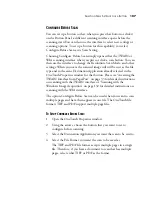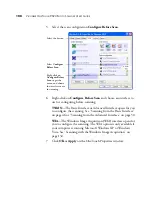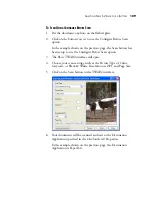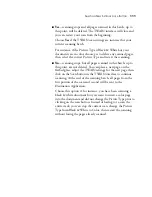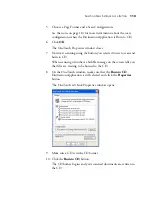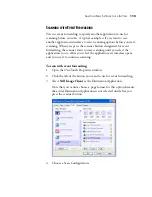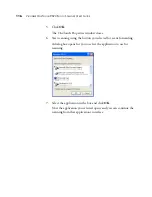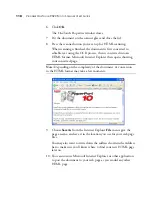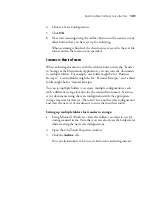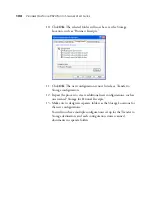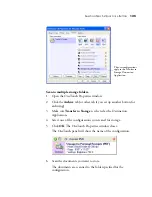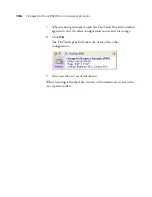S
ELECTING
N
EW
S
ETTINGS
FOR
A
B
UTTON
121
4. Choose a Scan Configuration.
5. Click
OK
.
6. Now start scanning using the Archive button on the scanner or any
other button that you have set up for archiving.
When scanning is finished, the documents are saved in the text file
format and in the location you specified.
S
CANNING
TO
M
ULTIPLE
F
OLDERS
When archiving documents with the Archive button with the Transfer
to Storage as the Destination Application, you can scan the documents
to multiple folders. For example, one folder might be for “Business
Receipts,” a second folder might be for “Personal Receipts,” and a third
folder might be for “Annual Receipts.”
To scan to multiple folders, you create multiple configurations, each
with a different storage location for the scanned documents. Scan one
set of documents using the scan configuration with the appropriate
storage location for that set. Then switch to another scan configuration
and scan the next set of documents to store them in their folder.
Setting up multiple folders for transfer to storage:
1. Using Microsoft Windows, create the folders you want to use for
storing scanned items. Note that you can also create the folders later
while creating the new scan configurations.
2. Open the OneTouch Properties window.
3. Click the
Archive
tab.
You can click another tab to use its button for archiving instead.
Содержание OneTouch 9520
Страница 1: ...for Windows Visioneer OneTouch 9520 Photo Scanner User s Guide...
Страница 2: ...Visioneer OneTouch 9520 Photo Scanner User s Guide F O R W I N D O W S...
Страница 7: ...iv TABLE OF CONTENTS...
Страница 151: ...144 VISIONEER ONETOUCH 9520 PHOTO SCANNER USER S GUIDE...
Страница 155: ...INDEX 148...
Страница 156: ...Copyright 2007 Visioneer Inc 05 0701 100 visioneer...