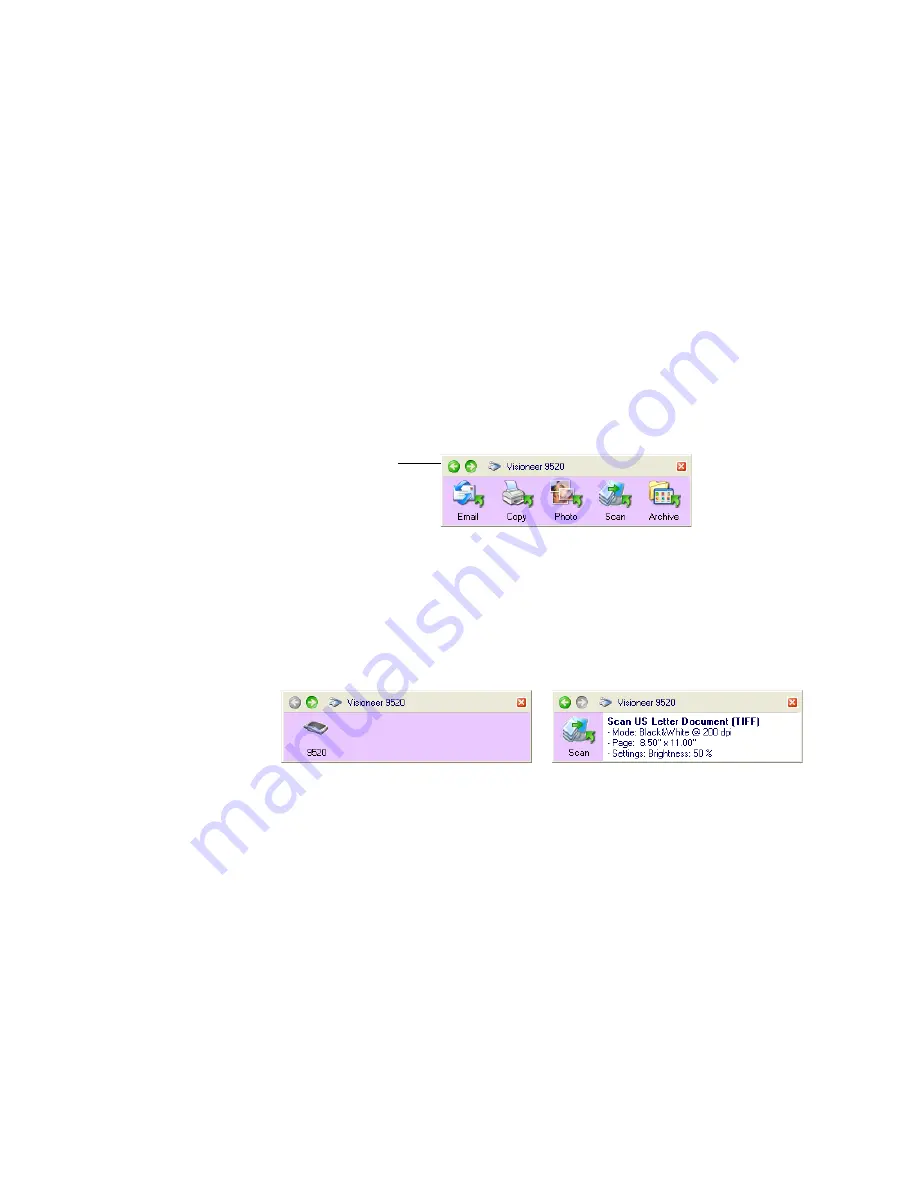
30
V
ISIONEER
O
NE
T
OUCH
9520 P
HOTO
S
CANNER
U
SER
’
S
G
UIDE
T
HE
O
NE
T
OUCH
B
UTTON
P
ANEL
’
S
F
EATURES
The OneTouch Button Panel is your on-screen set of controls for the
scanner. In addition, the panel shows information about the scanner
and its settings.
Click the green arrows at the top of the panel to cycle back and forth
through three views of the panel.
1. Click the arrow pointing to the left to see the scanners currently
attached to your computer.
Click the arrow that points to the right to see the scan setting
details of the currently selected button.
2. On the OneTouch Button Panel:
■
Left-click
a Destination Application icon to start the scanning. If
the OneTouch Properties window is open, you must close it first.
■
Right-click
a Destination Application icon to see its scan settings.
3. To close the OneTouch Button Panel, click the close button at its
top right corner.
Click these green
arrows to cycle
through the panel’s
views. This is the
panel’s Button
view.
This view shows the connected
scanner(s). You can click either the
green arrow or the scanner icon to
get back to the previous view. This
is the panel’s Hardware view.
This view shows the scan settings for
the button currently selected on the
OneTouch Properties window. Right-
click the icon to see the window. This
is the panel’s Detail view.
Содержание OneTouch 9520
Страница 1: ...for Windows Visioneer OneTouch 9520 Photo Scanner User s Guide...
Страница 2: ...Visioneer OneTouch 9520 Photo Scanner User s Guide F O R W I N D O W S...
Страница 7: ...iv TABLE OF CONTENTS...
Страница 151: ...144 VISIONEER ONETOUCH 9520 PHOTO SCANNER USER S GUIDE...
Страница 155: ...INDEX 148...
Страница 156: ...Copyright 2007 Visioneer Inc 05 0701 100 visioneer...






























