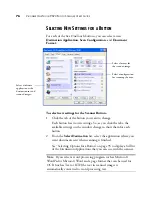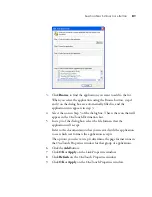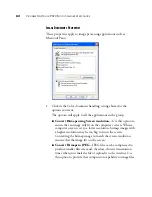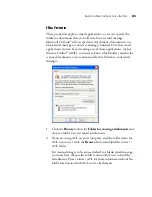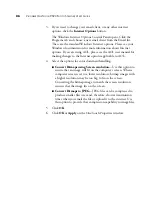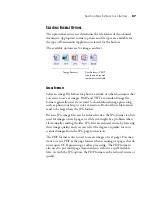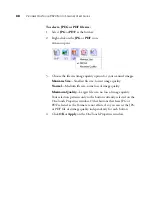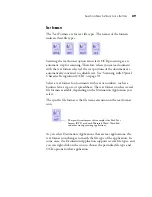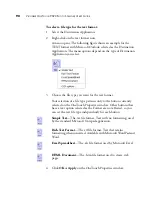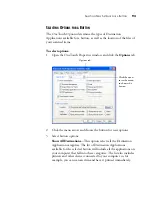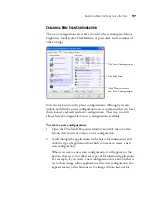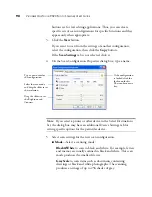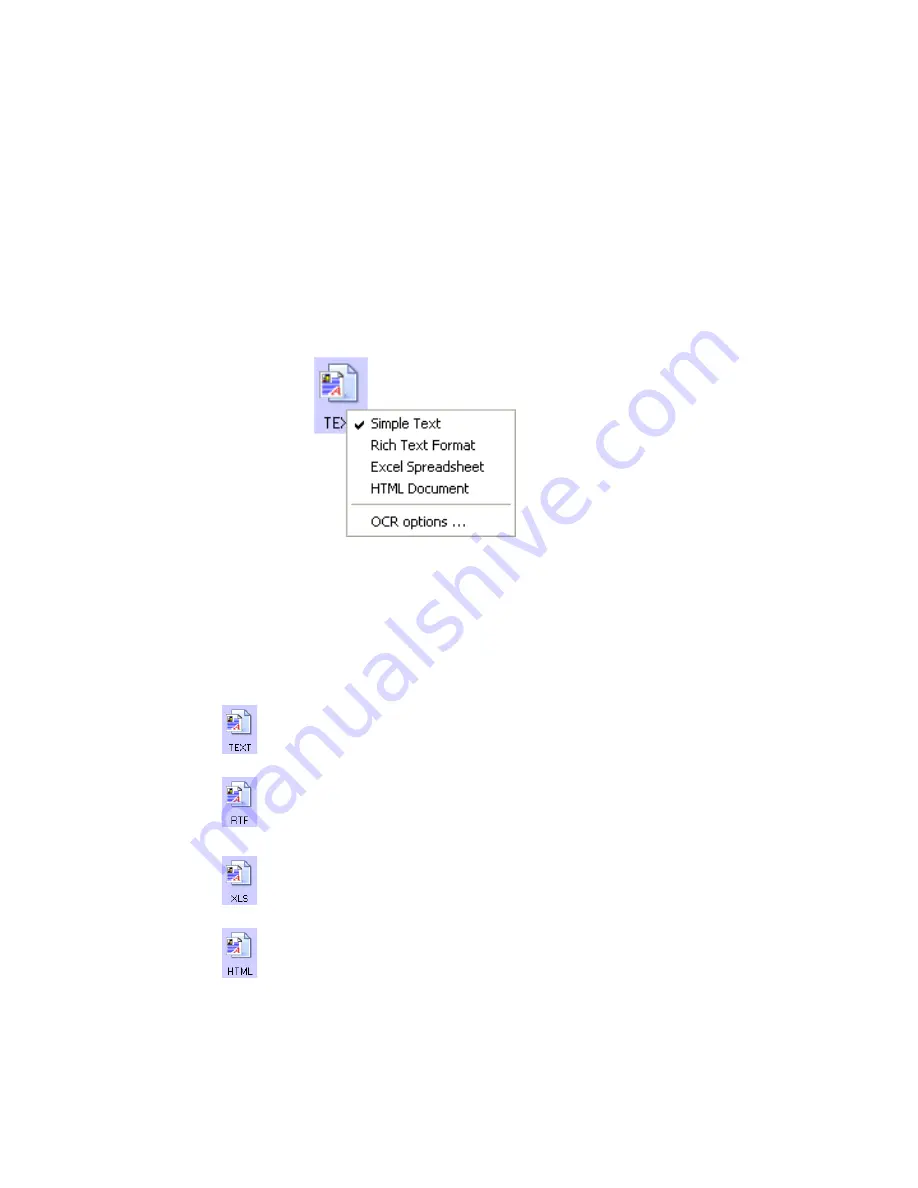
90
V
ISIONEER
O
NE
T
OUCH
9520 P
HOTO
S
CANNER
U
SER
’
S
G
UIDE
To select a file type for the text format:
1. Select the Destination Application.
2. Right-click on the text format icon.
A menu opens. The following figure shows an example for the
TEXT format with Microsoft Outlook selected as the Destination
Application. The menu options depend on the type of Destination
Application you select.
3. Choose the file type you want for the text format.
Your selection of a file type pertains only to the button currently
selected on the OneTouch Properties window. Other buttons that
have a text option selected as the Format are not affected, so you
can set the text file type independently for each button.
Simple Text
—The .txt file format. Text with no formatting; used
by the standard Microsoft Notepad application.
Rich Text Format
—The .rtf file format. Text that retains
formatting when converted. Available with Microsoft WordPad and
Word.
Excel Spreadsheet
—The .xls file format used by Microsoft Excel.
HTML Document
—The .htm file format used to create web
pages.
4. Click
OK
or
Apply
on the OneTouch Properties window.
Содержание OneTouch 9520
Страница 1: ...for Windows Visioneer OneTouch 9520 Photo Scanner User s Guide...
Страница 2: ...Visioneer OneTouch 9520 Photo Scanner User s Guide F O R W I N D O W S...
Страница 7: ...iv TABLE OF CONTENTS...
Страница 151: ...144 VISIONEER ONETOUCH 9520 PHOTO SCANNER USER S GUIDE...
Страница 155: ...INDEX 148...
Страница 156: ...Copyright 2007 Visioneer Inc 05 0701 100 visioneer...