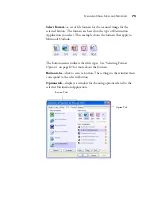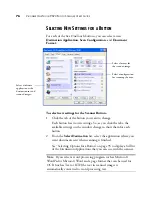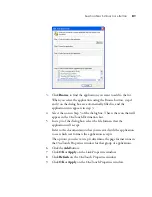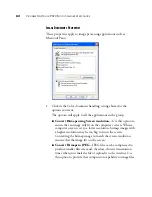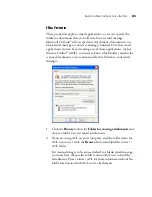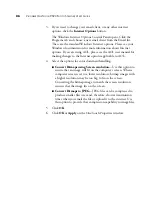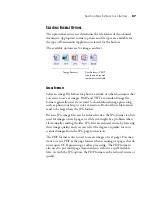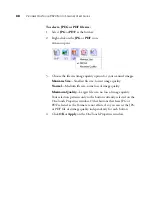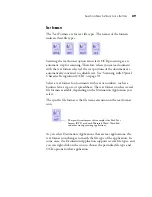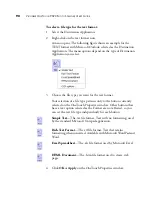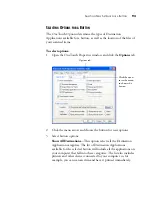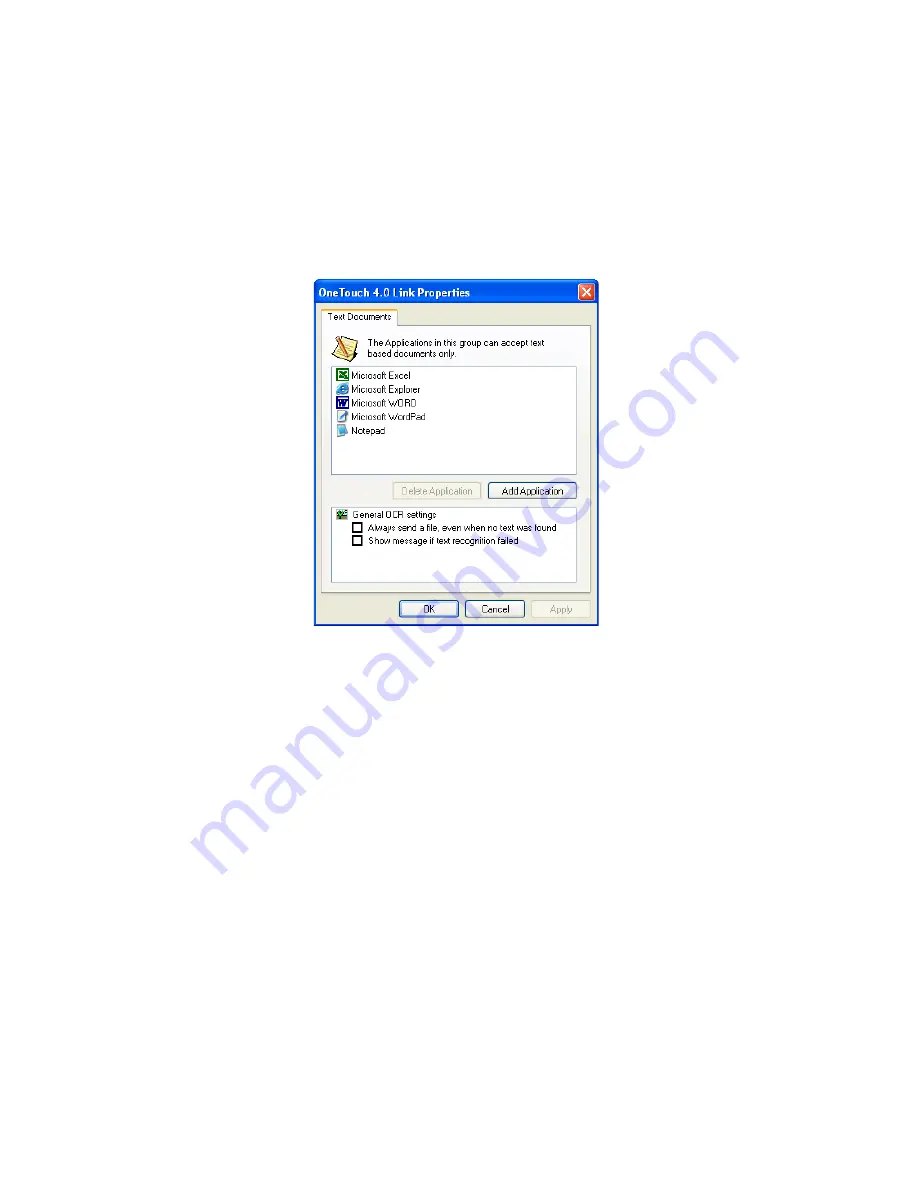
80
V
ISIONEER
O
NE
T
OUCH
9520 P
HOTO
S
CANNER
U
SER
’
S
G
UIDE
T
EXT
D
OCUMENTS
P
ROPERTIES
These properties apply to Microsoft Word, Microsoft Excel
®
, and the
other applications indicated by their icons in the list. The properties
apply to the OCR settings for the applications.
1. Click in the OCR settings boxes for the options you want.
The options will apply to all the applications in the group.
■
Always send a file, even when no text was found
—The
scanned file is sent to the OCR reader even if the image does not
appear to contain text. This could occur if you scanned a
photograph with a scanner button set for text applications.
■
Show message if text recognition failed
—A message will
appear on the screen if the OCR reader does not detect text in
the image.
2. To add another application to the list, click the
Add Application
button. The Add Text Based Link dialog box opens.
Содержание OneTouch 9520
Страница 1: ...for Windows Visioneer OneTouch 9520 Photo Scanner User s Guide...
Страница 2: ...Visioneer OneTouch 9520 Photo Scanner User s Guide F O R W I N D O W S...
Страница 7: ...iv TABLE OF CONTENTS...
Страница 151: ...144 VISIONEER ONETOUCH 9520 PHOTO SCANNER USER S GUIDE...
Страница 155: ...INDEX 148...
Страница 156: ...Copyright 2007 Visioneer Inc 05 0701 100 visioneer...