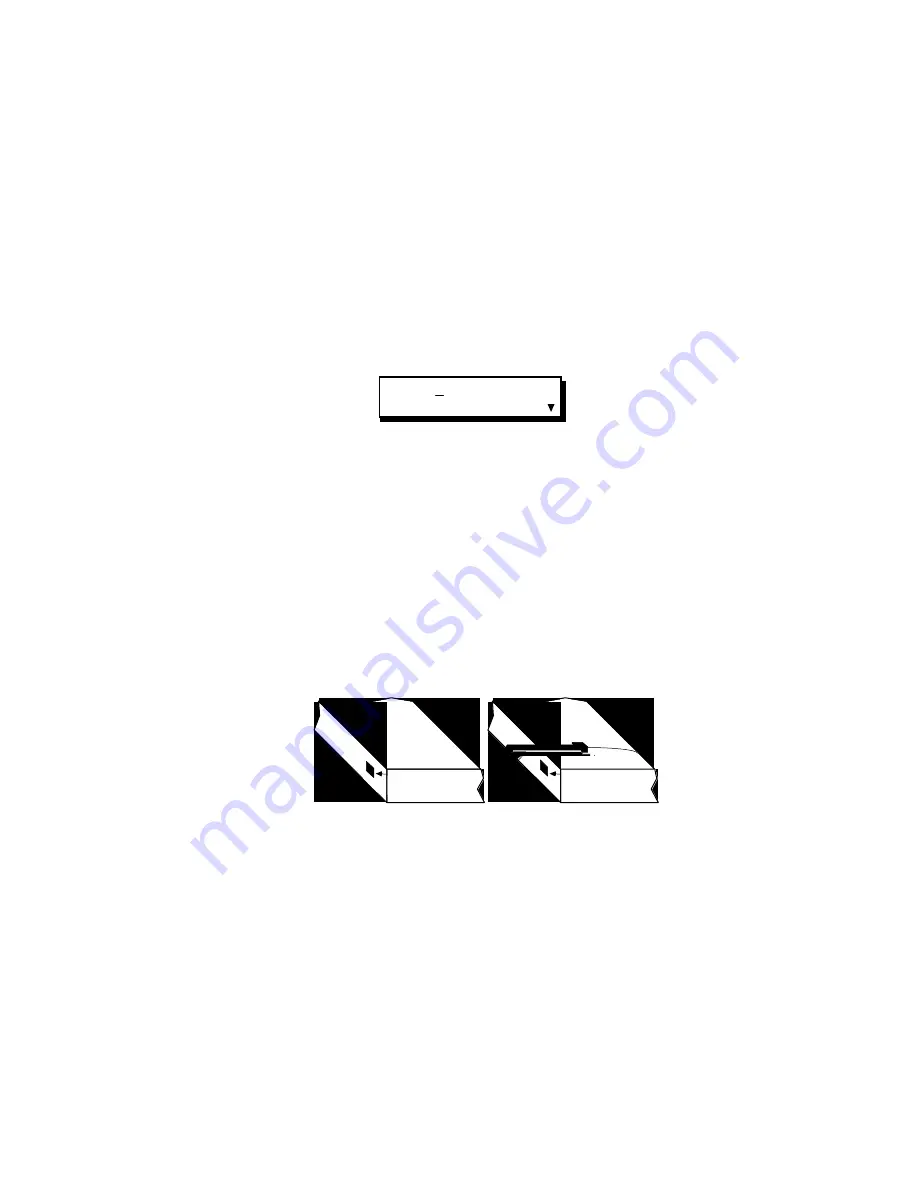
6. Configure and Test a Record VCR With IR Control
IR works for the record VCR only. If your record VCR uses IR Control,
complete this step. Otherwise, skip to Step 7.
In this step, you will determine what command takes your VCR to Record
from Record Pause (Pause, Play or Record), how to position the IR wand, and
how to find the correct VCR number to control your VCR.
A. If you have not already done so, select PROTO=IR by moving the cursor
to the PROTO field and pressing [CHG] until the IR choice is displayed.
The display will look similar to the one shown below.
PROTO=IR CMD=PAUSE
VCR=001 PREROLL=05
In later portions of this step you will need to enter values in two fields:
VCR and CMD. VCR is the Edit Suite table number that controls your
VCR. CMD is the command your VCR uses to move the deck from Record
Pause to Record.
B. Press [SETUP] to save your choice and return to the Configuration Menu.
C. Unplug the power supply from Edit Suite.
D. Plug the IR wand into the IR jack on the back panel of Edit Suite (next to
the POWER jack).
E. Position the IR Wand near the IR window on your record VCR.
Record VCR
Record VCR
IR Window
IR Window
F. Determine which command your record VCR uses to change from Record
Pause to Record: Pause, Play or Record. (Pause is used by most VCRs.) To
do this, load a blank tape into your record VCR, put the VCR into Record
Pause, then press the Pause button on your VCR or remote control. If the
VCR goes into Record, then this is the command to use in the CMD field
in Edit Suite. If the VCR does not go into Record, try the Play and Record
commands. Stop the recorder after you determine the command to use.
G. Reconnect power to Edit Suite. After the demo begins or the NEW Menu
displays, reselect VCRR by—
- pressing [SETUP] to display the Setup Menu
Содержание AB-1 Edit Suite
Страница 3: ......
Страница 128: ......
Страница 134: ...Appendix D Edit Control Chart...
Страница 143: ......






























