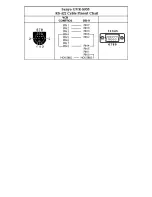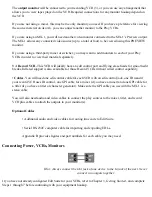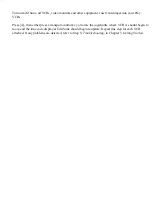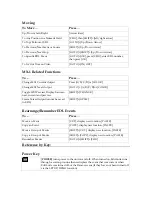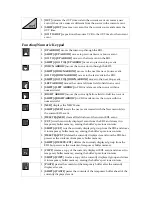with your monitor for details.
• The Record VCR input
It may also be necessary to set the Record VCR input switch. This step is important. Set the VCR’s
controls so that it will record whatever comes into its VIDEO IN jack, rather than recording a broadcast
channel from the internal tuner. Different VCRs use different methods to do this. Your VCR’s manual
should explain how, probably in a section that discusses copying tapes from a camcorder. Here are some
common examples:
• Most VCRs have an input selector switch that goes between LINE (or AUX, EXT, A/V, or S) and
TUNER:
• Some use a button on the remote control or an on-screen menu to choose an external line source.
• Others require that you choose a special channel (like 99 or A1).
• Still others switch automatically when you plug the cable into the VIDEO IN jack.
• The optional time code cables
If your source videotapes contain prerecorded VITC or LTC and your Play VCRs accommodate it, take
advantage of this capability. You will need to determine whether your VCR feeds time code over the edit
control cable or externally via a separate audio/video (LTC/VITC respectively) output jack.
External connections require an RCA-style cable. Connect one end of a suitable cable to Edit Suite’s
TIME CODE IN port and the other end to the TIME CODE OUT, Video OUT (VITC), or Audio OUT
(LTC) port on your VCR. If you only have a single output on your VCR, you can use a Y-splitter to split
the audio/video signal at Edit Suite. Attach the splitter to Edit Suite.
• The mixer and titler
If you are using a video mixer or switcher, use a stereo GPI-cable to connect the mixer to Edit Suite’s
GPI-M (1) port. If you have a titler, use a GPI-cable to connect the titler to Edit Suite's GPI-T (2) port.
Connect the audio and video signals from the play VCRs and camcorders to the mixer/switcher. Run the
mixer's output through the titler, and run the titlers output to the record VCR.
• Check the connections
Содержание AB-1 Edit Suite
Страница 3: ......
Страница 128: ......
Страница 134: ...Appendix D Edit Control Chart...
Страница 143: ......