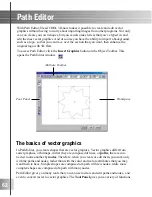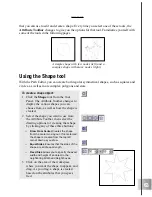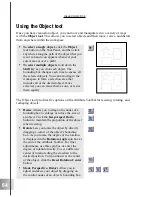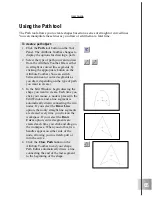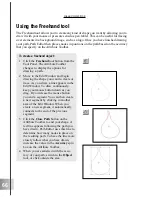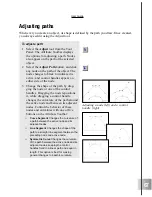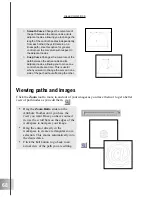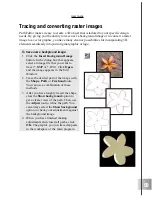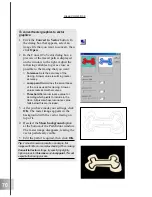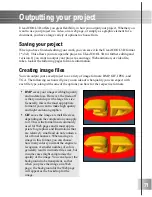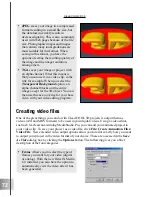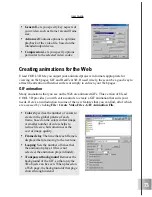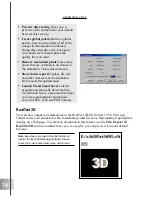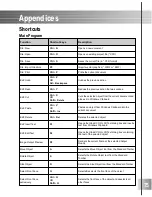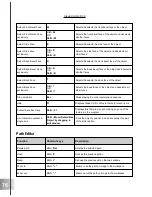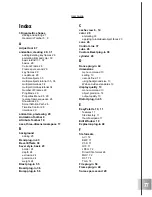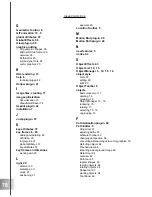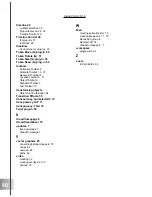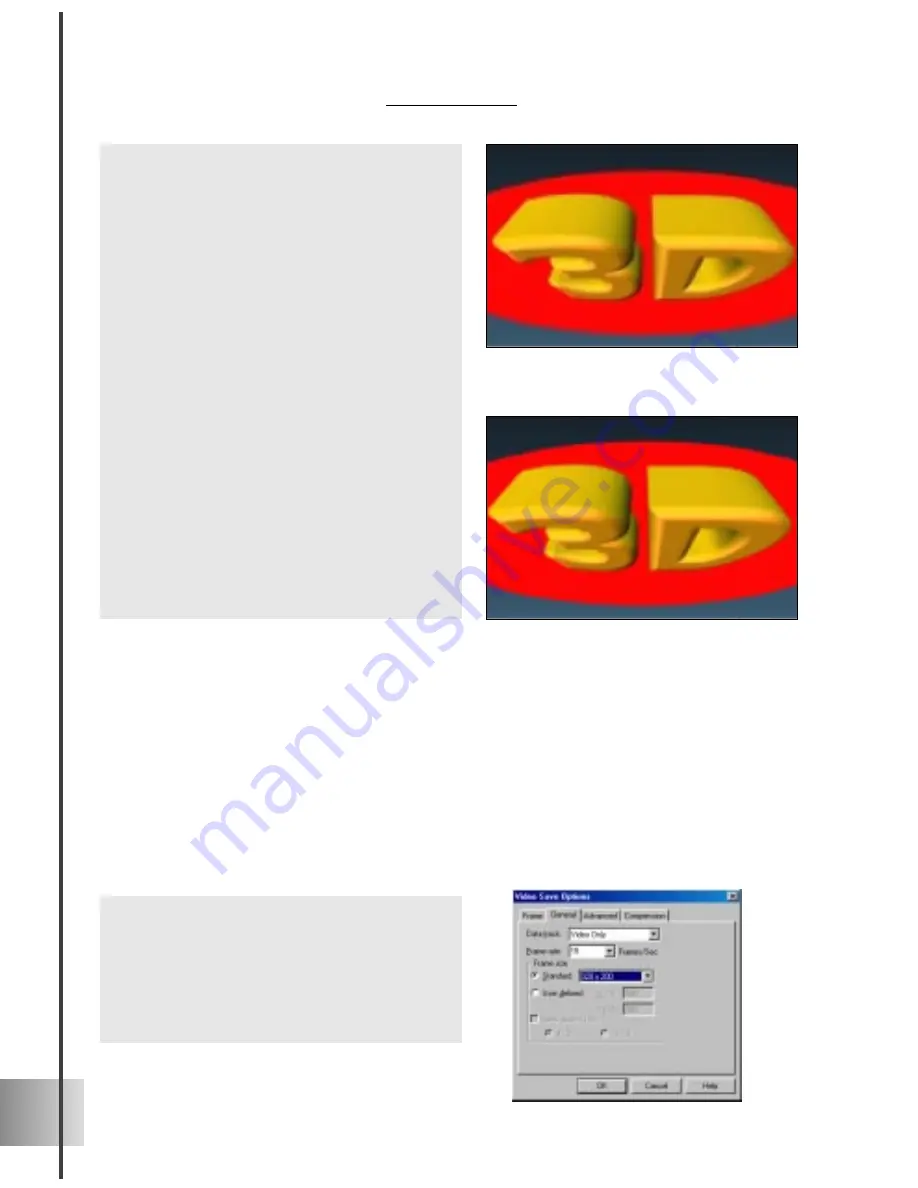
72
Ulead COOL 3D 3.0
Creating video files
One of the great things you can do with Ulead COOL 3D projects is output them as
videos (AVI and MOV formats) to be used in your digital videos. Using a video editor,
such as Ulead’s award-winning MediaStudio Pro, you can add your animated project to
your video clip. To save your project as a video file, click File: Create Animation Files:
Video File. New extended video output options allow you to tailor exactly how you want
to output your project in the video format of your choice. These are accessed in the Save
As Video dialog box by clicking the Options button. The following gives you a brief
description of the four categories.
•
JPEG saves your image in a compressed
format resulting in a small file size, but
the data loss inevitably results in
decreased quality. This is also commonly
used with Web pages because of the file
size. Photographic images and images
that contain many tonal gradations are
most suitable for this format. When
saving in this format, you have the
options of setting the resulting quality of
the image and the image resolution,
among others.
•
TGA saves your image or project with
an alpha channel. What this means is
that you can use it in a video clip, in the
title for example. When you select the
Transparent Background option, an
alpha channel blocks out the entire
image except for the 3D object. You can
then use this as an overlay for your base
video with your video editing program.
•
Frame Allows you to select the type of
frames you want for your video (digital
or analog). With the new DirectX Media
6.0 installed, you also have the option to
automatically view the video after it has
been generated.
Содержание COOL 3D 3.0
Страница 1: ... title ...