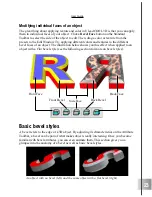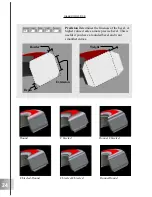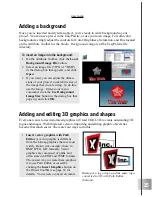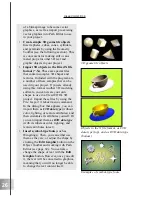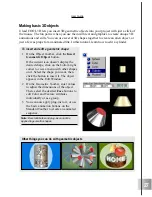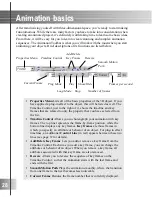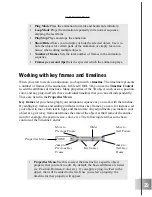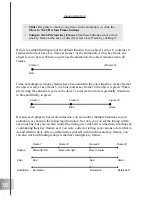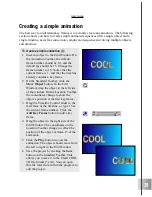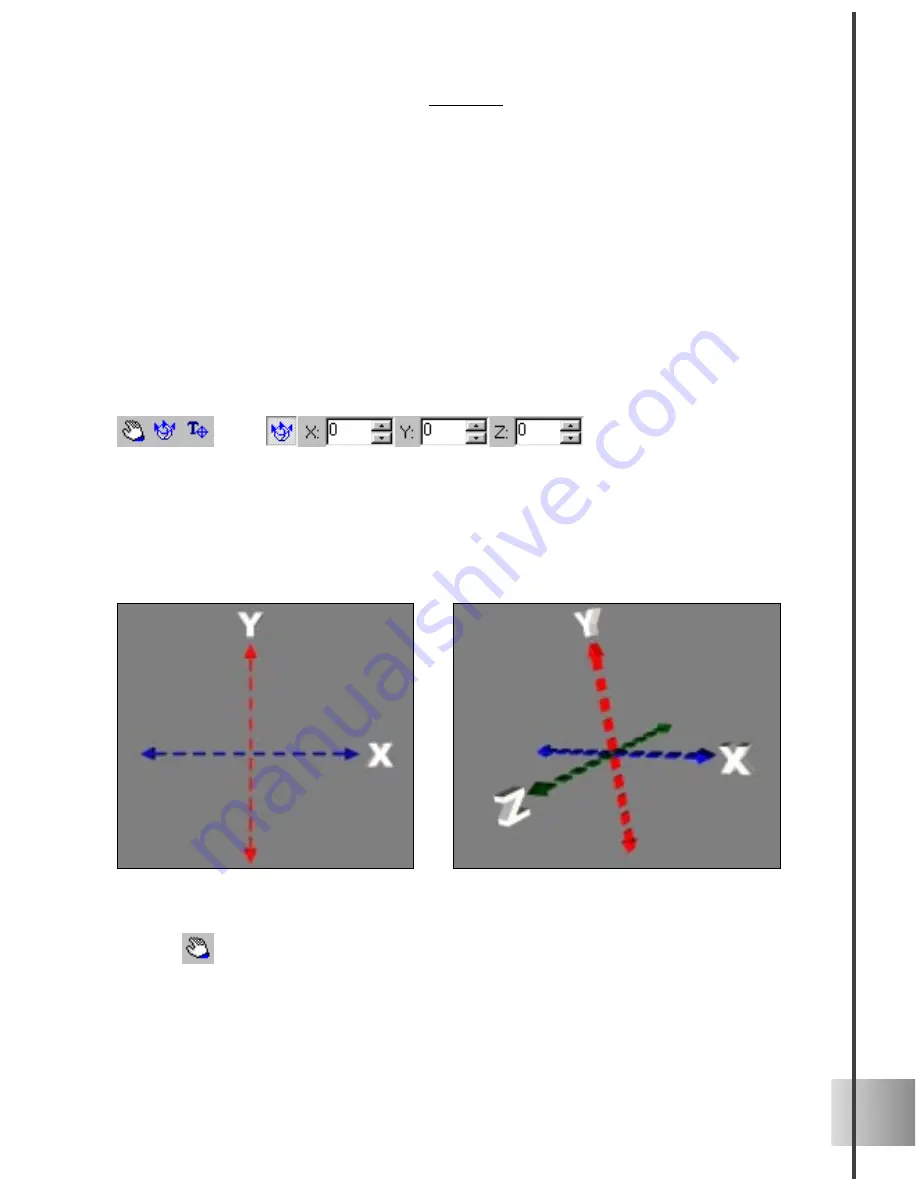
17
User Guide
The basic object controls (left) and the Location Toolbar (right)
Two-dimensional space (left) and three-dimensional space (right)
Moving, sizing, and rotating an object
Ulead COOL 3D makes it easy to manipulate and animate 3D objects in three-dimen-
sional space. For basic motions that combine changes in position, rotation and size, use
any of the Motion presets located in the Studio category of the EasyPalette. Eventually,
you will probably want to customize objects using your own settings using the Move
Object, Rotate Object, and Size Object buttons on the Standard Toolbar. You can use
these to make an animation, or simply to enhance your title in a still composition.
To begin adjusting your object, first click one of these basic positioning controls, then
either drag the object directly in the Edit Window, or get more precise results by entering
coordinate values in the Location Toolbar.
The variables in the Location Toolbar all involve values for X, Y, and Z, which are the
three axes in three-dimensional space. The X and Y axes refer to the position of the object
as it moves horizontally and vertically, while the Z axis refers to the object as it moves
towards you and away from you.
Move
Insert a text or graphic object, then click the Move Object button. Notice that it is
inserted by default where the X, Y, and Z axes intersect. The values of X, Y, and Z at this
intersection are 0, which you can also see on the Location Toolbar. Try some of the
following steps to orient yourself:
Содержание COOL 3D 3.0
Страница 1: ... title ...