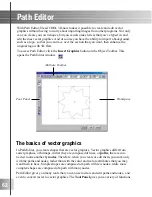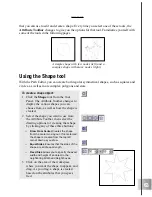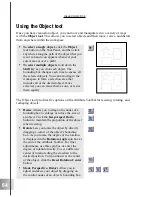49
User Guide
Surface Animation
With this plug-in, you can let your object move and wrap around the form of different
three-dimensional shapes. This tutorial shows you how to wrap your object around a small
sphere, have it travel twice around the sphere, and then unwrap at the end. (Settings: 30
frames, 15 fps)
To animate an object around a sphere:
1
In the EasyPalette file directory, select
Object Effects: Surface Animation.
Click the F/X button on the Attribute
Toolbar. Surface Animation appears on
the Properties Menu.
2
On the Timeline Control, add key
frames to frames 25 and 30.
3
At frame 1, select Sphere as the Surface
around which the object is wrapped, set
the Path to V Line to make the object
travel vertically, then set the Wrap
Style to Mesh to mold the object to the
surface of the sphere.
4
Scroll down to the second level of
attributes. Enter 10 for all Size coordi-
nates so that the text is wrapped around
a small sphere. Set the Level to 0.
5
At frame 25, enter 10 for all Size
coordinates, and enter 200 as the Level
so that the object travels twice around
the sphere’s surface.
6
At frame 30, set all Size coordinates to
100 so that the size of the ball increases
drastically. Set the Level to 200 so that
the object does not move from the
previous key frame.
7
Click Play to preview the animation.
Tip: Try using the Surface Animation plug-in with the
Board bevel effect, as in this example. This allows you
to actually see the “object” around which your object
wraps.
Содержание COOL 3D 3.0
Страница 1: ... title ...