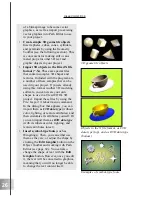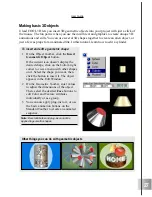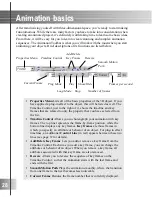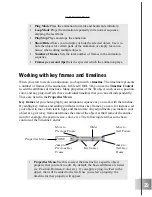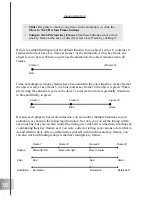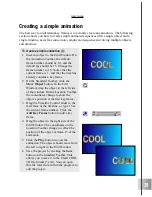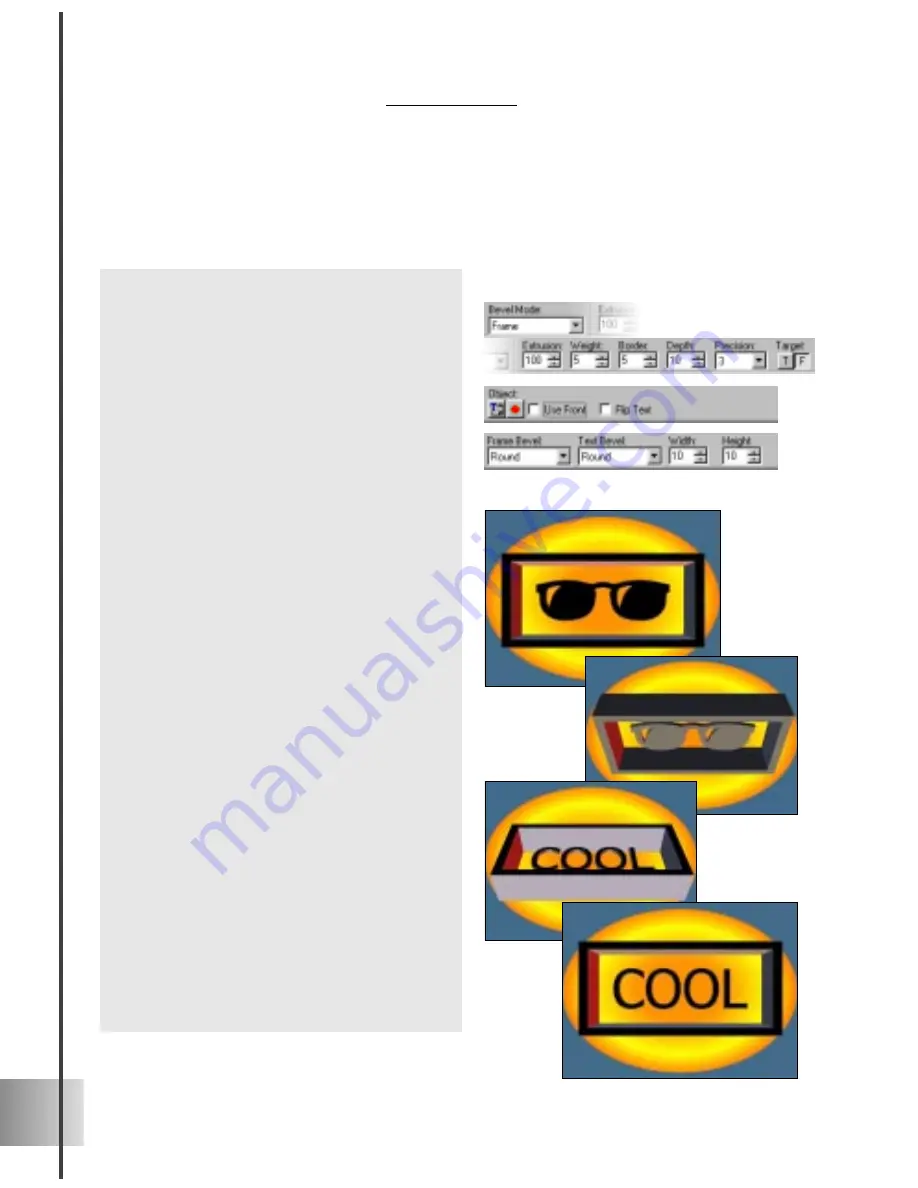
40
Ulead COOL 3D 3.0
Frame
This bevel effect not only offers you interesting visual options for your project, but gives
you some animation possibilities as well. In this tutorial, work with a Bevel timeline and
an Orientation timeline to create an animated project. (Settings: 30 frames, 15 fps)
To rotate a frame with different text on
each side:
1
Insert an object into the Edit Window.
In the EasyPalette file directory, select
Bevel Effects: Frame.
2
On the Attribute Toolbar, select Frame
from the Bevel Mode list. The Frame
options appear, and a default rectangu-
lar frame appears around the object.
3
On the Attribute Toolbar, click the Text
or Frame button under Target to
customize the Text and Frame bevels if
desired.
4
On the Standard Toolbar, select the
Rotate Object button. Orientation
appears on the Properties menu.
5
On the Timeline Control, add a key
frame at frame 30 of the animation. On
the Location Toolbar, enter an X value
of 180. This flips the frame directly to
its other side.
6
Select Bevel from the Properties Menu,
and move to frame 15 of the animation,
and add a key frame.
7
On the Attribute Toolbar, scroll down
to the second level of attributes. Clear
the Use Front option, and click the
Text or Import Graphic button under
Object to put a different text or image
on the other side of the frame. Then
select the Flip Text option.
8
Click the Play button to preview the
animation.
Содержание COOL 3D 3.0
Страница 1: ... title ...