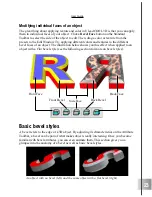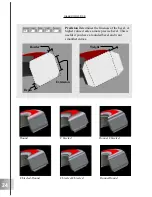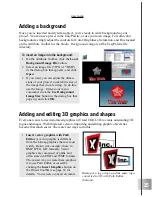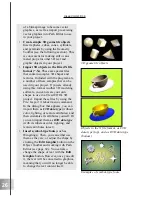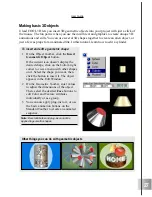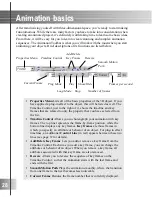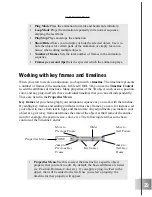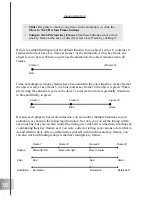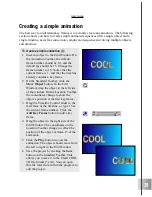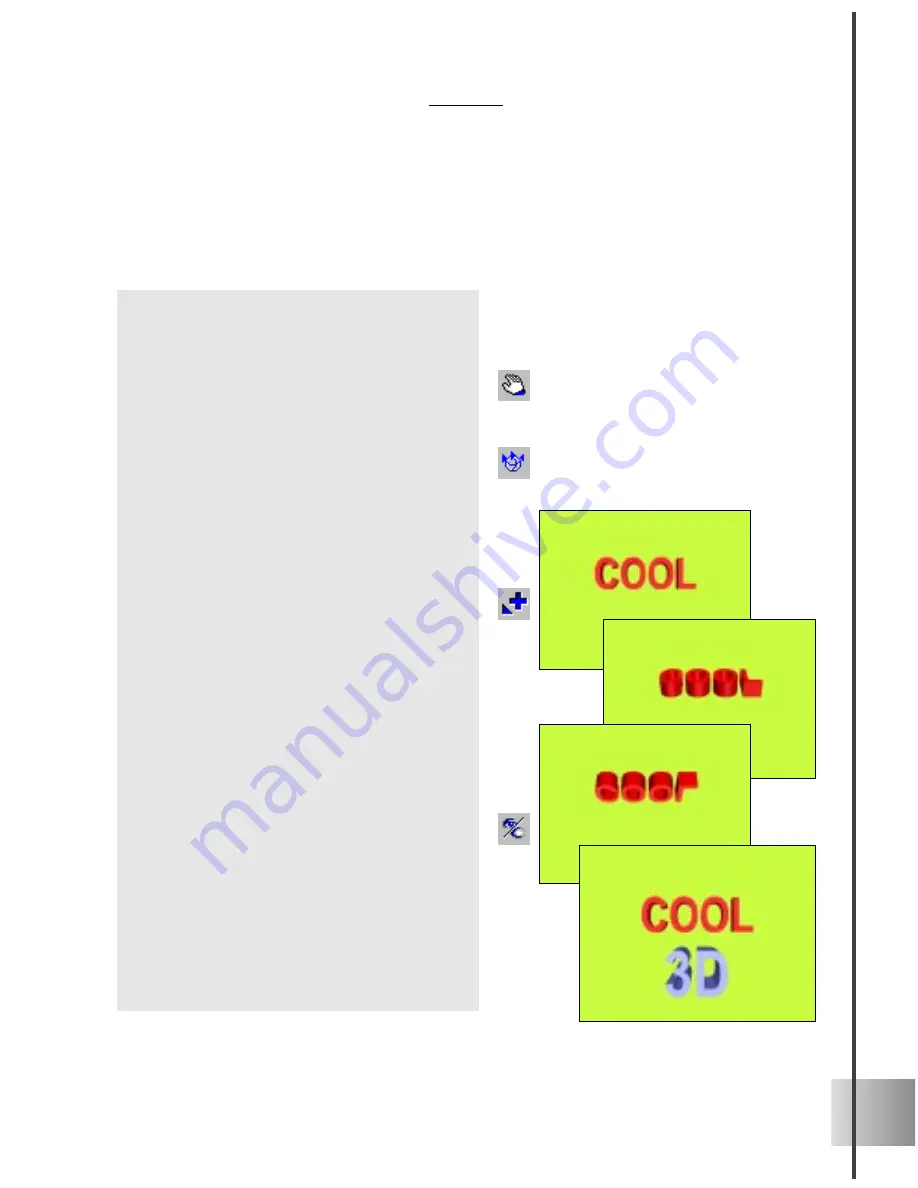
35
User Guide
Animating with multiple objects
Working with more than one object can result in a stunning project. The next tutorials
show you how to coordinate two objects. In the first one, make a second object appear
after the first one completes its action. In the second one, learn how to make two objects
chase after one another.
To animate two objects (I):
1
Insert an object, then set the total
number of frames to 30.
2
At frame 1, on the Standard Toolbar,
click the Move Object button, then on
the Location Toolbar, set the Y coordi-
nate to 50.
3
Click the Rotate Object button. The
Properties Menu displays Orientation.
On the Location Toolbar, make sure that
all coordinates are set to 0.
4
Move the Timeline Control slider to
frame 25 of the animation, or enter 25
as the current frame. Click the Add Key
Frame button to add a key frame.
5
Set the X coordinate to -720, then click
Play to preview the animation. The
object should rotate 2 times.
6
Insert a new object. On the Standard
Toolbar, at frame 1, click the Move
button. Enter -100 for the Y coordinate
on the Location Toolbar.
7 At frame 1, click the Show/Hide button
on the Animation Toolbar to make the
text object disappear.
8
At frame 30, add a key frame. Click the
Show/Hide button to make the text
object appear.
9
Click Play. The second object should
appear just after the first object has
completed 2 rotations.
Содержание COOL 3D 3.0
Страница 1: ... title ...