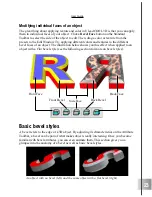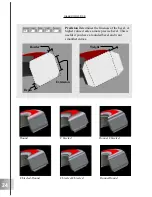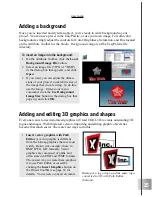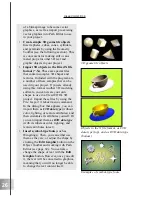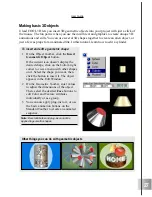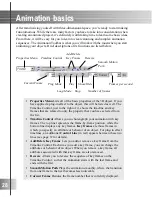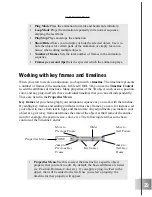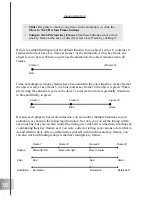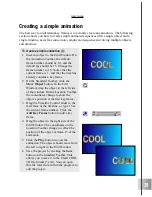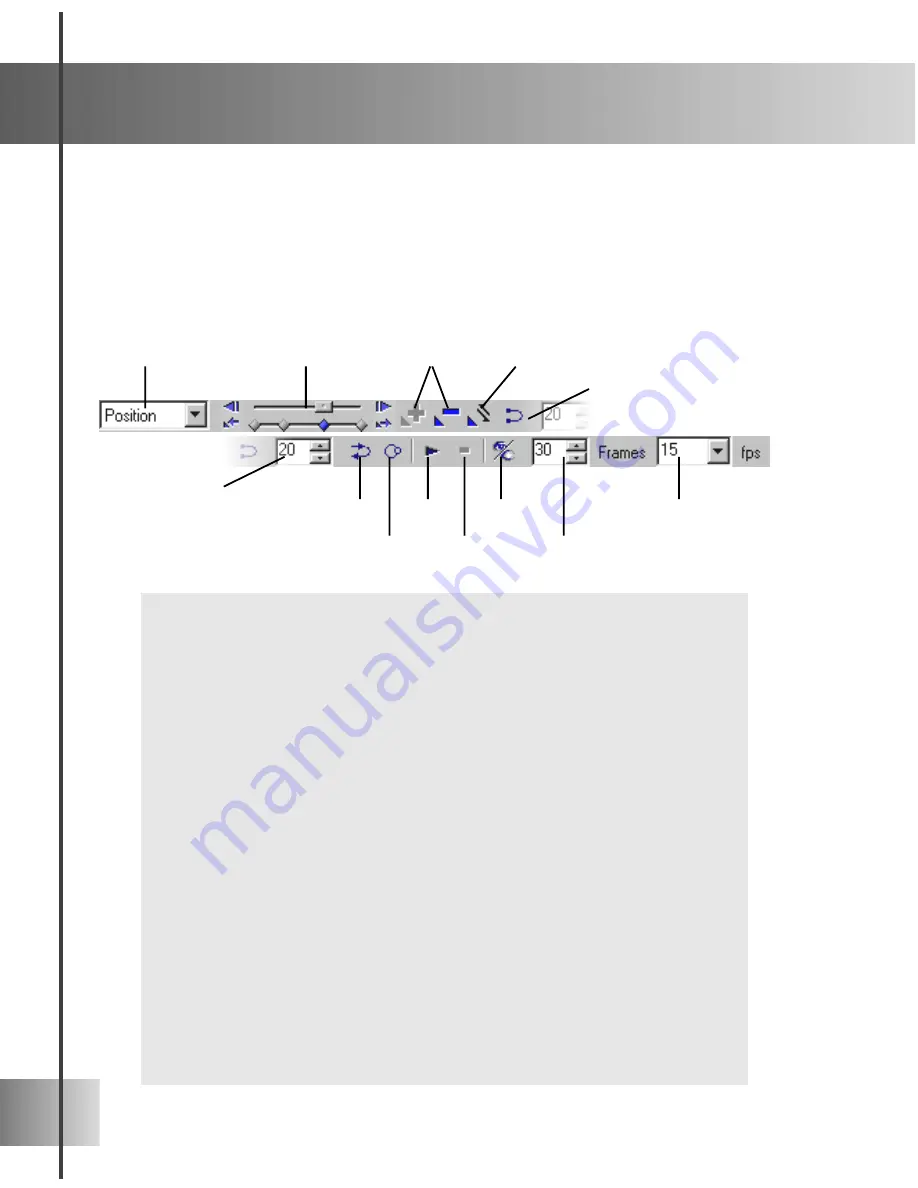
28
Animation basics
After familiarizing yourself with three-dimensional space, you’re ready to start making
fun animations. While there are many factors you have to take into consideration when
creating an animated project, it’s definitely worth taking time to learn some basic ideas.
From there, it will be easy for you to learn to create stunning and complex animation
sequences. The Animation Toolbar is what you will work with the most when you start
animating your objects. Brief descriptions of its functions are listed below.
•
Properties Menu Lists all of the basic properties of the 3D object. If you
have applied a plug-in effect to the object, this will be listed as well. The
Timeline Control, just to the right of it, shows the timeline and key
frames that are related to only the property that you have selected from
the list.
•
Timeline Control Allows you to choreograph your animation with key
frames. The top line represents the frame-by-frame position, while the
bottom line displays any key frames. Key frames are those frames in
which you specify an attribute or behavior of an object. For plug-in effect
timelines, an additional Control Line (in red) appears between these two
lines (see page 37 for details).
•
Add/Delete Key Frame Lets you add or remove a key frame from the
Timeline Control. Each time you add a key frame, you can change the
attributes or behavior of an object. When you remove a key frame, all
attributes associated with that key frame are also removed.
•
Reverse Allows you to reverse the sequence of key frames on the
Timeline Control, so that the animation starts with the last frame and
ends with the first.
•
Smooth Motion Path Plays the animation smoothly, where the transition
from one frame to the next becomes less noticeable.
•
Current Frame Denotes the frame number that is currently displayed.
Smooth Motion
Path
Current Frame
Properties Menu
Timeline Control
Add/Delete
Key Frame
Reverse
Ping Mode
Loop Mode
Play
Stop
Show/Hide
Number of frames
Frames per second
Содержание COOL 3D 3.0
Страница 1: ... title ...