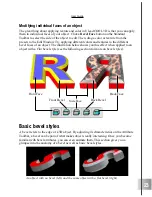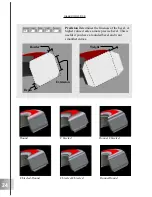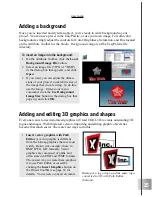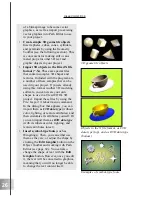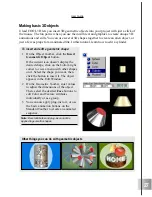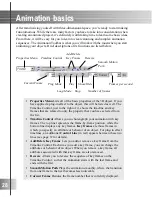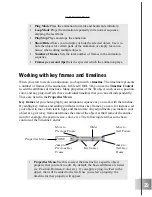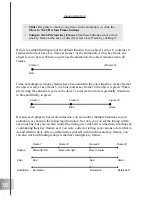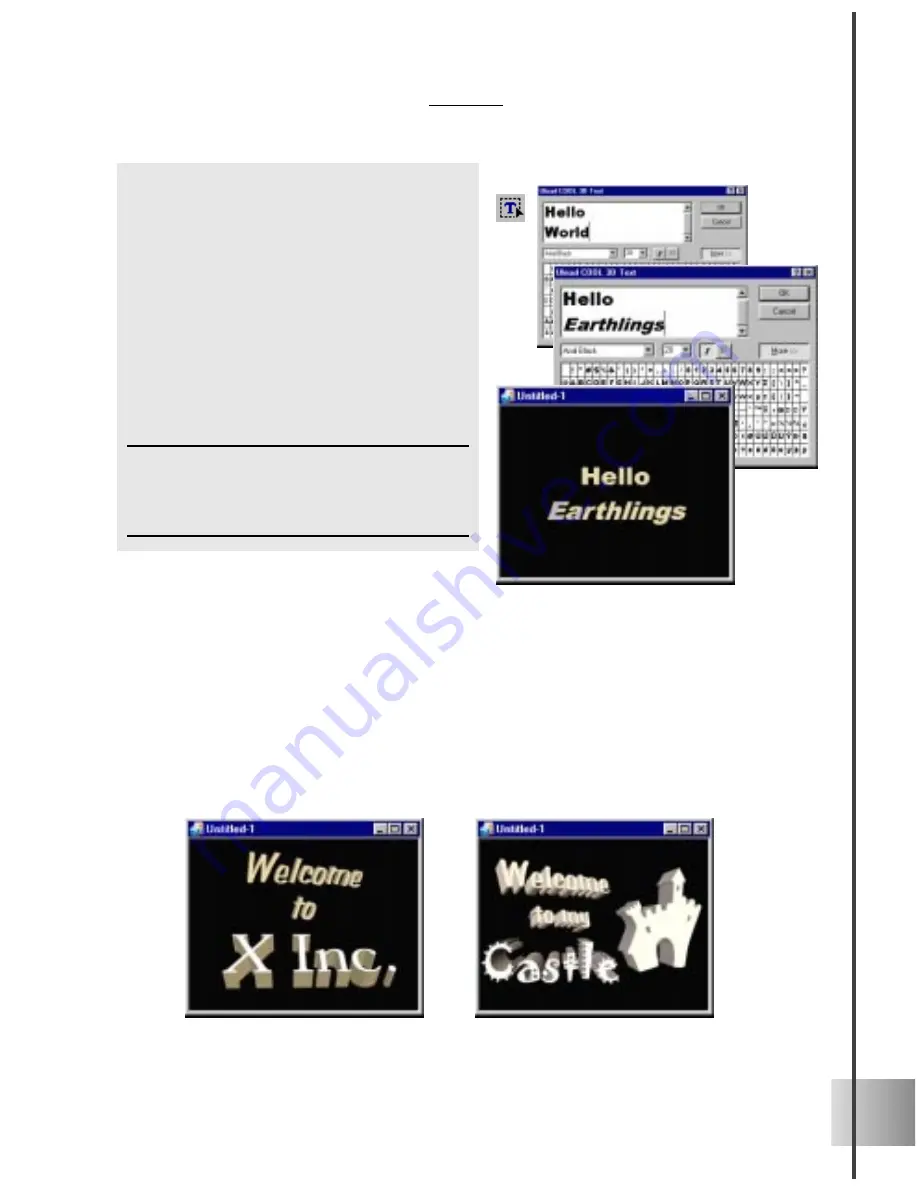
15
User Guide
Selecting and grouping objects
Ulead COOL 3D allows you to insert more than one object into your project, whether it
be text or graphics. After you have created the individual objects, you can edit and
animate each one individually just by first clicking on it in the Edit Window to select it.
Or you can use the Object List on the Standard Toolbar to select the object that you want
to edit. An even more convenient way to keep track of objects is to use the Object Man-
ager (see the following section).
To edit a text object:
1
Click the Edit Text button.The Ulead
COOL 3D Text dialog box appears with
the selected text object.
2
Edit the text in the text box, then click
OK once you’ve made your changes.
The edited text appears in the Edit
Window.
You can also adjust the character
spacing as well as the line spacing and
alignment with functions on the Text
Toolbar.
Note: If you have added more than one text object,
be sure to first select the one you want to edit from
the Object List on the Standard Toolbar, or select it
from the Object Manager (see page 16.)
A text object and a graphic object
Multiple text objects
Содержание COOL 3D 3.0
Страница 1: ... title ...