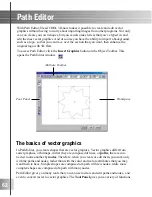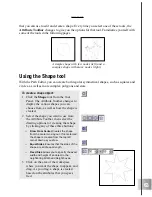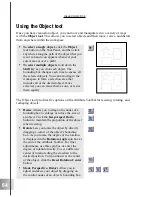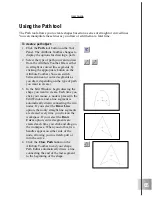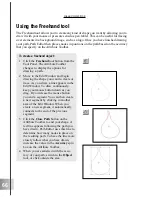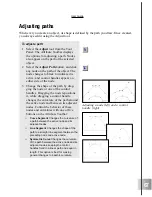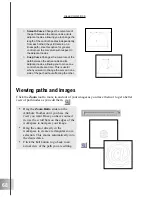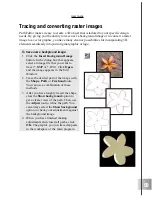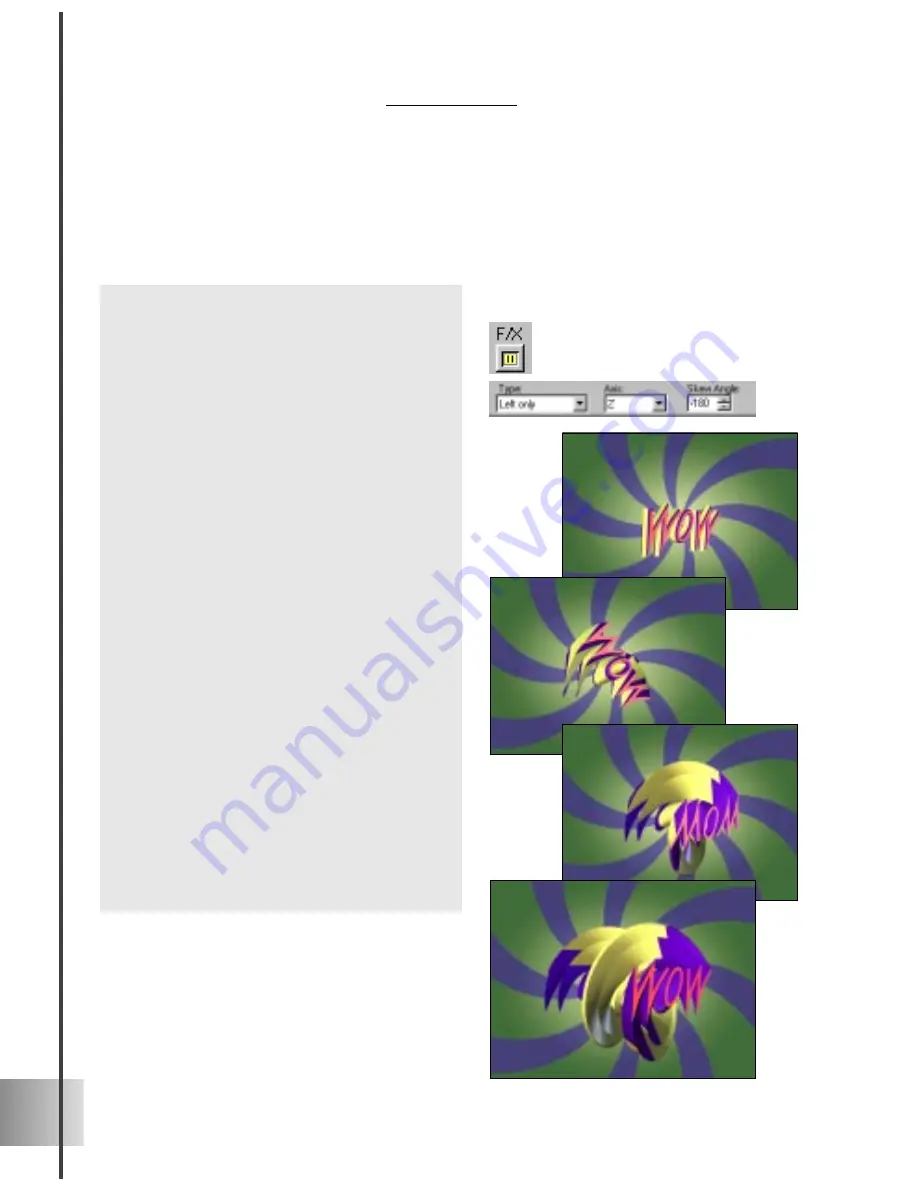
54
Ulead COOL 3D 3.0
Twist
This effect lets you coil up a title in a number of different directions and styles. Twist the
object beyond recognition along the X or Y axis, or make the title coil out towards you
along the Z axis. In this project, learn how to combine the Twist effect with a basic Size
animation for extra impact. (Settings: 30 frames, 15 fps)
To twist an object:
1
Rotate the object slightly on the Y axis.
2
In the EasyPalette file directory, select
Object Effects: Twist. Click the F/X
button on the Attribute Toolbar. Twist
appears on the Properties Menu.
3
On the Timeline Control, add a key
frame at frame 30.
4
At frame 1, on the Attribute Toolbar,
select Left only as the twist Type. This
twists the object starting with its left
side. Select Z as the Axis so that the
depth of the object is twisted, and set the
Skew Angle to 0.
5
At frame 30, set the Skew Angle to
-360.
6
On the Standard Toolbar, click the Size
Object button. Scale should appear on
the Properties Menu. On the Timeline
Control, add a key frame at frame 30.
7
At frame 1, the Size coordinates on the
Location Toolbar should be 100 (de-
fault). At frame 30, set the Z coordinate
to 1000.
8
Click Play to preview the animation.
The title should twist clockwise and coil
towards you.
Содержание COOL 3D 3.0
Страница 1: ... title ...