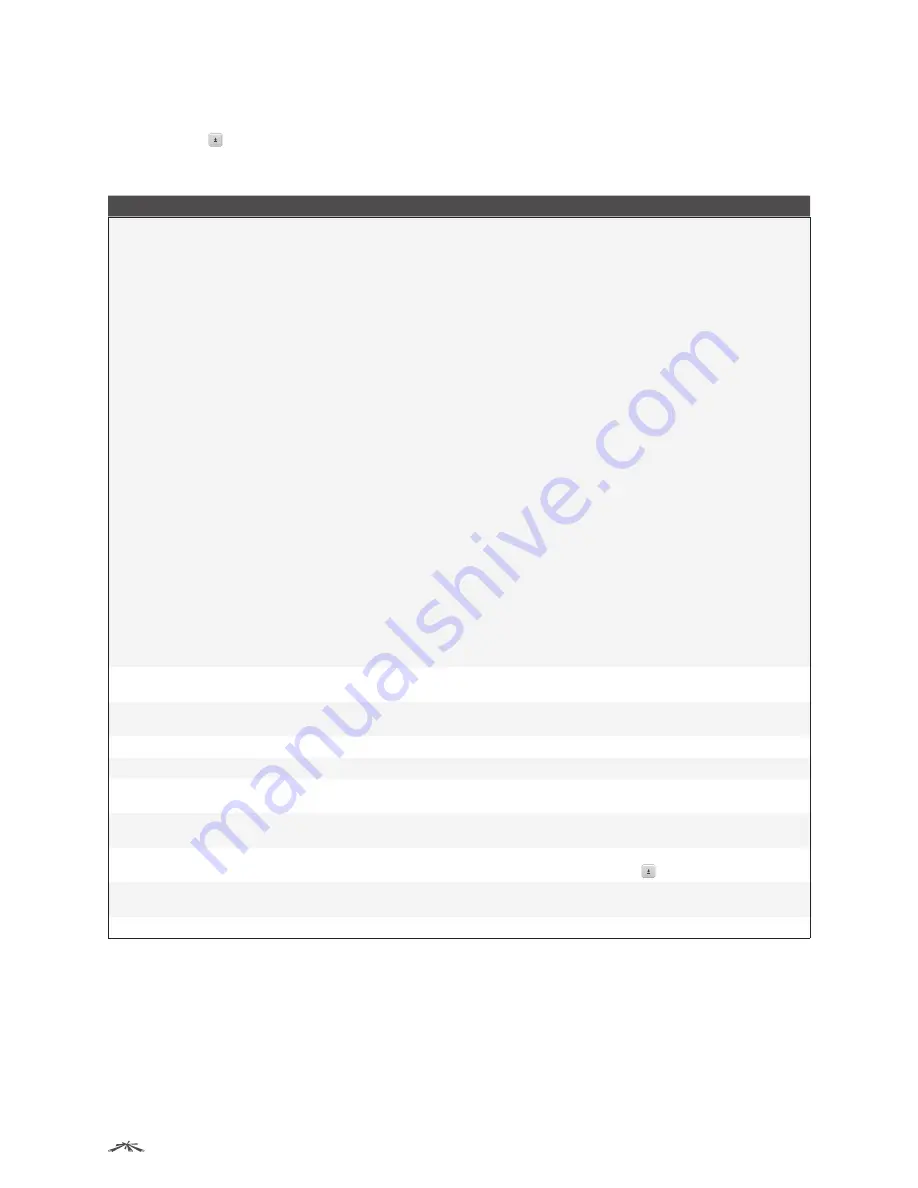
98
Configuring System Information
EdgeSwitch
™
Administration Guide
Ubiquiti Networks, Inc.
Downloading Files
When you click , the
File Download
window appears. The following information describes the fields in the
File Download
window for all protocols.
File Download Fields
Field
Description
File Type
Specify the type of file to transfer to the device:
•
Code
Select this option to transfer a new image to the device. The code file is stored as the
backup image.
•
Configuration
Select this option to update the stored configuration file (startup-config). If the file
has errors, the update will be stopped.
•
Script File
Select this option to transfer a text-based configuration script to the device. You must
use the command-line interface (CLI) to validate and activate the script.
•
CLI Banner
Select this option to transfer the CLI banner file to the device. This file contains the
text to be displayed on the CLI before the login prompt.
•
IAS Users
Select this option to transfer an Internal Authentication Server (IAS) users database file
to the device. The IAS user database stores a list of user name and (optional) password values for
local port-based user authentication.
•
SSH-1 RSA Key File
Select this option to transfer an SSH-1 Rivest-Shamir-Adleman (RSA) key file
to the device. SSH key files contain information to authenticate SSH sessions for remote CLI-based
access to the device.
•
SSH-2 RSA Key PEM File
Select this option to transfer an SSH-2 Rivest-Shamir-Adleman (RSA) key
file (PEM Encoded) to the device.
•
SSH-2 DSA Key PEM File
Select this option to transfer an SSH-2 Digital Signature Algorithm (DSA)
key file (PEM Encoded) to the device.
•
SSL Trusted Root Certificate PEM File
Select this option to transfer an SSL Trusted Root
Certificate file (PEM Encoded) to the device. SSL files contain information to encrypt, authenticate,
and validate HTTPS sessions.
•
SSL Server Certificate PEM File
Select this option to transfer an SSL Server Certificate file (PEM
Encoded) to the device.
•
SSL DH Weak Encryption Parameter PEM File
Select this option to transfer an SSL Diffie-Hellman
Weak Encryption Parameter file (PEM Encoded) to the device.
•
SSL DH Strong Encryption Parameter PEM File
Select this option to transfer an SSL
Diffie-Hellman Strong Encryption Parameter file (PEM Encoded) to the device.
Note:
• To download SSH key files, SSH must be administratively disabled, and there can be no active SSH
sessions.
• To download SSL related files, HTTPS must be administratively disabled.
Select File
If the
Transfer Protocol
is set to
HTTP
, browse to the directory where the file is located and select the file
to transfer to the device. This field is not present if the
Transfer Protocol
is
TFTP
or
FTP
.
Server Address
For TFTP or FTP transfers, specify the IPv4 address, IPv6 address, or DNS-resolvable hostname of the
remote server.
File Path
For TFTP or FTP transfers, specify the path on the server where the file is located.
File Name
For TFTP or FTP transfers, specify the name of the file you want to transfer to the device.
User Name
For FTP transfers, if the server requires authentication, specify the user name for remote login to the
server where the file resides.
Password
For FTP transfers, if the server requires authentication, specify the password for remote login to the
server that will receive the file.
Progress
Represents the completion percentage of the file transfer.
The file transfer begins after you complete the required fields and click
to the right of this field.
Digital Signature Verification
For
Code
and
Configuration
file types this option, when checked, will verify the file download with the
digital signature.
Status
Provides information about the status of the file transfer.
To retain the changes across the switch’s next power cycle, click
System
>
Configuration Storage
>
Save
.






























