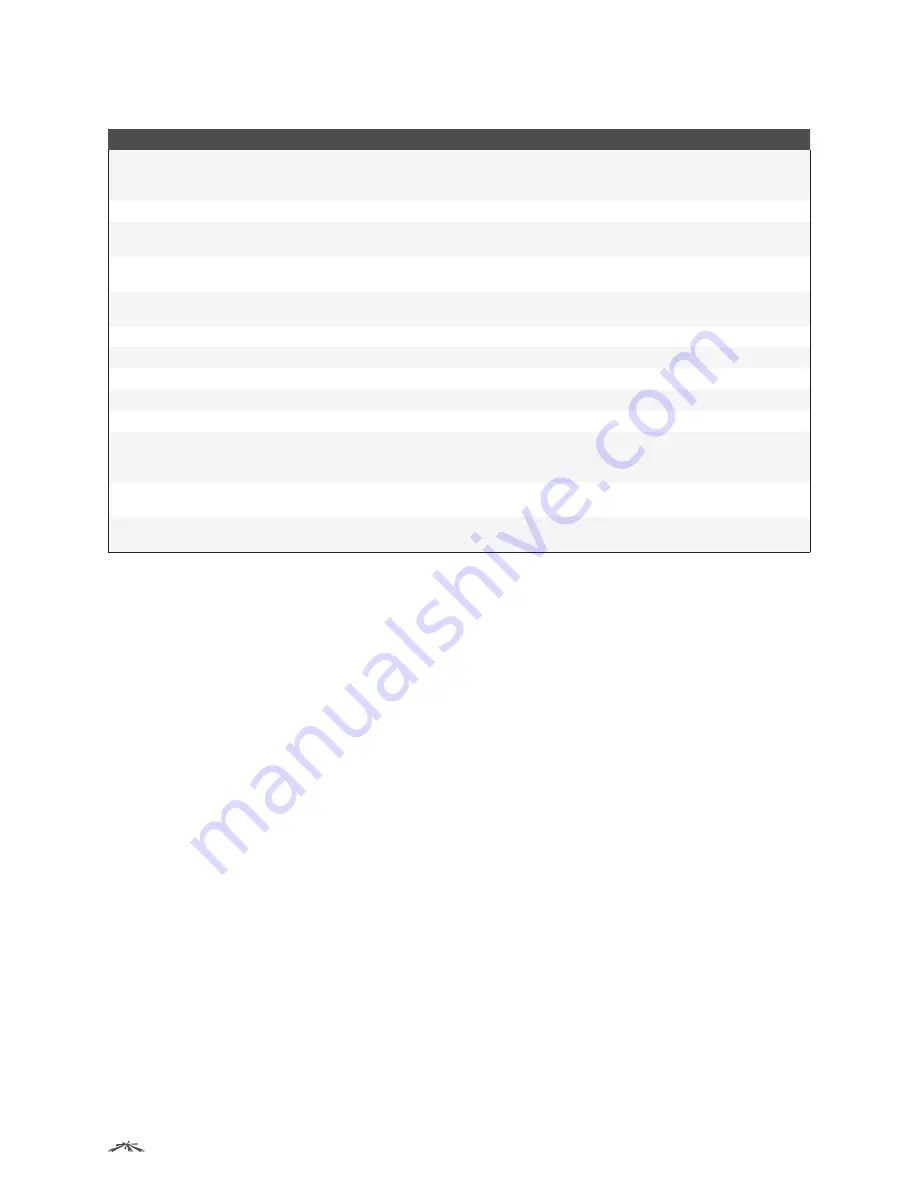
169
Configuring Switching Information
EdgeSwitch
™
Administration Guide
Ubiquiti Networks, Inc.
Spanning Tree MST Port Summary Fields (Continued)
Field
Description
Description
A user-configured description of the port.
If you select an interface and click
Edit
, the
Edit MST Port Entry
dialog box (described below) opens and
allows you to edit the MST port settings and view additional MST information for the interface.
Edit MST Port Entry
dialog box – When you click
Edit
, this dialog box opens and allows you to configure these additional fields:
Auto-calculate Port Path
Cost
Shows whether the path cost from the port to the root bridge is automatically determined by the
speed of the interface (
Enabled
) or configured manually (
Disabled
).
Port ID
A unique value that is automatically generated based on the port priority value and the interface
index.
Port Up Time Since
Counters Last Cleared
The amount of time that the port has been up since the counters were cleared.
Port Mode
The spanning tree administrative mode (
Disable
or
Enable
) on the port.
Designated Root
The bridge ID of the root bridge for the MST instance.
Designated Cost
The path cost offered to the LAN by the designated port.
Designated Bridge
The bridge ID of the bridge with the designated port.
Designated Port
The port ID of the designated port.
Loop Inconsistent State
Display
True
if the interface is currently in a loop inconsistent state; otherwise, displays
False
.
An interface transitions to a loop inconsistent state if loop guard is enabled and the port stops
receiving BPDUs. In this state, the interface does not transmit frames.
Transitions Into
LoopInconsistent State
The number of times this interface has transitioned into loop inconsistent state.
Transitions Out Of
LoopInconsistent State
The number of times this interface has transitioned out of loop inconsistent state.
Use the buttons to perform the following tasks:
• To edit the MST port settings, click
Edit
, configure the settings as needed, and click
Submit
to apply the
new settings to the switch.
• Click
Details
to display the MST port settings.
• Click
Refresh
to update the screen with most recent data.
To retain the changes across the switch’s next power cycle, click
System
>
Configuration Storage
>
Save
.






























