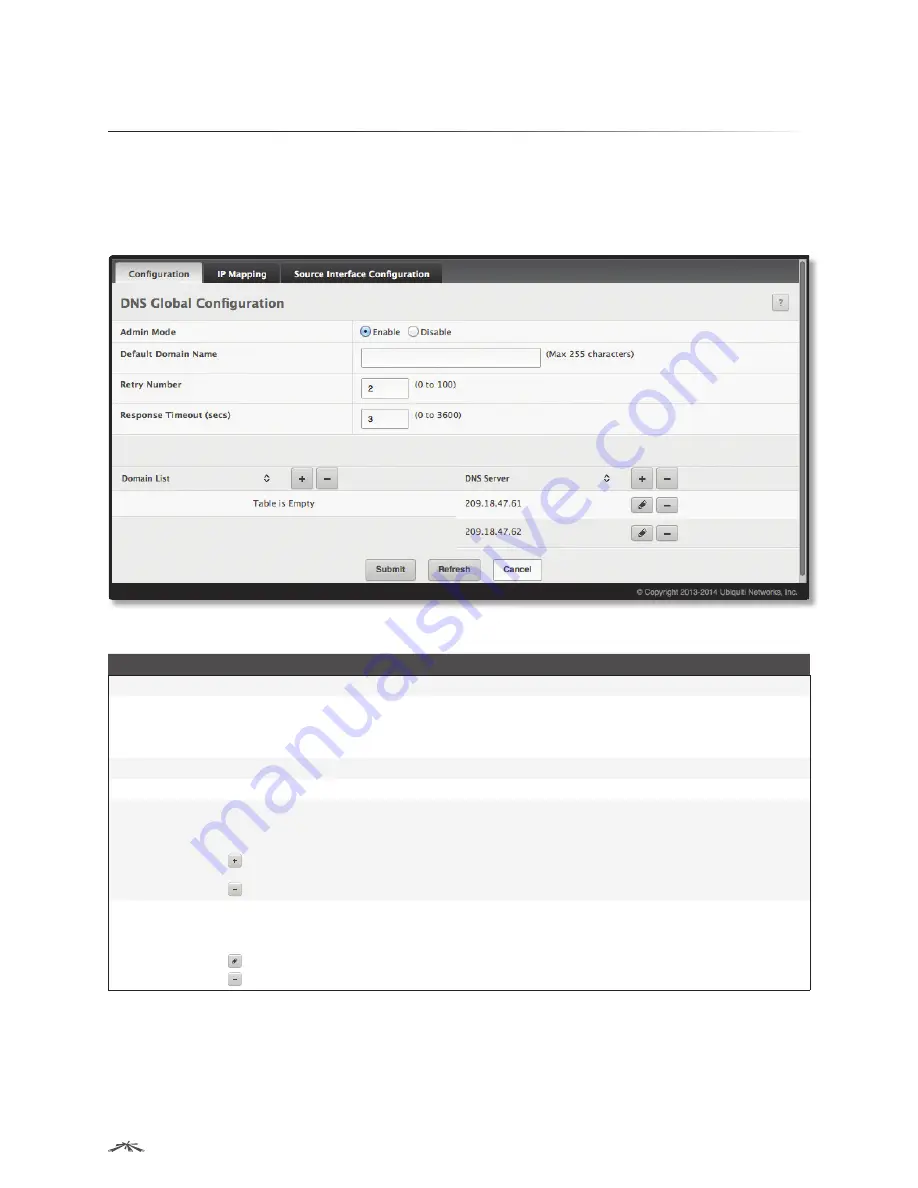
113
Configuring System Information
EdgeSwitch
™
Administration Guide
Ubiquiti Networks, Inc.
Configuring DNS
You can use these pages to configure information about DNS servers the network uses and how the
switch/router operates as a DNS client.
DNS Global Configuration
Use the
DNS Global Configuration
page to configure global DNS settings and to view DNS client status
information. To access this page, click
System
>
Advanced Configuration
>
DNS
>
Configuration
.
DNS Global Configuration
DNS Global Configuration Fields
Field
Description
Admin Mode
The administrative mode,
Enable
or
Disable
(default), of the DNS client.
Default Domain
Name
The default domain name (255 characters maximum) that the DNS client uses to complete unqualified host
names. After a default domain name is configured (default: not configured), a host name entered without
domain name information is appended with the default domain name. For example, if the default domain name
is
.com
and the user enters
hotmail
as the host name, then the host name is changed to
hotmail.com
.
Retry Number
The number of times to resend DNS queries to a DNS server on the network. Range is
0
to
100
. The default is
2
.
Response Timeout
The number of seconds to allow a DNS server to respond to a request before a retry. Range is
0
to
3600
. Default is
3
.
Domain List
The domain names that have added to the DNS client’s domain list. If a DNS query that includes the default
domain name is not resolved, the DNS client uses these domain names, in the order they appear in this list, to
extend the hostname into a fully-qualified domain name. Use the buttons as follows:
To create a new list of domain names, click this button, enter the name of the list, and click
Submit
.
Repeat this step to add multiple domains to the default domain list.
To remove a domain from the domain list, click this button and then confirm the action.
DNS Server
A unique IPv4 or IPv6 address used to identify a DNS server. The order in which you add servers determines the
precedence of the server. The DNS server that you add first has the highest precedence and will be used before
other DNS servers that you add. Use the buttons as follows:
Click this button to configure the associated DNS server.
To delete the associated DNS server entry, Click this button and then confirm the action.
Use the buttons to perform the following tasks:
• If you change any settings on this page, click
Submit
to apply the changes.
• Click
Refresh
to update the information on the screen.
To retain the changes across the switch’s next power cycle, click
System
>
Configuration Storage
>
Save
.






























