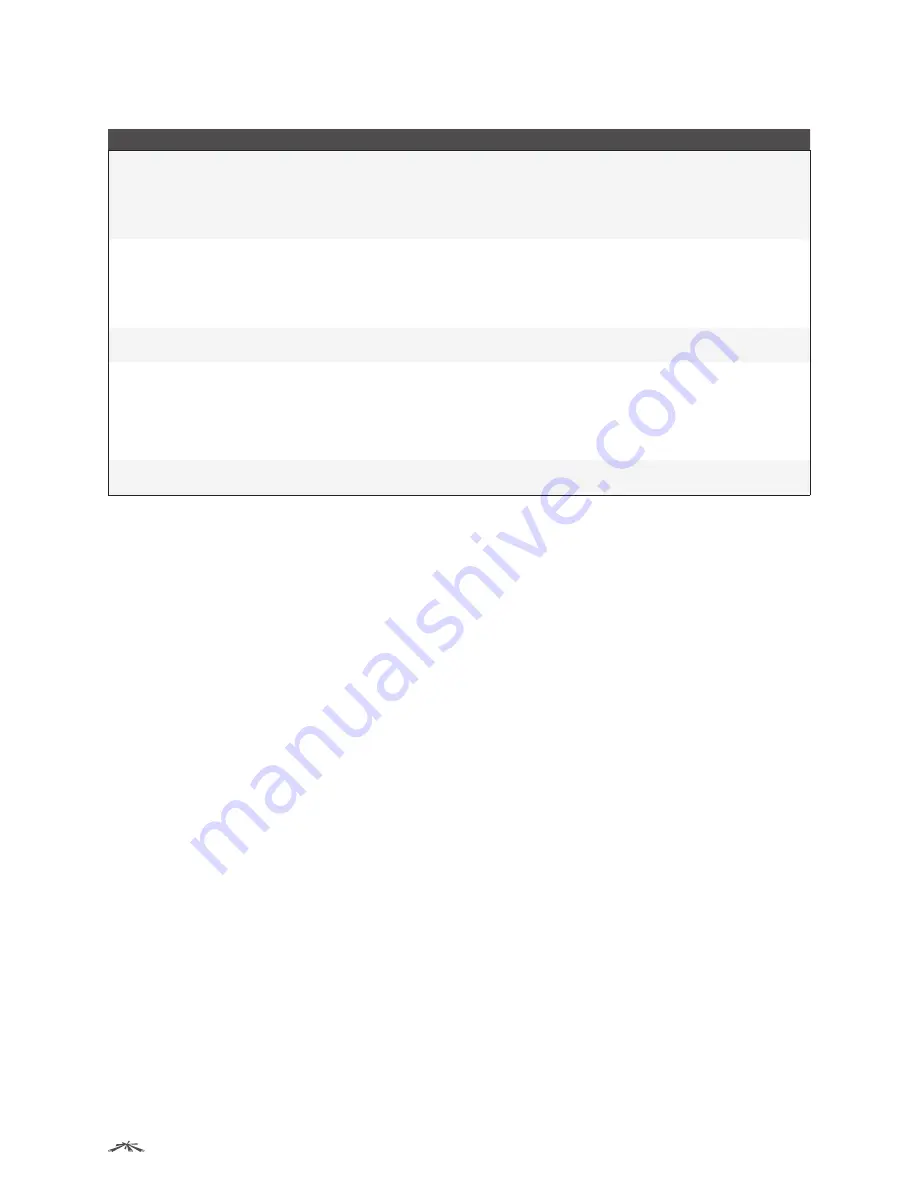
242
Configuring Quality of Service
EdgeSwitch
™
Administration Guide
Ubiquiti Networks, Inc.
Protocol Based Auto VoIP Fields (Continued)
Field
Description
802.1p Priority
The 802.1p priority used for protocol-based VoIP traffic. This field can be configured if the Prioritization
Type is 802.1p Priority. If the Auto VoIP Mode is enabled and the interface detects a call-control
protocol, the device marks traffic in that session with the specified 802.1p priority value to ensure
voice traffic always gets the highest priority throughout the network path. Egress tagging must be
administratively enabled on the appropriate uplink port to carry the remarked priority at the egress
port.
Traffic Class
The traffic class used for protocol-based VoIP traffic. This field can be configured if the Prioritization
Type
is
Traffic Class. If the Auto VoIP Mode is enabled and the interface detects a call-control protocol,
the device assigns the traffic in that session to the configured Class of Service (CoS) queue. Traffic
classes with a higher value are generally used for time-sensitive traffic. The CoS queue associated with
the specified traffic class should be configured with the appropriate bandwidth allocation to allow
priority treatment for VoIP traffic.
Interface
The interface associated with the rest of the data in the row. When editing Auto VoIP settings on one
or more interfaces, this field identifies the interface(s) being configured.
Auto VoIP Mode
The administrative mode of the Auto VoIP feature on the interface:
•
Enable
The interface scans incoming traffic for the following call-control protocols:
•
Session Initiation Protocol (SIP)
•
H.323
•
Skinny Client Control Protocol (SCCP)
•
Disable
The interface does not use the Auto VoIP feature to scan for call-control protocols.
Operational Status
The operational status of an interface. To be up, an interface must be administratively enabled and
have a link.
Use the buttons to perform the following tasks:
•
If you edit any fields, click Submit to apply the changes.
•
To configure settings on one or more interfaces, select each interface and click Edit. In the Edit Protocol
Based Port Configuration window, edit the settings as needed, and click Submit to apply the changes.
•
To configure settings on all interfaces, click Edit All. In the Edit Protocol Based Port Configuration window,
change the settings as needed, and click Submit to apply the changes.
•
Click Refresh to refresh the page with the most current data from the switch.
To retain the changes across the switch’s next power cycle, click System
>
Configuration Storage
>
Save.






























