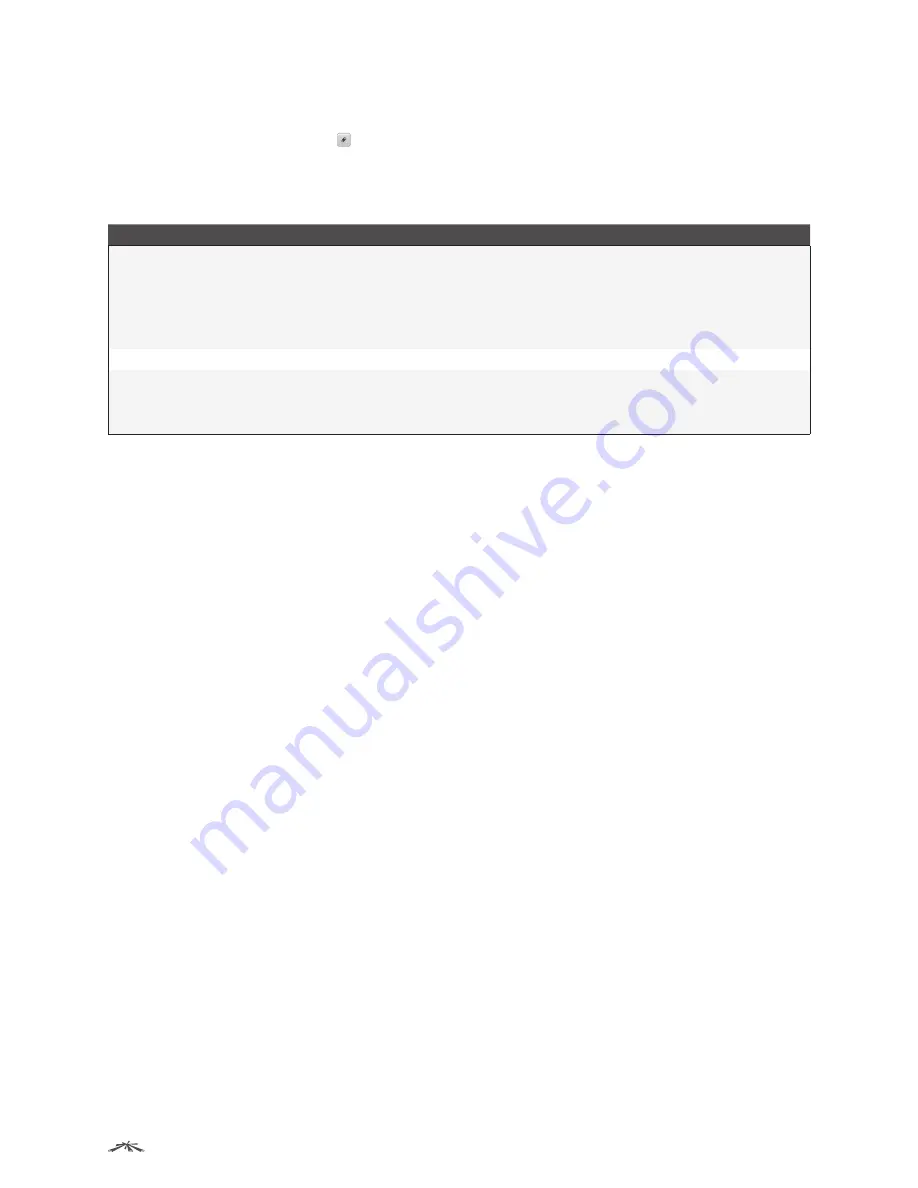
71
Configuring System Information
EdgeSwitch
™
Administration Guide
Ubiquiti Networks, Inc.
Configuring the Port Mirroring Destination
1. On the
Port Mirroring
page, click next to the
Destination
field text box.
The
Destination Configuration
dialog box opens.
2. Configure the fields shown in the table below.
Multiple Port Mirroring – Add Source Ports Fields
Field
Description
Type
The type of interface to use as the destination:
•
None
The destination is not configured.
•
Remote VLAN
Traffic is mirrored to the VLAN on the system that is configured as the RSPAN
VLAN. In an RSPAN configuration, the destination should be the Remote VLAN on any device that
does not have a port connected to the network traffic analyzer.
•
Interface
Traffic is mirrored to a physical port on the local device. The interface is the probe port
that is connected to a network traffic analyzer.
Remote VLAN
The VLAN that is configured as the RSPAN VLAN.
Port
Click the drop-down box to select the port to which traffic is mirrored. If the
Type
is
Remote VLAN
,
t
he selected port is a reflector port. The reflector port is a trunk port that carries the mirrored traffic
towards the destination device. If the
Type
is
Interface
, the selected port is the probe port that is
connected to a network traffic analyzer.
3. Click
Submit
to save the changes.
To retain the changes across the switch’s next power cycle, click
System
>
Configuration Storage
>
Save
.
Removing Port Mirroring Sources
1. On the
Port Mirroring
page, select the source port to be removed.
2. Select one or more source ports to remove from the session.
Use the
CTRL
key to select multiple ports to remove.
3. Click
Remove Source
, and then click
OK
to confirm the operation.
The selected source ports are removed from the port mirroring session, and the device is updated.
To retain the changes across the switch’s next power cycle, click
System
>
Configuration Storage
>
Save
.






























