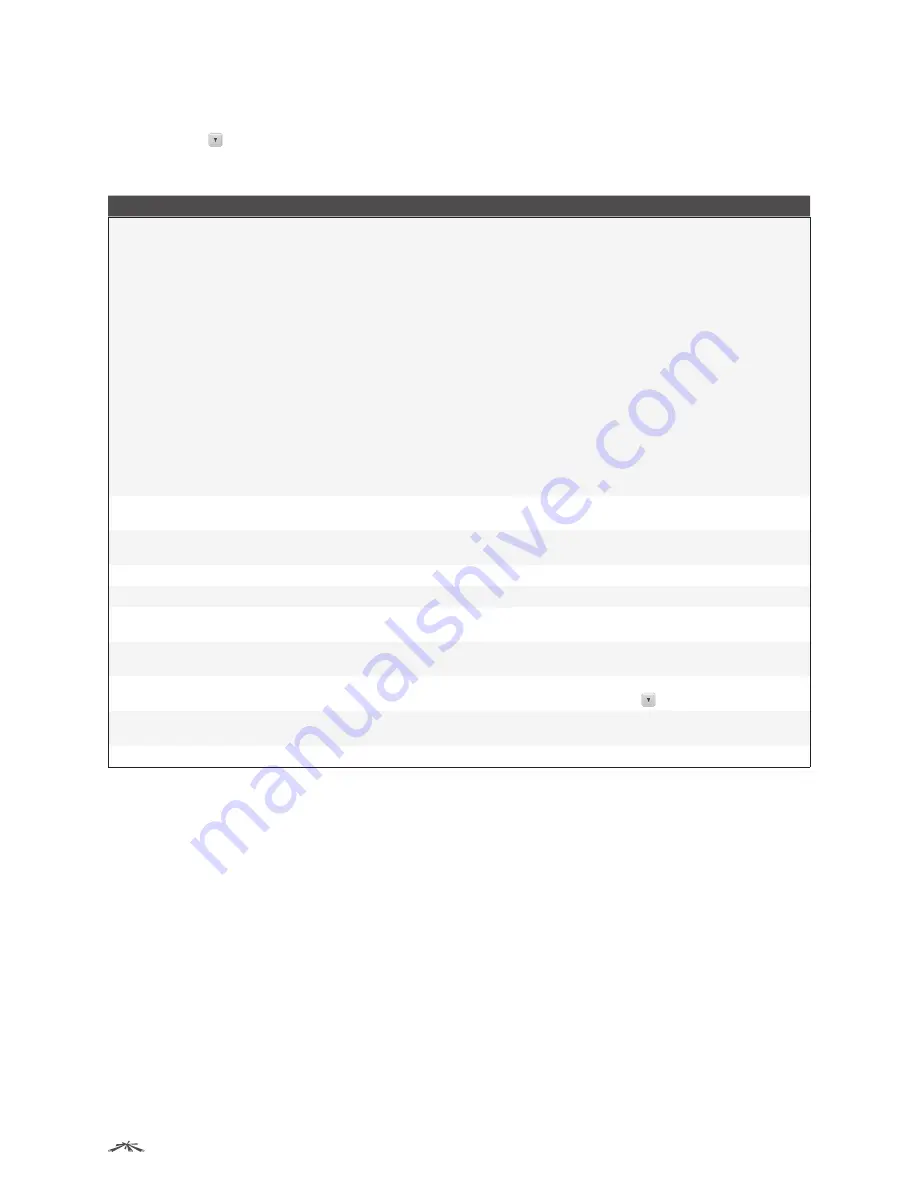
97
Configuring System Information
EdgeSwitch
™
Administration Guide
Ubiquiti Networks, Inc.
Uploading Files
When you click , the
File Upload
window appears. The following information describes the fields in the
File
Upload
window for all protocols.
File Upload Fields
Field
Description
File Type
Specify the type of file to transfer from the device to a remote system.
•
Code
Select this option to transfer an image.
•
Configuration
Select this option to transfer a copy of the stored configuration file (startup-config)
to a remote system.
•
Backup Configuration
Select this option to transfer a copy of the stored backup configuration
(backup-config) from the device to a remote system.
•
Script File
Select this option to transfer a custom text configuration script from the device to a
remote system.
•
CLI Banner
Select this option to transfer the file containing the text to be displayed on the CLI
before the login prompt to a remote system.
•
Crash Log
Select this option to transfer the system crash log to a remote system.
•
Operational Log
Select this option to transfer the system operational log to a remote system.
•
Startup Log
Select this option to transfer the system startup log to a remote system.
•
Trap Log
Select this option to transfer the system trap records to a remote system.
•
Factory Defaults
Select this option to transfer the factory default configuration file to a remote
system.
•
Error Log
Select this option to transfer the system error (persistent) log, which is also known as
the event log, to a remote system.
•
Buffered Log
Select this option to transfer the system buffered (in-memory) log to a remote
system.
Image
If the selected
File Type
is
Code
, specify whether to transfer the
Active
or
Backup
image to a remote
system.
Server Address
Specify the IPv4 address, IPv6 address, or DNS-resolvable hostname of the remote server that will
receive the file.
File Path
Specify the path on the server where you want to put the file.
File Name
Specify the name that the file will have on the remote server.
User Name
For FTP transfers, if the server requires authentication, specify the user name for remote login to the
server that will receive the file.
Password
For FTP transfers, if the server requires authentication, specify the password for remote login to the
server that will receive the file.
Progress
Represents the completion percentage of the file transfer.
The file transfer begins after you complete the required fields and click
to the right of this field.
Digital Signature Verification
For
Code
and
Configuration
file types this option, when checked, will verify the file download with the
digital signature.
Status
Provides information about the status of the file transfer.
To retain the changes across the switch’s next power cycle, click
System
>
Configuration Storage
>
Save
.






























