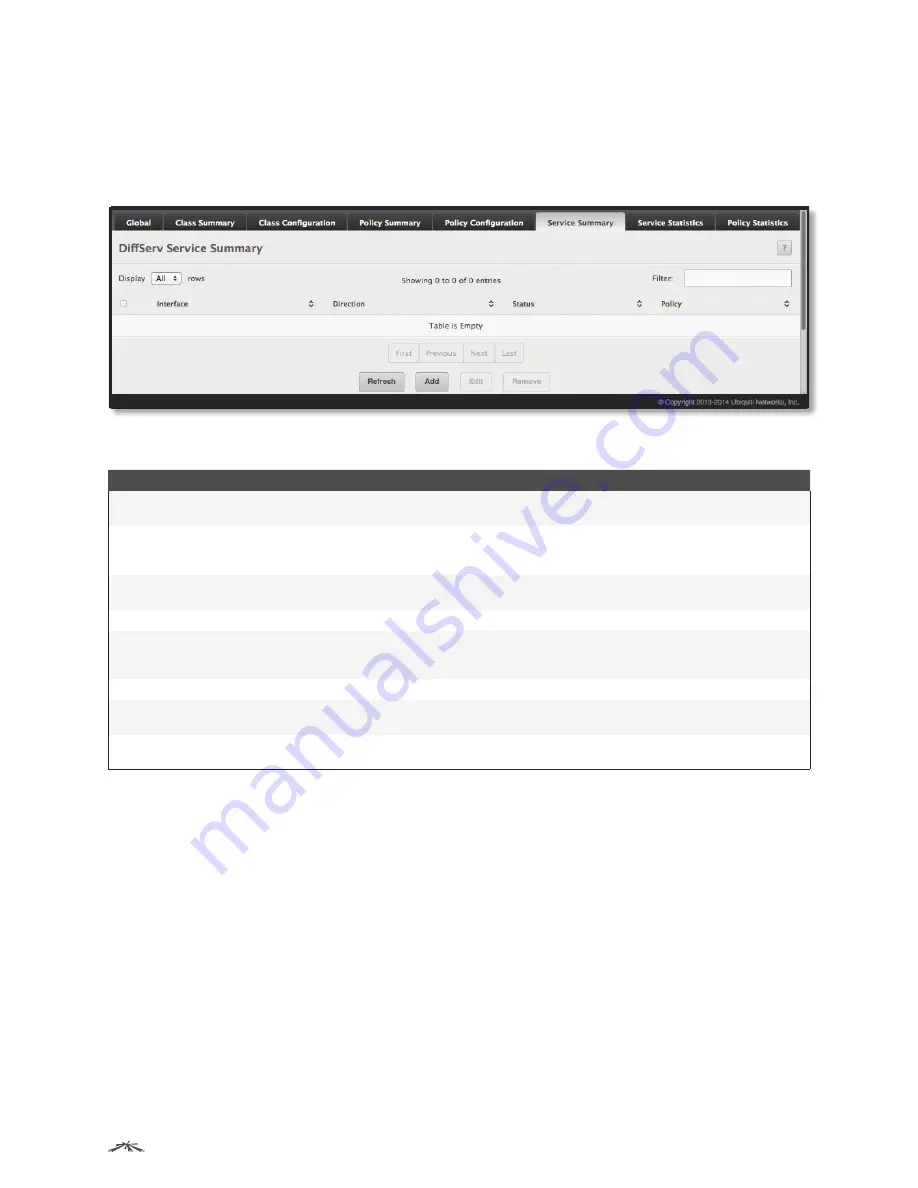
256
Configuring Quality of Service
EdgeSwitch
™
Administration Guide
Ubiquiti Networks, Inc.
Diffserv Service Summary
Use the Diffserv Service Summary page to add DiffServ policies to interfaces, remove policies from interfaces,
and edit policy-interface mappings.
To display the page, click QoS
>
Diffserv
>
Service Summary in the navigation menu.
DiffServ Service Summary
Diffserv Service Summary Fields
Field
Description
Interface
The interface associated with the rest of the data in the row. Only interfaces that have an associated
policy are listed in the table.
Direction
The traffic flow direction to which the policy is applied:
•
Inbound
The policy is applied to traffic as it enters the interface.
•
Outbound
The policy is applied to traffic as it exits the interface.
Status
The status of the policy on the interface. A policy is Up if DiffServ is globally enabled, and if the
interface is administratively enabled and has a link. Otherwise, the status is Down.
Policy
The DiffServ policy associated with the interface.
Configure Service dialog box fields – When you click Add
or
Edit, this dialog box opens and allows you to configure DiffServ interface
policies. Specifying None for a policy has no effect when adding or editing interface policies. To remove an interface policy mapping,
click Remove on the parent page. The following information describes the fields in this window.
Interface
Select an interface to associate with a policy.
Policy In
The menu lists all policies configured with a type of In. Select the policy to apply to traffic as it enters
the interface.
Policy Out
The menu lists all policies configured with a type of Out. Select the policy to apply to traffic as it exits
the interface.
Use the buttons to perform the following tasks:
•
To add a policy to an interface, click Add, configure the fields, and click Submit to apply the changes.
•
To edit a configured interface-policy association, select the entry to modify and click Edit. Configure the
fields, and click Submit to apply the changes.
•
To remove one or more configured interface-policy associations, select each entry to delete and click
Remove. You must confirm the action before the entry is deleted.
•
Click Refresh to refresh the page with the most current data from the switch.
To retain the changes across the switch’s next power cycle, click System
>
Configuration Storage
>
Save.






























