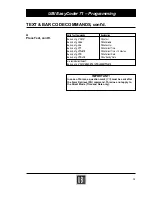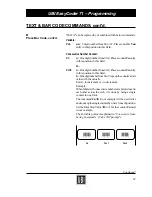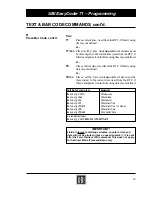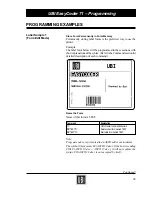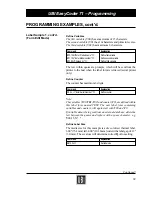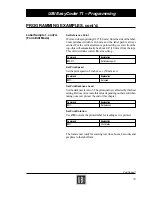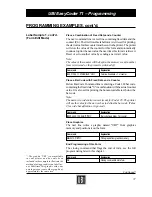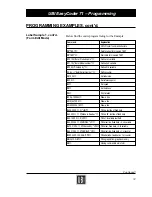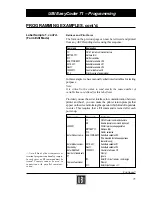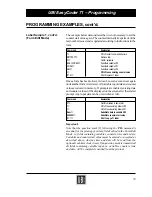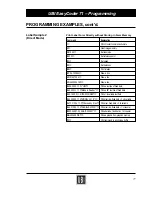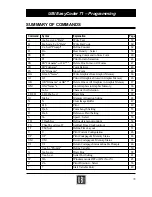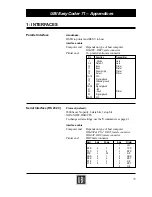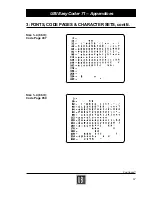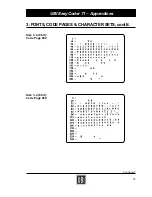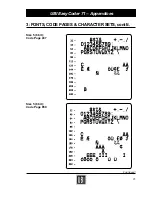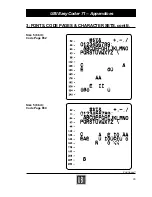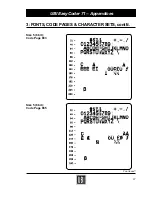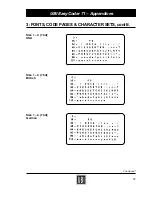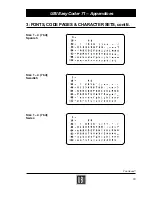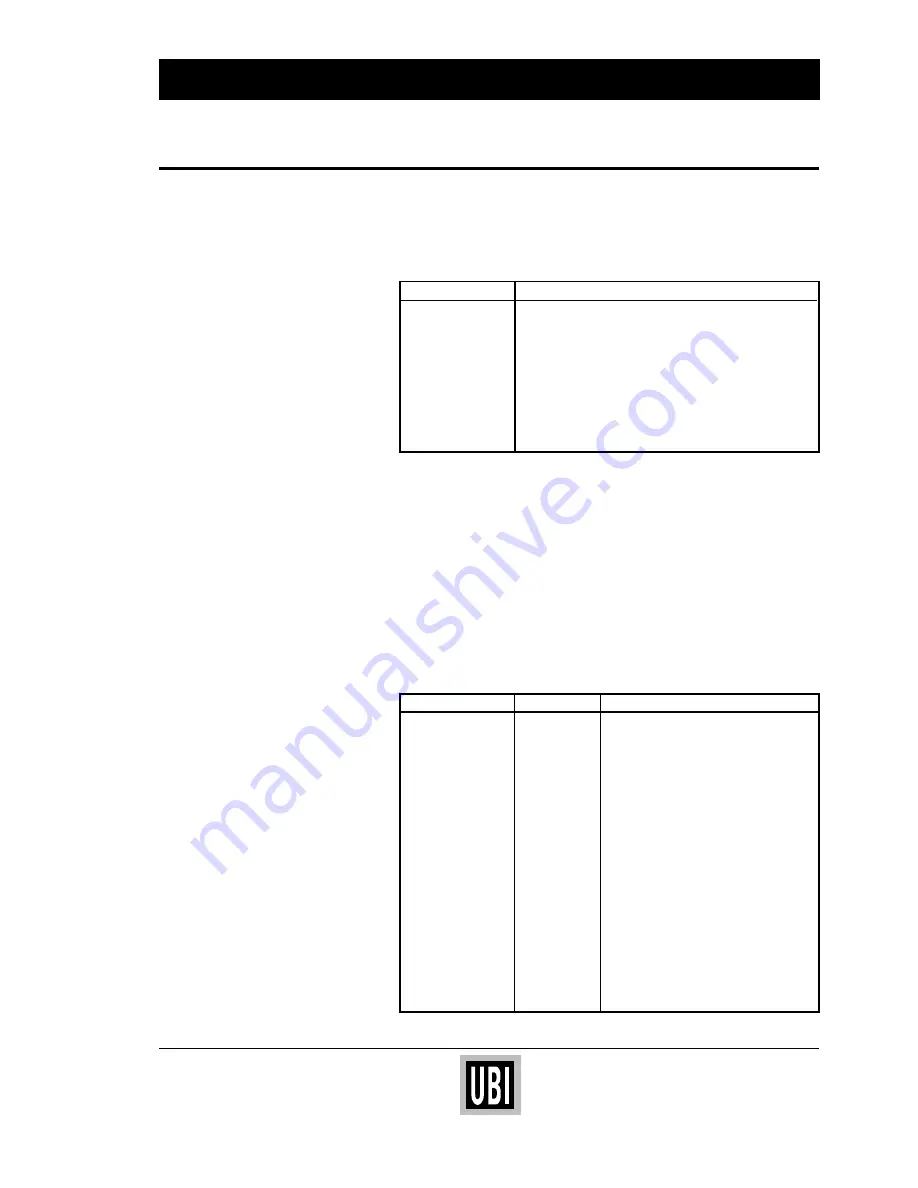
75
UBI EasyCoder 71 – Programming
Label Sample 1, cont'd.
(Form Edit Mode)
PROGRAMMING EXAMPLES, cont'd.
Retrieve and Print Form
The form on the previous page can now be retrieved and printed
from any ASCII sending device using this sequence:
Command
Explanation
↵
CR/LF to start command structure
FR"TEST"
↵
Retrieve form
?
↵
Call for variables
EASYCODER
↵
Substitute variable V00
501 SA
↵
Substitute variable V01
Dan
↵
Substitute variable V02
100000
↵
Counter start value C0
P1,2
Print 2 copies of a single label
In this example we have manually substituted variables for testing
purposes.
Note:
It is critical to the syntax to send exactly the same number of
variable lines as defined for this label form.
Provided you use the serial interface for communication between
printer and host
1
, you can make the printer return prompts that
appear on the screen informing the operator which kind of input data
to enter. This requires that a UI command is issued after each
power-up.
Printer sends
Command
Explanation
↵
CR/LF to start command structure
UI
Enable prompts command (optional)
UI80,001
Printer returns codepage status
FR"TEST"
↵
Retrieve form
?
↵
Call for variables
Enter Product name:
EASYCODER
↵
Substitute variable V00
(The selected font allows uppercase
characters only)
Enter Model number:
501 SA
↵
Substitute variable V01
Checked by:
Dan
↵
Substitute variable V02
Enter SERIAL#:
100000
↵
Counter start value C0
Number of labels sets
Prompt
P1
Ignore
P1,
Enter P + Qty of comma sign
Copies of each label
Prompt
1
2
↵
Enter Qty of
↵
Continued!
1
/. Not all kinds of host computers or
terminal programs can handle prompts.
In such cases, no UI command must be
issued! Prompts cannot be used in
connection with parallel communi-
cation.