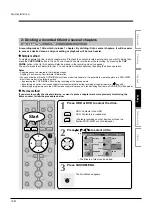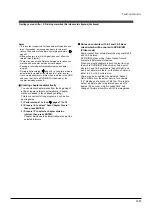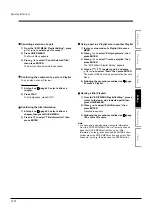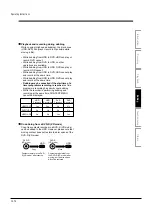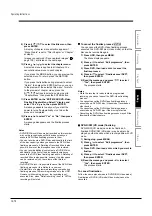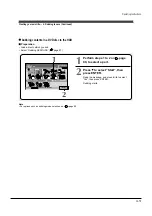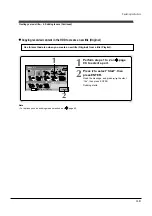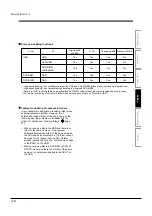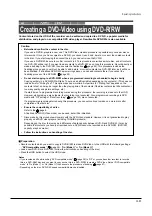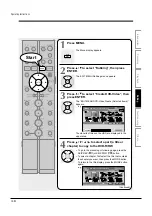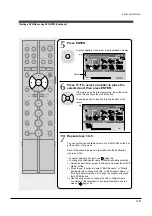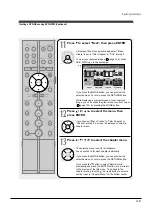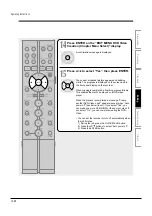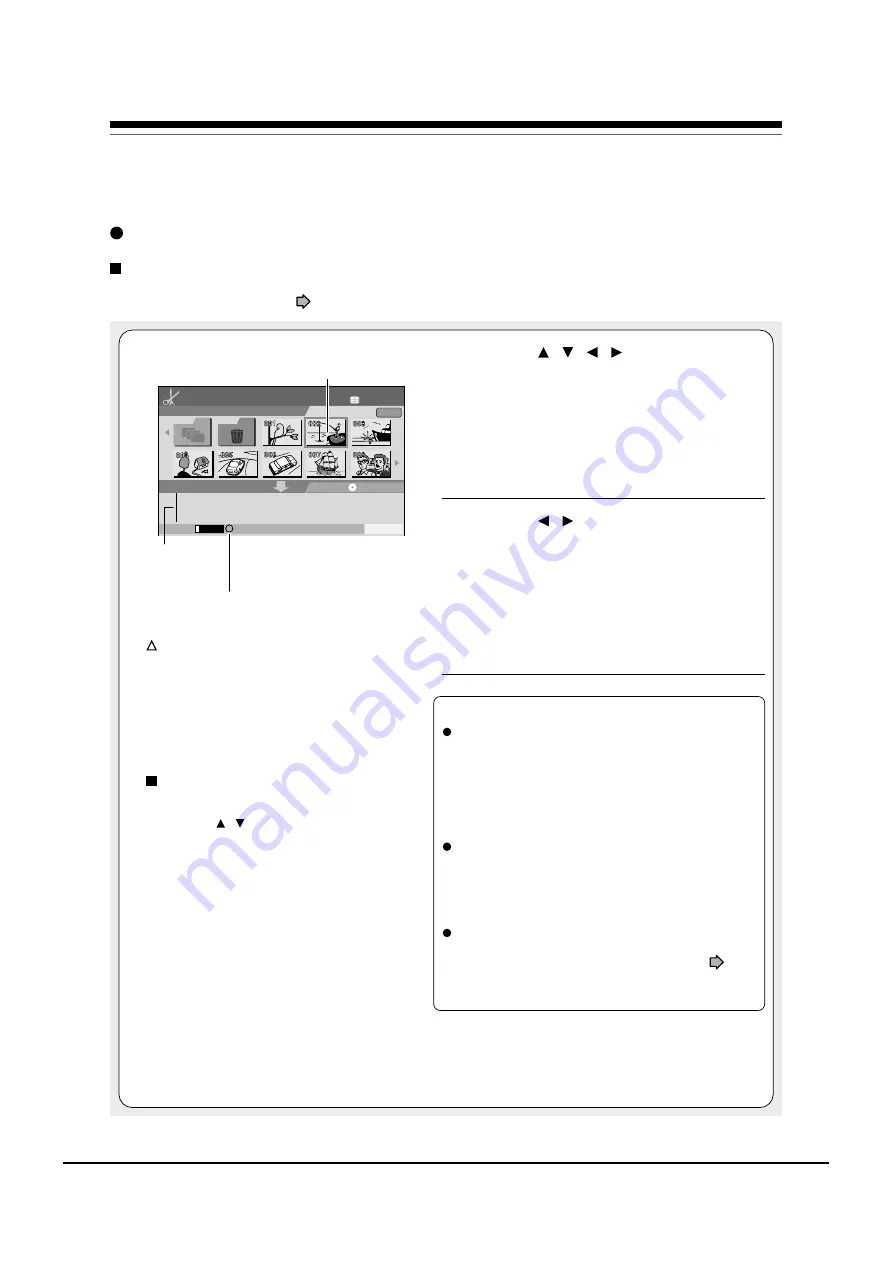
Operating Instructions
12-75
Creating your own title — 4: Dubbing to save (Continued)
Dubbing contents in the HDD to a DVD disc
Preparation
• Load a disc to which you dub.
• Select “Dubbing HDD
→
DVD” (
page 87), then press ENTER.
1
Press
/ / / to select a title
or chapter to copy, then press
ENTER.
To turn the page:
Press SKIP REV.
Press SKIP FWD (next page).
To switch the view between titles and chapters:
Press MODE.
2
Press
/ to select a location to
place the selected part, then press
ENTER.
A cursor appears, indicating the point where the
selected item will be inserted.
If there are no parts in the lower area, leave the
cursor to the left and press the ENTER button.
The selected part is inserted at the location of
the cursor.
Dubbing modes
“High-speed dubbing”/ “High-speed moving”
You can copy recorded contents without changing the
picture and sound quality. “High-speed” means the dubbing
time is shorter than the actual time of the content. Use this
mode for normal dubbing. If the disc space is not sufficient
for recording of the contents you selected, the recorder
automatically switches this mode to “To fit”.
“To fit”, “Move to fit”, “To fit (Main)”, “To fit (sub)”
If the disc space is not sufficient for recording of the
contents you selected, the recorder automatically lowers
the picture and sound quality so that the contents fit in the
disc space. The minimum rate of this mode is 2.0.
“Change quality”, “Change quality moving”, “Change
quality (main)”, “Change quality (sub)”
Picture and sound quality of your usual selection (
page
29) is used to dub. If you switch it to another, use the Quick
Menu.
You can confirm whether dubbing is possible or
not.
O : Can be dubbed.
: Can be dubbed in “Fit”.
X : Cannot be dubbed.
• If marked “X”, reduce the contents to dub, by
cancelling some parts, etc.
• When you set “Change quality”, the dubbing
may be possible by lowering the rate even if
marked “X”.
Selecting the dubbing mode
1) Press QUICK MENU.
2) Press / to select “Change dubbing
mode”, then press ENTER.
Note
• Video mode can record only one of bilingual tracks.
If you want to dub bilingual content to DVD-R/RW
(Video mode), Select one of tracks from the Quick
Menu.
To record main sound:
“To fit (main)” or “Change quality (main)”
To record sub sound:
“To fit (sub)” or “Change quality (sub)”
HDD (VR)
HDD :
Dub.
Original
DVD-RAM (VR)
Source will be Title.
Source (VR)Title
Dub. To:
Start
Capacity
High-speed dubbing
E D I T
MENU
Dub.
11
1
2
Содержание RD-XS24SB
Страница 10: ...Product Specification 2 4 MEMO ...
Страница 12: ...3 2 Software Update MEMO ...
Страница 19: ...Disassembly and Reaasembly 4 7 4 2 PCB Location Fig 4 7 PCB Location S M P S PCB JACK PCB MAIN PCB ...
Страница 20: ...4 8 Disassembly and Reaasembly MEMO ...
Страница 34: ...Troubleshooting 5 14 MEMO ...
Страница 35: ...6 1 6 Exploded View and Parts List 6 1 Cabinet Assembly Page 6 2 ...
Страница 38: ...Exploded Views and Parts List 6 4 MEMO ...
Страница 50: ...Electrical Parts List 7 12 MEMO ...
Страница 160: ...Operating Instructions 12 110 MEMO ...
Страница 173: ...1 1 SHIBAURA 1 CHOME MINATO KU TOKYO 105 8001 JAPAN ...
Страница 177: ...Block Diagrams 8 3 8 2 Digital Block Diagram ...
Страница 180: ...Block Diagrams 8 6 8 5 AIC01 MSP3417 Block Diagram ...
Страница 181: ...Block Diagrams 8 7 8 6 AIC02 AIC07 MC14052 Block Diagram ...
Страница 182: ...Block Diagrams 8 8 8 7 AIC03 AK5357 Block Diagram ...
Страница 183: ...Block Diagrams 8 9 8 8 AIC04 PCM1753 Block Diagram ...
Страница 184: ...Block Diagrams 8 10 8 9 KIC01 PT6961 Block Diagram ...
Страница 185: ...Block Diagrams 8 11 8 10 MIC01 78F4225 Block Diagram ...
Страница 187: ...Block Diagrams 8 13 8 12 SIC01 MM1647 Block Diagram ...
Страница 188: ...Block Diagrams 8 14 8 13 VIC01 74HC4051 Block Diagram ...
Страница 189: ...Block Diagrams 8 15 8 14 VIC05 MM1568 Block Diagram ...
Страница 190: ...Block Diagrams 8 16 MEMO ...
Страница 191: ...9 Wiring Diagram 9 1 ...
Страница 192: ...Wiring Diagram 9 2 MEMO ...
Страница 193: ...10 1 10 PCB Diagrams 10 1 S M P S PCB 10 2 Main PCB 10 3 Jack PCB 10 4 Key PCB 10 2 10 4 10 6 10 8 ...
Страница 194: ...PCB Diagrams 10 2 10 1 S M P S PCB COMPONENT SIDE ...
Страница 195: ...PCB Diagrams 10 3 CONDUCTOR SIDE ...
Страница 196: ...PCB Diagrams 10 4 10 2 Main PCB COMPONENT SIDE ...
Страница 198: ...PCB Diagrams 10 6 10 3 Jack PCB COMPONENT SIDE ...
Страница 199: ...PCB Diagrams 10 7 CONDUCTOR SIDE ...
Страница 200: ...PCB Diagrams 10 8 10 4 Key PCB COMPONENT SIDE CONDUCTOR SIDE ...
Страница 202: ...Schematic Diagrams 11 2 11 1 S M P S SMPS PCB ...
Страница 203: ...Schematic Diagrams 11 3 11 2 Main Main PCB ...
Страница 204: ...Schematic Diagrams 11 4 11 3 Audio Jack PCB ...
Страница 205: ...Schematic Diagrams 11 5 11 4 Video Jack PCB ...
Страница 206: ...Schematic Diagrams 11 6 11 5 AV switch Scart Jack PCB ...
Страница 207: ...Schematic Diagrams 11 7 11 6 Tuner Front in Connection Jack PCB ...
Страница 208: ...Schematic Diagrams 11 8 11 7 Micom Jack PCB ...
Страница 209: ...Schematic Diagrams 11 9 11 8 Key Key PCB ...
Страница 210: ...Schematic Diagrams 11 10 MEMO ...