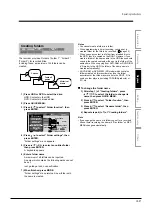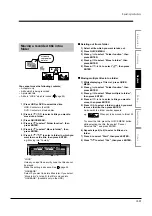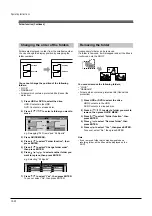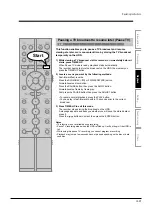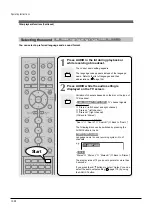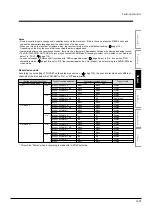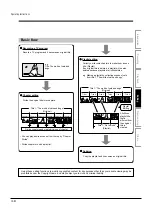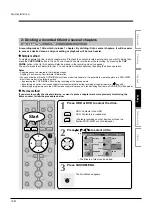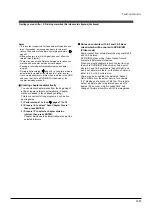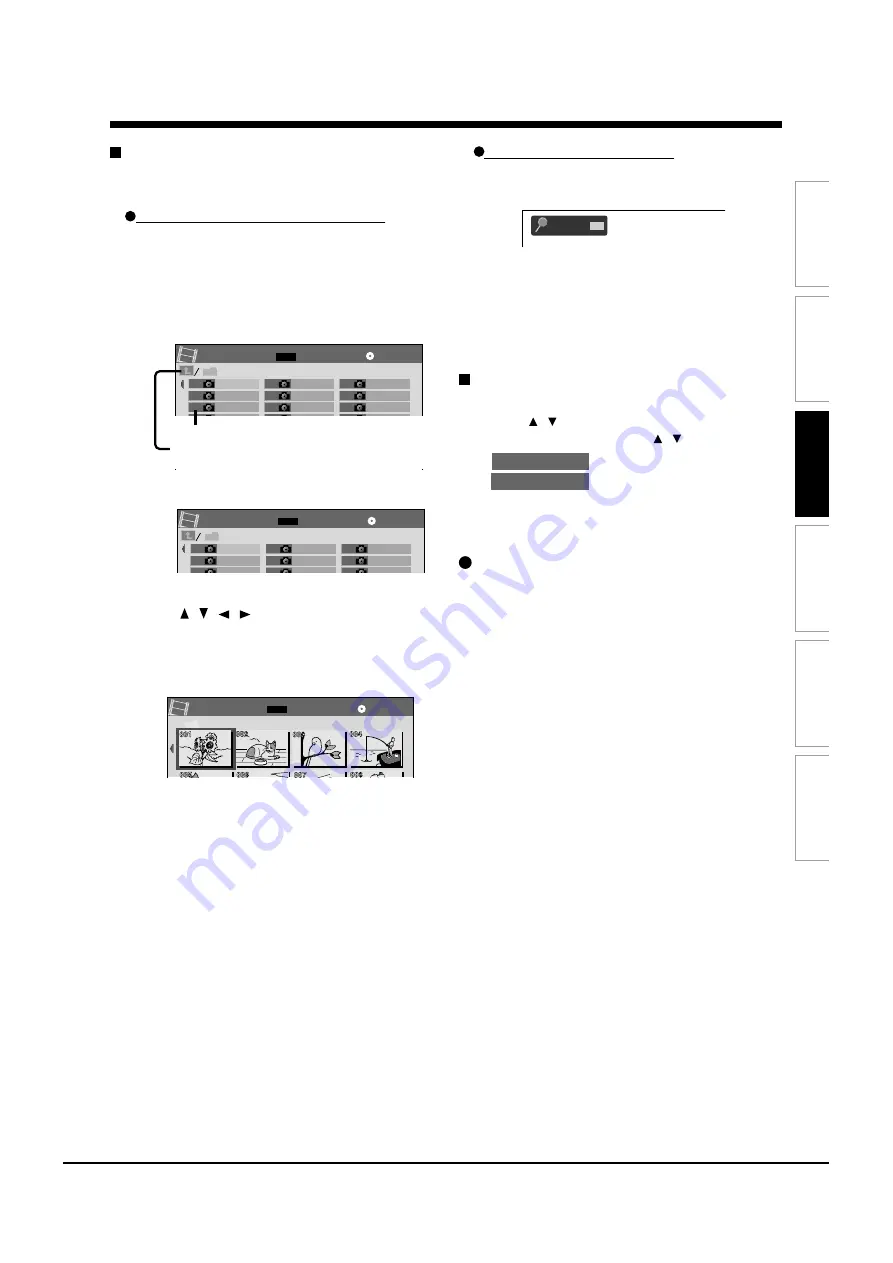
Operating Instructions
12-51
Editing
Function
setup
Others
Introduction
Recording
Playback
001
Photo
Search
e.g.
001
DH100001
004
DH100004
007
DH100003
010
DH100006
DH100009
016
DH100012
019
DH100015
022
DH100018
002
DH100002
Auto
005
DH100001
008
DH100004
011
DH100007
014
DH100010
017
DH100013
020
DH100016
023
DH100019
003
DH100001
006
DH100002
009
DH100005
012
DH100008
015
DH100011
018
DH100014
021
DH100017
024
DH100020
013
CONTENT
MENU
Picture List
Page
1 / 3
CD
File number
If you select this icon and press the ENTER button,
upper folders appear.
e.g.
Page
/ /
JPEG
1 / 8
CONTENT
MENU
Pictures
CD
e.g.
001
DH100001
004
DH100004
007
DH100003
002
DH100002
All
005
DH100001
008
DH100004
003
DH100001
006
DH100002
009
DH100005
CONTENT
MENU
Picture List
CD
Page
1 / 3
e.g.
Viewing a specified photo (single view)
Full screen still view.
2 ways are available:
On the “CONTENT MENU Picture List”
1) Press DVD.
The “CONTENT MENU Picture List” appears.
Depending on the disc, the recorder creates either
temporary folder, “Auto” or “All”.
“Auto”: For CD of which compatibility confirmed by
TOSHIBA. Only playable files are listed.
“All”:
For CD other than above. All files are listed.
• Some CDs may not comply with the above.
2) Press / / / to select a folder or photo.
Pressing the SKIP REV or SKIP FWD button turns
the pages.
If you press the MODE button, the list changes to
thumbnail view (“CONTENT MENU Pictures”).
Pressing the ANGLE button rotates the picture. The
rotation of pictures is kept until the CD is ejected.
To return to the previous list, press the MODE
button again.
3) Press ENTER.
If you select a folder at step 2), repeat steps 2) and
3) until your favorite file appears.
The selected photo appears in full screen.
Notes
• The “CONTENT MENU Picture List” cannot show all the
files in a disc, but only ones regarded as objects of regular
play of the disc.
• The larger the file size is, the longer the thumbnail takes
time to appear.
• Letters of a file/folder name overflowing the given space
are not displayed.
Direct input of a photo number
1) During playback or stop, press SEARCH.
An input window appears.
2) Input a photo number using the number
buttons or ADJUST.
3) Press ENTER.
The selected photo appears in full screen.
To change the playback order
1) Press QUICK MENU.
2) Press / to select an item, then press ENTER.
To shift the cursor, press the / buttons.
Reverse
: To reverse the order.
Repeat
: To repeat the current folder.
Playback in the selected mode starts.
If it does not start, press PLAY.
JPEG files compatibility
Discs whose compatibility with this recorder has been
confirmed by TOSHIBA are as follows.
CANON QuickCD
FUJICOLOR CD
Kodak Picture CD
NORITSU QSS CD
JPEG disc compatibility with this recorder is limited as
follows:
• Playable discs:
CD-ROM, CD-R
CD-RW is not recommendable.
• CD physical format:
Mode 1, Mode 2 XA Form 1
• File system:
ISO9660 Level 1, 2 or Joliet
• File name:
A file name should be in alphabet and
numerals only, and must incorporate “JPG”
extension.
e.g.“********.JPG”
• Total number of folders:
Less than 256
• Total number of files:
Less than 1000
Some files may not display their own entire image
depending on the size.
Some discs may not permit this operation. Especially,
the following conditions of included files will increase
the disc’s disability.
1. Pixels over 5000 x 5000 in height and/or width
2. File format except Exif
Содержание RD-XS24SB
Страница 10: ...Product Specification 2 4 MEMO ...
Страница 12: ...3 2 Software Update MEMO ...
Страница 19: ...Disassembly and Reaasembly 4 7 4 2 PCB Location Fig 4 7 PCB Location S M P S PCB JACK PCB MAIN PCB ...
Страница 20: ...4 8 Disassembly and Reaasembly MEMO ...
Страница 34: ...Troubleshooting 5 14 MEMO ...
Страница 35: ...6 1 6 Exploded View and Parts List 6 1 Cabinet Assembly Page 6 2 ...
Страница 38: ...Exploded Views and Parts List 6 4 MEMO ...
Страница 50: ...Electrical Parts List 7 12 MEMO ...
Страница 160: ...Operating Instructions 12 110 MEMO ...
Страница 173: ...1 1 SHIBAURA 1 CHOME MINATO KU TOKYO 105 8001 JAPAN ...
Страница 177: ...Block Diagrams 8 3 8 2 Digital Block Diagram ...
Страница 180: ...Block Diagrams 8 6 8 5 AIC01 MSP3417 Block Diagram ...
Страница 181: ...Block Diagrams 8 7 8 6 AIC02 AIC07 MC14052 Block Diagram ...
Страница 182: ...Block Diagrams 8 8 8 7 AIC03 AK5357 Block Diagram ...
Страница 183: ...Block Diagrams 8 9 8 8 AIC04 PCM1753 Block Diagram ...
Страница 184: ...Block Diagrams 8 10 8 9 KIC01 PT6961 Block Diagram ...
Страница 185: ...Block Diagrams 8 11 8 10 MIC01 78F4225 Block Diagram ...
Страница 187: ...Block Diagrams 8 13 8 12 SIC01 MM1647 Block Diagram ...
Страница 188: ...Block Diagrams 8 14 8 13 VIC01 74HC4051 Block Diagram ...
Страница 189: ...Block Diagrams 8 15 8 14 VIC05 MM1568 Block Diagram ...
Страница 190: ...Block Diagrams 8 16 MEMO ...
Страница 191: ...9 Wiring Diagram 9 1 ...
Страница 192: ...Wiring Diagram 9 2 MEMO ...
Страница 193: ...10 1 10 PCB Diagrams 10 1 S M P S PCB 10 2 Main PCB 10 3 Jack PCB 10 4 Key PCB 10 2 10 4 10 6 10 8 ...
Страница 194: ...PCB Diagrams 10 2 10 1 S M P S PCB COMPONENT SIDE ...
Страница 195: ...PCB Diagrams 10 3 CONDUCTOR SIDE ...
Страница 196: ...PCB Diagrams 10 4 10 2 Main PCB COMPONENT SIDE ...
Страница 198: ...PCB Diagrams 10 6 10 3 Jack PCB COMPONENT SIDE ...
Страница 199: ...PCB Diagrams 10 7 CONDUCTOR SIDE ...
Страница 200: ...PCB Diagrams 10 8 10 4 Key PCB COMPONENT SIDE CONDUCTOR SIDE ...
Страница 202: ...Schematic Diagrams 11 2 11 1 S M P S SMPS PCB ...
Страница 203: ...Schematic Diagrams 11 3 11 2 Main Main PCB ...
Страница 204: ...Schematic Diagrams 11 4 11 3 Audio Jack PCB ...
Страница 205: ...Schematic Diagrams 11 5 11 4 Video Jack PCB ...
Страница 206: ...Schematic Diagrams 11 6 11 5 AV switch Scart Jack PCB ...
Страница 207: ...Schematic Diagrams 11 7 11 6 Tuner Front in Connection Jack PCB ...
Страница 208: ...Schematic Diagrams 11 8 11 7 Micom Jack PCB ...
Страница 209: ...Schematic Diagrams 11 9 11 8 Key Key PCB ...
Страница 210: ...Schematic Diagrams 11 10 MEMO ...