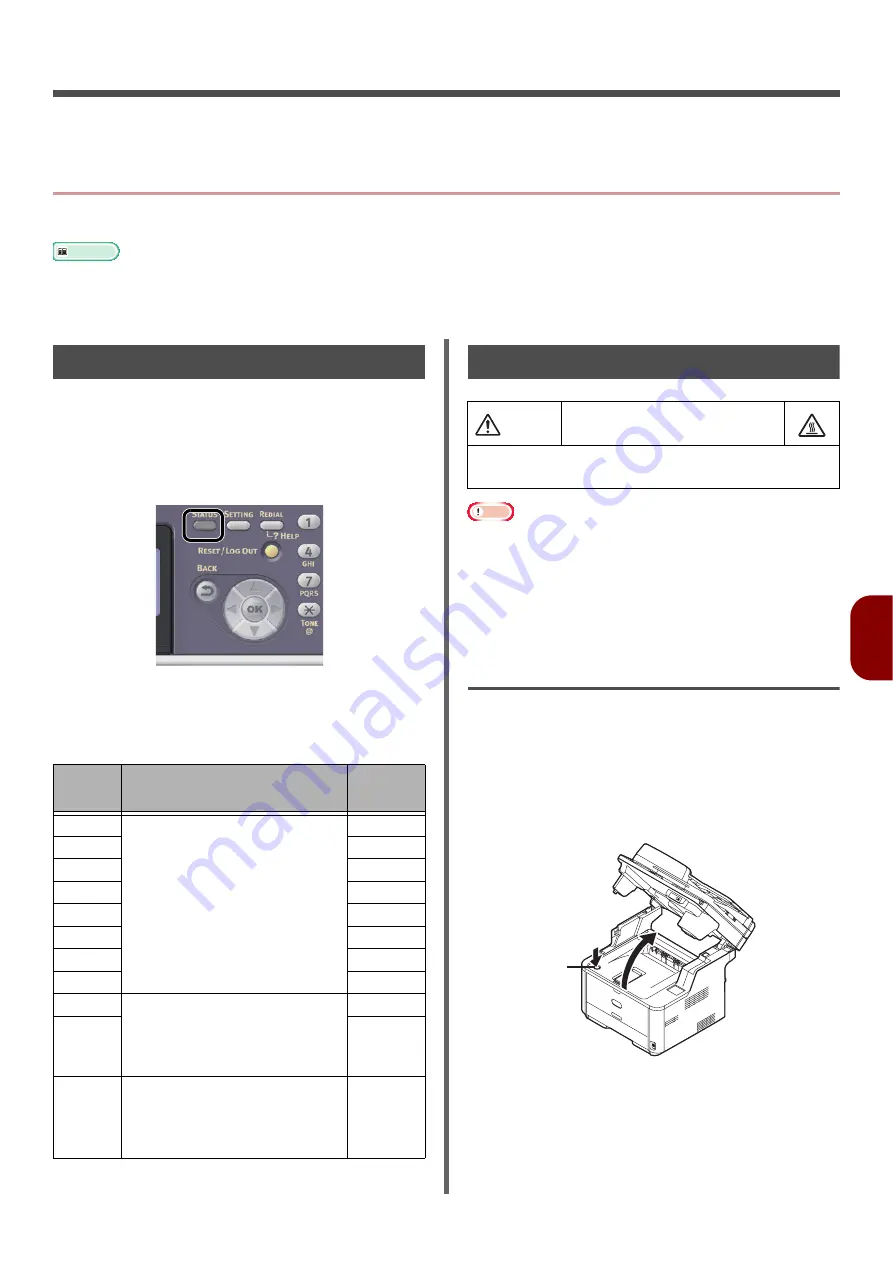
- 129 -
Tr
oubleshooting
7
7. Troubleshooting
This chapter provides solutions to the problems you may encounter while operating your machine.
z
Paper Jams
This section explains how to clear paper jams.
Reference
z
For details on the location of each component of the machine, refer to
"Cleaning Your Machine" on P. 168
z
For details on the location of each component of the machine, refer to
"Names of Components" on P. 19
.
Checking Error Messages
When a paper jam occurs, the [
Paper jam
] or
[
Document jam
] message appears on the
display screen and the <
STATUS
> key on the
operator panel blinks. The error code and
description differ according to where the paper
jam occurs.
Check the error code that appears from the list
below and refer to the relevant procedure to
clear paper jams.
Clearing Paper Jams
Note
z
The image drum (the green tube) is very delicate. Handle
it carefully.
z
Do not expose the image drum to direct sunlight or very
bright interior light (approximately more than 1500 lux).
Even under the normal interior light, do not leave it for
more than 5 minutes.
Error Code 370, 371, 372 (Duplex
paper jam)
1
Remove any documents from the
document tray.
2
Open the scanner unit.
3
Press the top cover open button(1) and
open the top cover.
Error
code
Message
Reference
page
370
Paper Jam Occurs: 3##
Open the scanner unit and top
cover, and check.
Please see Help for details.
371
372
380
381
382
389
390
391
Paper Jam Occurs: 3##
Pull out the paper cassette of the
indicated tray and check.
Please see Help for details.
392
Document Jam Occurs.
Please open the scanner unit and
ADF cover, and check.
Please see Help for details.
Possible to get burned.
z
Since the fuser unit right is extremely hot,
perform the operation with care.
CAUTION
1
Содержание e-Studio332s
Страница 1: ...MULTIFUNCTIONAL DIGITAL SYSTEMS User s Manual Basic ...
Страница 182: ...DP 3321S 4030S OME12009800 ...
















































