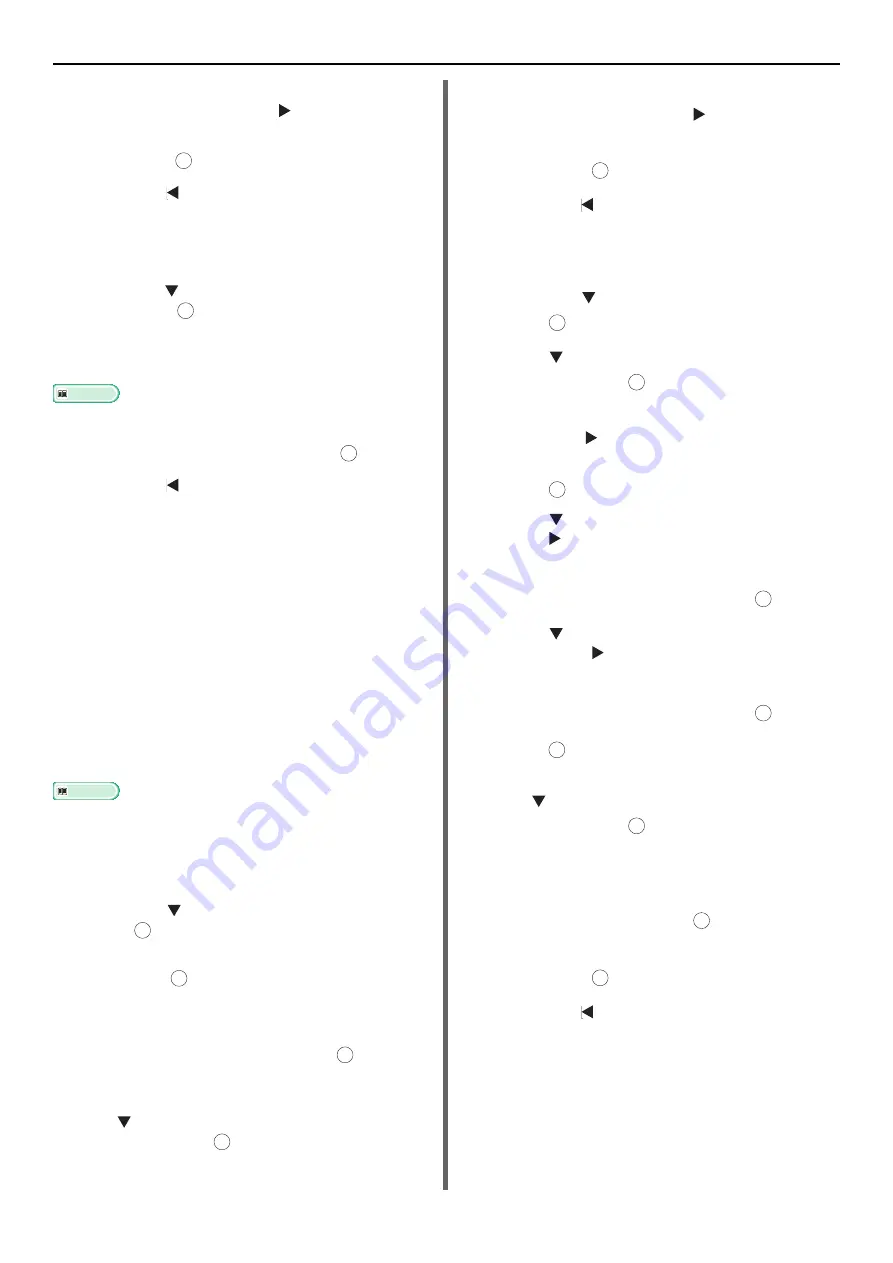
Scanning Methods
- 106 -
3
When you have selected all the
destinations, press the .
4
Check that [
Complete
] is selected and
then press .
5
Press the to return to start screen.
Direct Input
You can enter a destination directly using the
onscreen keyboard.
1
Press the to select [
Direct Input
] and
then press .
2
Enter a destination e-mail address up to
80 characters.
Reference
z
For how to enter texts, refer to
3
Select [
Enter
] and then press .
4
Press the to return to start screen.
Using LDAP Search
You can search for a destination from the list on
the LDAP server.
You can select either [
Simple Search
] or
[
Advanced Search
] for the method of searching.
[
Simple Search
] only searches for a single
keyword as a username. Also, with Simple
Search you can only search for character strings
included in usernames. You cannot search for
character strings in e-mail addresses.
When you select [
Advanced Search
], you can
search for a user name or e-mail address. You
can also select search conditions to retrieve only
results that contain all the specified keywords.
Reference
z
For the LDAP server setting, refer to User's Manual
Advanced.
For Simple Search
1
Press the to select [
LDAP
] and then
press .
2
Check that [
Simple Search
] is selected
and press .
3
Enter a keyword to search for a user
name on the LDAP server.
4
Select [
Enter
] and then press to start
searching.
5
When the search results appear, press
the to select the destination you want
and then press .
The check box is selected. You can select multiple
entries.
6
When you have selected all the
destinations, press the .
7
Check that [
Complete
] is selected and
then press .
8
Press the to return to start screen.
For Advanced Search
1
Press the to select [
LDAP
] and then
press .
2
Press to select [
Advanced Search
]
and then press .
3
Check that [
Simple Search
] is selected
and press .
4
Select either [
OR
] or [
AND
] and
press .
5
Press ,
select
[
User Name
], and then
press .
6
Enter the keyword to search for.
7
Select [
Enter
] and then press .
8
Press ,
select
[
E-mail Address
], and
then press .
9
Enter the keyword to search for.
10
Select [
Enter
] and then press .
11
Press to start searching.
12
When the search results appear, press
the to select the destination you want
and then press .
The check box is selected. You can select multiple
addresses.
13
When you have selected all the
destinations, press the .
14
Check that [
Complete
] is selected and
then press .
15
Press the to return to start screen.
OK
OK
OK
OK
OK
OK
OK
OK
OK
OK
OK
OK
OK
OK
OK
OK
OK
Содержание e-Studio332s
Страница 1: ...MULTIFUNCTIONAL DIGITAL SYSTEMS User s Manual Basic ...
Страница 182: ...DP 3321S 4030S OME12009800 ...
















































