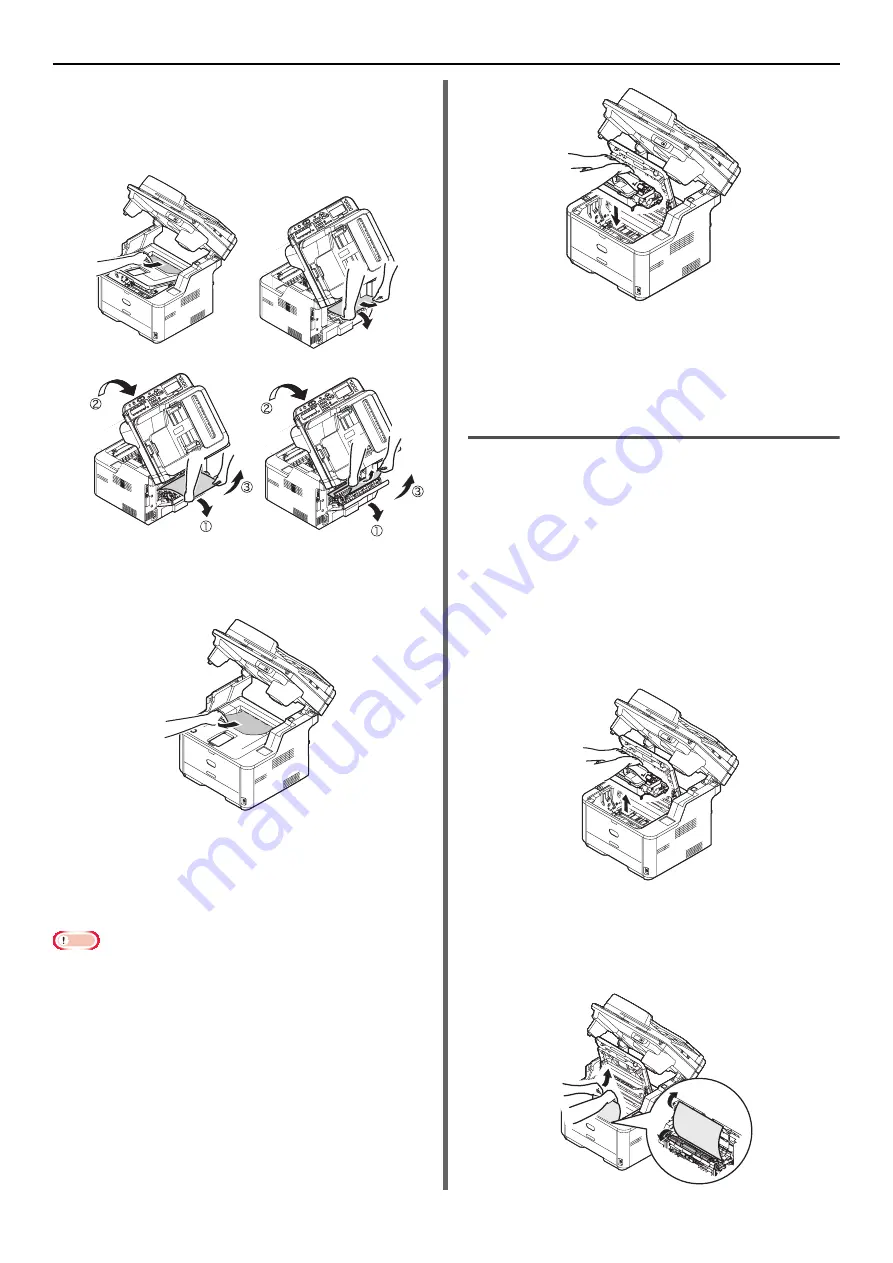
Paper Jams
- 132 -
and pull out the paper carefully. If you
cannot remove the paper by following
Steps (A)1 and (A)2, pull out the paper
by following Steps (B).
•
If you have failed to remove jammed
paper, do not force to pull out the paper
but follow the steps below.
Return the image drum cartridge into the
printer, and close the top cover.
Turn the printer Power switch OFF (O) first,
and then turn it ON (I) again. When the motor
starts to rotate, hold the top end of paper and
pull out the paper.
Note
z
If paper jams when you load it, check to see that no paper
has been left in the paper feed units. Remember that you
can release the alarm display only after you have opened
the top cover first and then closed it again.
6
Re-install the image drum complete with
toner cartridge, ensuring that the pegs
(1 & 2) correctly locate into the slots on
each side of the printer (3).
7
Close the top cover.
8
Close the scanner unit.
Error Code 390 (Paper feed jam
(Multipurpose tray))
1
Remove any documents from the
document tray.
2
Open the scanner unit.
3
Press the top cover open button (1) and
open the top cover.
4
Carefully lift out the image drum,
complete with the toner cartridge. Be
careful not to touch or scratch the green
drum surface.
5
If the top end of paper is visible at the
rear side of transparent resist guide,
rotate the resist guide toward the fuser
unit and hold the paper top end and
carefully pull out the paper.
(B)1
(B)2
(A)1
(A)2
Содержание e-Studio332s
Страница 1: ...MULTIFUNCTIONAL DIGITAL SYSTEMS User s Manual Basic ...
Страница 182: ...DP 3321S 4030S OME12009800 ...






























