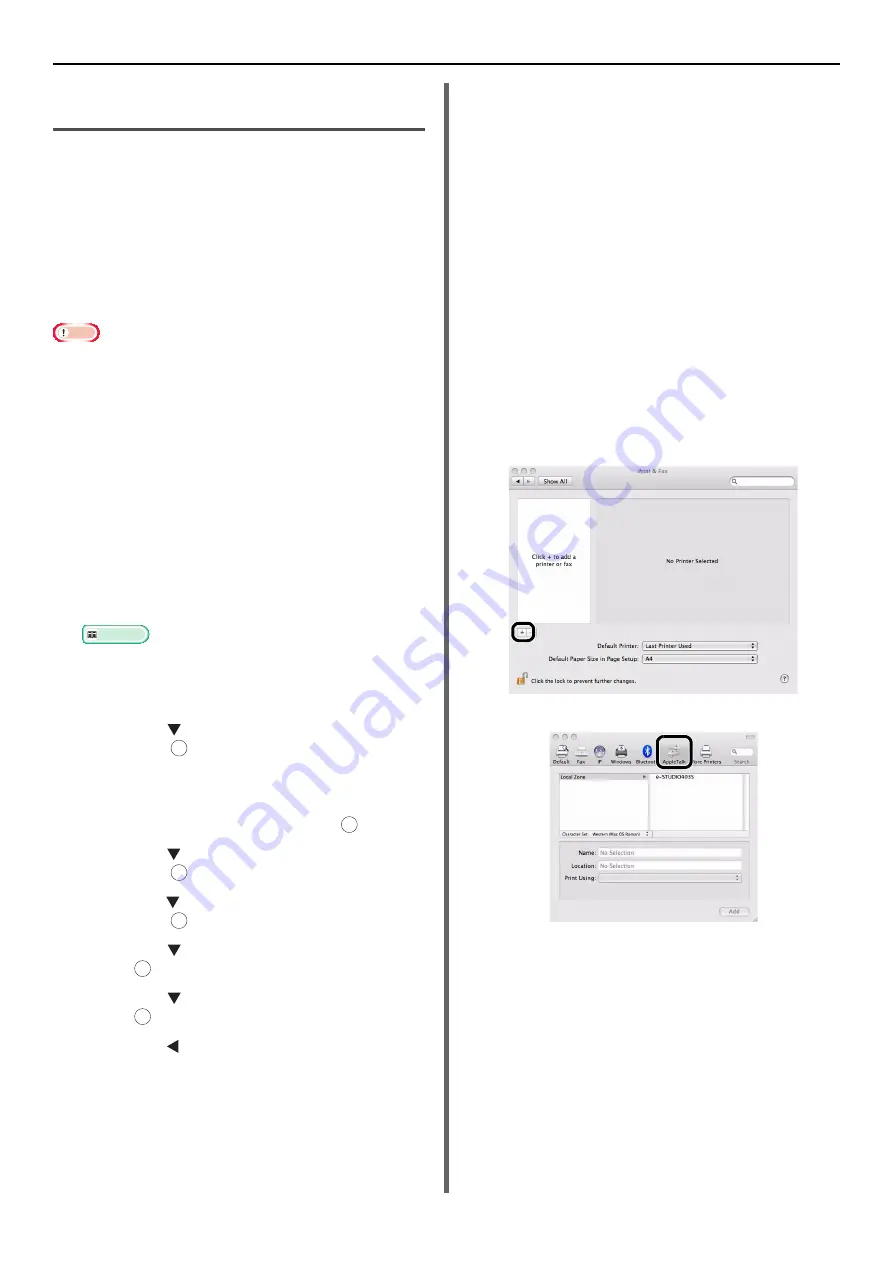
Connecting to a Computer
- 54 -
Installing a Printer Driver
(For Mac OS X)
To complete the network connection with a Mac
operating system, install a printer driver on the
computer and set your machine as a network
printer.
Select the protocol for your network connection
from the following:
z
EtherTalk
z
Bonjour
Note
z
EtherTalk is not supported in Mac OS X 10.6 or later.
z
Disable the anti-virus software before starting this
procedure.
z
EtherTalk is not supported in Mac PCL.
Using EtherTalk (For Mac OS X
10.5)
When connecting to the network with EtherTalk,
it is necessary to enable EtherTalk in the
machine. Then, install the driver in the computer.
First, enable EtherTalk in the machine.
1
Ensure that your machine and the
computer are turned on and connected.
Reference
z
"Connecting an Ethernet Cable" P. 51
2
Press the <
SETTING
> key on the
operator panel.
3
Press the to select [
Admin Setup
],
and press .
4
Enter the administrator password.
The factory default password is "aaaaaa".
5
Select [
Complete
], and press .
6
Press the to select [
Network Menu
],
and press .
7
Press the to select [
Network Setup
],
and press .
8
Press the to select [
EtherTalk
], and
press .
9
Press the to select [
Enable
], and
press .
10
Press the until the top screen is
displayed.
Next, install the driver in the computer.
1
Insert the "Software DVD-ROM" into the
computer.
2
Double-click the [
TOSHIBA
] icon on the
desktop.
3
Double-click [
Driver
] > [
Printer
] >
[
Installer for MacOSX
].
4
Enter the administrator password, and
then click [
OK
].
Follow the instructions displayed on the screen to
complete the installation.
5
From the Apple menu, select [
System
Preferences
].
6
Click [
Print & Fax
].
7
Click [
+
].
8
Click [
AppleTalk
].
OK
OK
OK
OK
OK
OK
Содержание e-Studio332s
Страница 1: ...MULTIFUNCTIONAL DIGITAL SYSTEMS User s Manual Basic ...
Страница 182: ...DP 3321S 4030S OME12009800 ...
















































