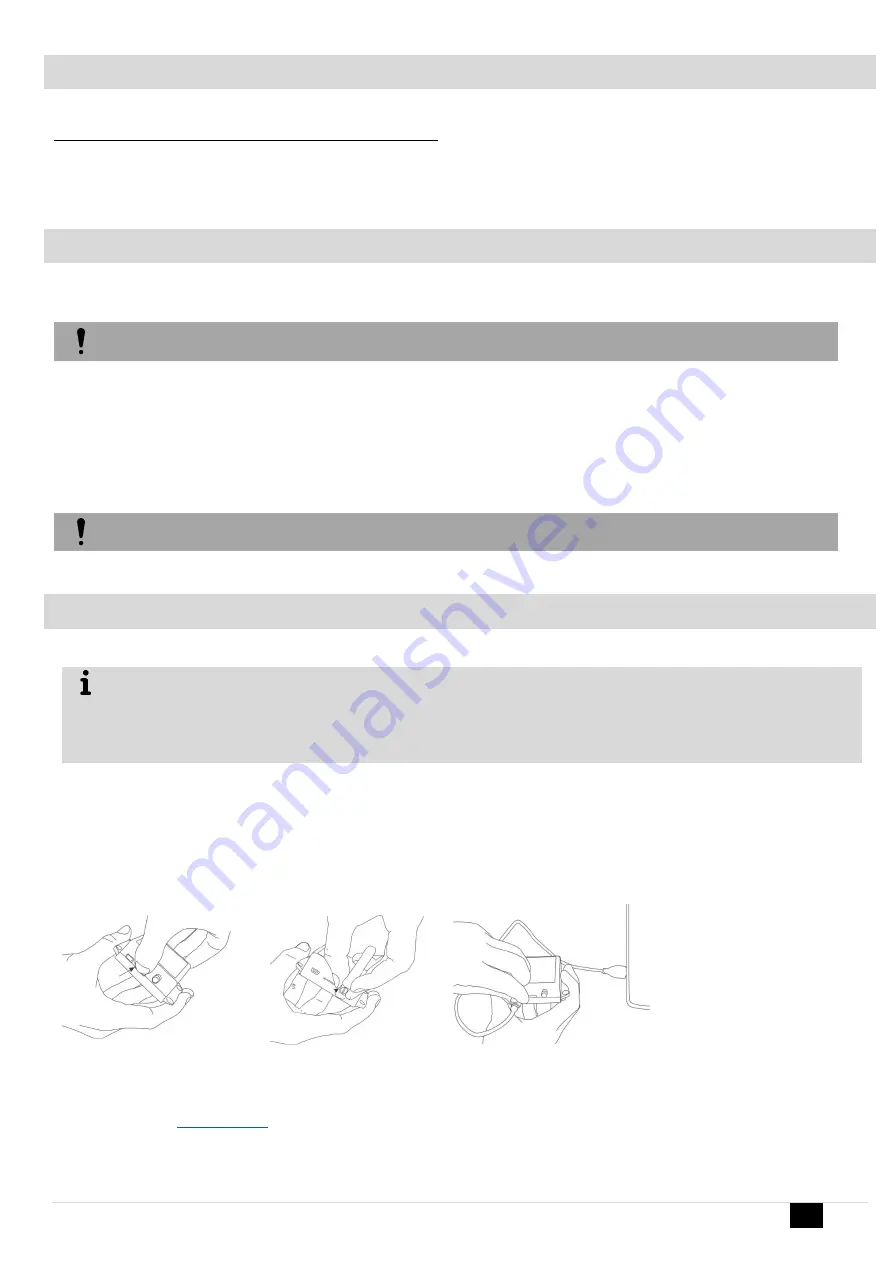
GTCOM2 User manual
8 |
E N
1.7
Requirements of the security control panel
The security control panel should meet the following requirements:
1. To support Ademco Contact ID protocol according to SIA DC-05 standard.
2. To support dialing in DTMF tones.
3. To support Contact ID data transfer in DTMF tones.
4. It is recommended for the control panel to support automatic Contact ID codes.
1.8
Requirements for SIM card
Any SIM card could be used.
Device can freely configured.
Data usage could be enabled or disabled but if you want to use remote cloud service data need to be enabled.
GTCOM2 module is not locked with a particular GSM network. This means that a user may use SIM card of any GSM service provider with a possibility to
send SMS and to call.
In order to control the module via a short call, SIM card should have Caller ID option. Usually SIM cards have such option. If your card can not identify a
caller, please contact GSM service provide or use another SIM card.
Locate SIM card into a holder. Card's circuitry should look downward and card's key (cut angle) should look upwards. The card holder is of "Push-Push"
type. This means that after pushing the card once, it is fixed and after pushing it again - it is released.
Do not locate SIM card with force, because you may damage SIM card holder
2
First steps to prepare GTCOM2 module and SERA2 software.
Before you begin, make sure that you have the necessary:
1) USB cable (Mini-B type) for configuration.
2) At least 4-wire cable for connecting communicator to control panel.
3) Flat-head 2.5mm screwdriver.
4) Sufficient gain cellular antenna if network coverage in the area is poor.
5) Activated Nano-SIM card (PIN code request can be turned off).
6) Particular security control panel`s installation manual. Order the necessary components separately from your local distributor.
Preparation procedure of the module GTCOM2.
Connect the GSM antenna to the antenna connector.
Insert the SIM card in the SIM card holder.
Ensure that PIN request function is disabled.
Ensure that mobile internet service (mobile data) is enabled if mobile app or IP connection with CMS will be used.
To avoid entering the PIN code in Sera2 software, insert the SIM card into your mobile phone and turn off the PIN request function.
-
Connect the module to the primary alarm panel.
Connect the module to the computer via mini USB cable.
Install configuration software SERA2.
website and download SERA2 software.
Open the folder containing installation of the software SERA2. Click the file „SERA2 setup.exe“
If installation directory of the software is OK, press [Next]. If you would like to install the software in the other directory press [Change],
specify other installation directory and then press “next”.
Check if the correct data are entered and press Install
After successful installation of the software SERA2, press [Finish]
Figure 3 Insert the SIM card
Figure 5 connect the module to the computer
Figure 4 Screw the GSM antenna























