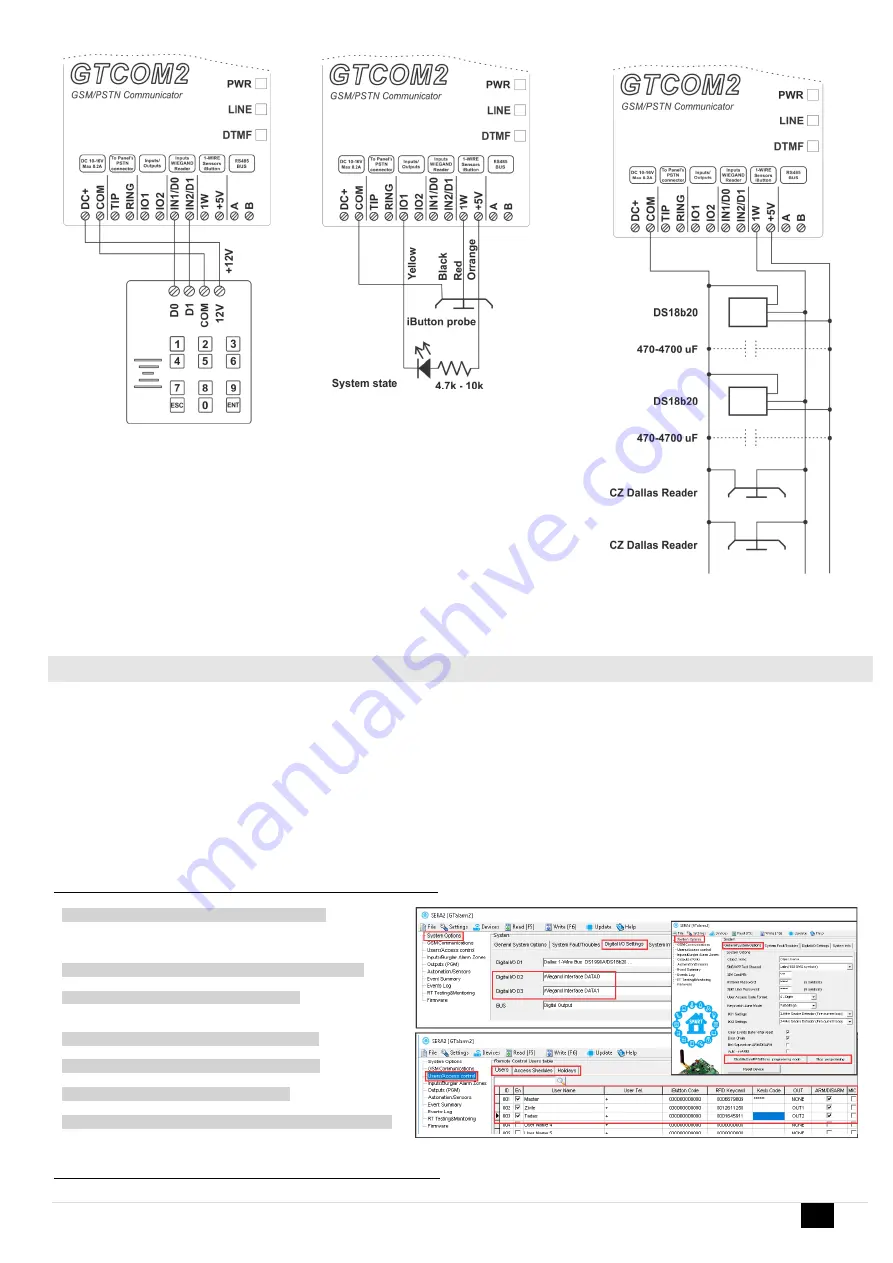
GTCOM2 User manual
17 |
E N
3.3.5
Enter iButton, RFID, Phone numbers to the memory of the module
First steps:
Connect iButtons or RFID reader to the module.
Insert SIM card;
Screw GSM antenna;
Connect power supply;
Connect the module to the computer.
Configurations methods:
Start automatic learning mode via mini USB cable (Sera2 software).
Start automatic learning mode via SMS command INST000000 063 1
Enter Keycard numbers manually via mini USB cable (Sera2 software).
Start automatic learning mode remotely via Sera2 software.
Start automatic learning mode via mini USB cable (Sera2 software).
Go to Sea2> System Options> Digital I/O settings
Set Digital I/O D2 to “Wiegand Interface DATA0”
Set Digital I/O D3 to “Wiegand Interface DATA1”
Press “Write”
Go to Sera2> System Options> General system Options.
Press "Start iButton/ RFID/ Phone programming mode.
Go to Sera2> Users/ Access control window.
Touch RFID keycards to the reader.
RFID keycard number will appear in the list.
Go to System Options> General system Options and
Press "Stop programming" or wait until it will stop automatically.
Edit setting in the Users/ Access control window.
Press "Write"
Go to RT Testing & Monitoring> Hardware.
Press "Start Monitoring"
Go to RT Testing & Monitoring> Security Alarm Panel/ Access
Start automatic learning mode via SMS command INST000000 063 1
Figure 19 Wiegand keypad connection
Figure 21 iButton connecting diagram
Figure 20 iButton connecting diagram






























