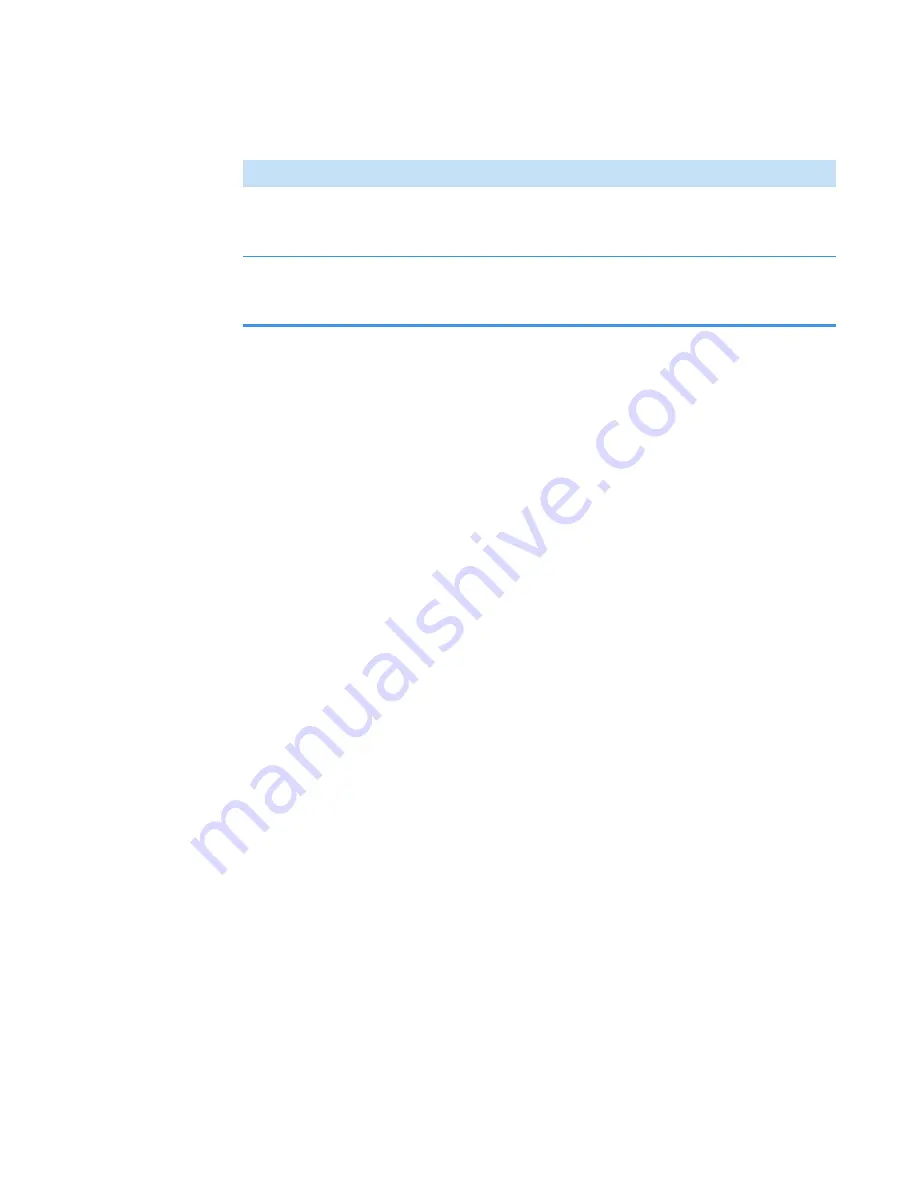
3
OMNICxi Software Operation
Overview of the Workspace
72
DXRxi User Guide
Thermo Scientific
Spectral Pane Features and Controls
The spectral pane appears in all of the available display modes in the OMNICxi Acquisition
window. A spectral pane with reduced features also appears in the OMNICxi Analysis
window. The spectral pane has these general characteristics:
, if a spectrum was displayed in the spectral pane in Image Regions, Image
Cross Section, or Live Spectrum mode, the spectrum will remain displayed when you
switch to Video mode.
• In
Image Regions mode
and
Image Cross Section mode
), the spectral pane shows the spectrum collected at the current cursor location in
a region of acquired chemical image data. The average of the selected location and the
eight adjacent spectra is shown when “Show Average Spectrum at Location” is selected in
the right click menu of the mosaic pane. The spectral pane is also used for specifying peak
heights and areas for the peak height, peak area and other
•
Live Spectrum mode
shows the spectrum acquired at the current cursor location in the
collected mosaic.
If OMNICxi has associated spectral libraries, any displayed spectrum is quickly searched
against the
. To see the search results, click
SEARCH Displayed Spectrum,
if
available, below the spectral pane. The results are displayed in a popup window.
options in the Analysis window to specify regions to use for the spectral
search.
In some instances, other spectra may appear in the spectral pane. Here are some examples:
• Opening a
temporarily adds the spectrum of the selected library
match to the spectral pane. You can select another library spectrum in the search results
window and its spectrum will replace the previous one in the spectral pane. The library
spectrum disappears after you close the search results window.
• When Correlation profile analysis results are displayed, use
Show correlation reference
to add the correlation reference spectrum to (or remove it from) the spectral pane.
• When MCR profile results are displayed, select an MCR
to add its associated
pure component spectrum to the spectral pane.
Profile intensity
scale
In
Image Regions mode
and
Image Cross Section mode
, defines the
scale or range and corresponding colors used to create the chemical
image.
Transparency
In
Image Regions mode
and
Image Cross Section mode
, changes the
transparency of any acquired chemical image data so you can view
features below them in the mosaic.
Table 10.
Acquisition window, general features and controls
Feature
Description
Содержание DXR xi
Страница 12: ...1 Introducing the DXRxi Raman Imaging System Trademarks 6 DXRxi User Guide Thermo Scientific...
Страница 14: ...2 DXRxi Microscope Operation 8 DXRxi User Guide Thermo Scientific...
Страница 64: ...Safety Information 58 DXRxi User Guide Thermo Scientific Microscope Safety Labels or...
Страница 65: ...Safety Information Thermo Scientific DXRxi User Guide 59...
Страница 66: ...Safety Information 60 DXRxi User Guide Thermo Scientific...
Страница 67: ...Safety Information Thermo Scientific DXRxi User Guide 61...
Страница 68: ...Safety Information 62 DXRxi User Guide Thermo Scientific...
Страница 166: ...3 OMNICxi Software Operation Acquire and Analyze Data 160 DXRxi User Guide Thermo Scientific...






























