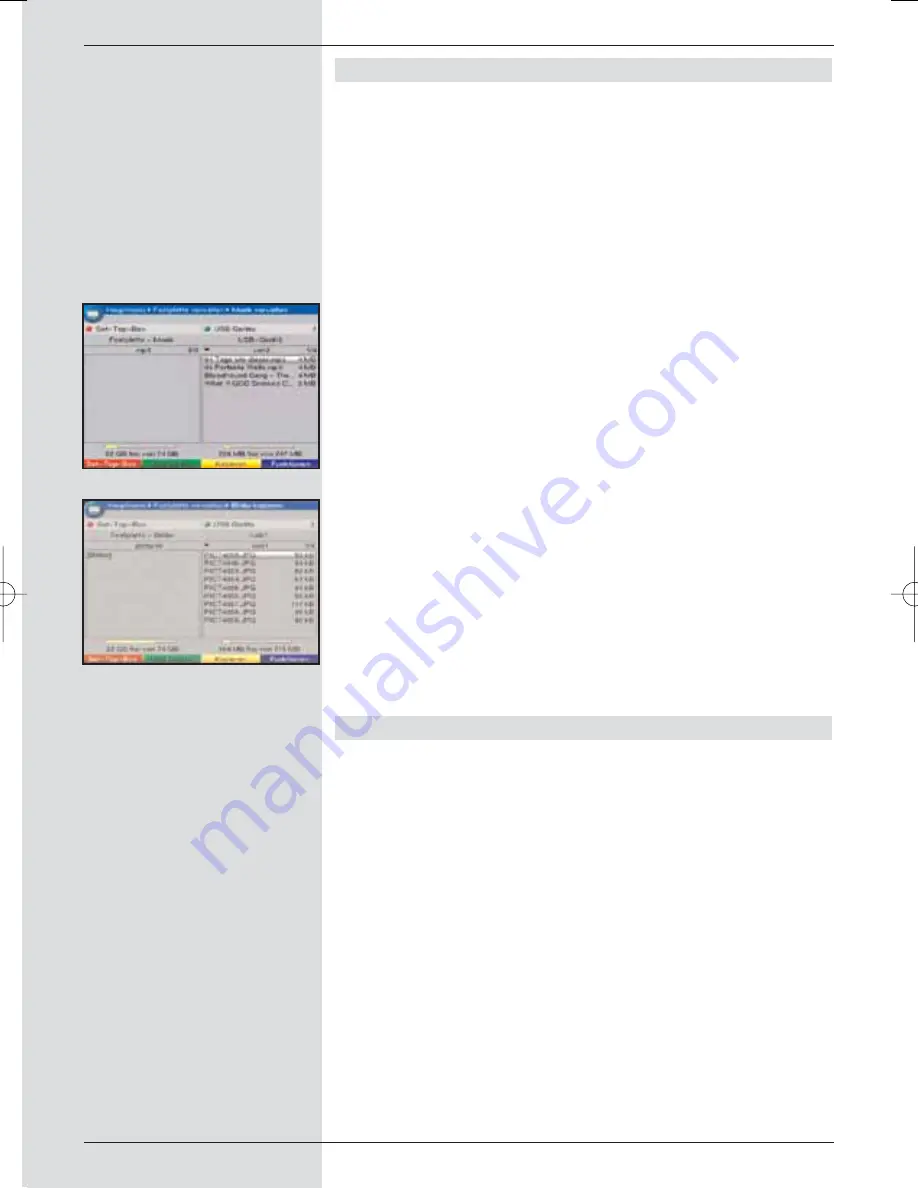
8.3.2 Managing music/pictures
As described in Point 8.2.2. and 8.2.3, you can use your
receiver to play music in MP3 format, and to view pictures in
JPG format. To copy the appropriate files onto the hard drive,
proceed as described in Point 4 to connect a USB device, on
which the MP3 files resp. JPG files are stored, to the USB
port of the receiver.
Please note:
In the menu Copy music you can only manage MP3 files,
while the menu Copy pictures only allows you to manage pic-
ture files.
>
Call up the menu
Manage hard drive
as described
in point 8.3
>
Use the
arrow keys up/down
to mark the line
Copy music
resp.
Copy pictures
, in order to
manage the appropriate files.
>
Confirm by pressing
OK
.
A menu with two columns will be displayed
(Fig. 8-16)
resp.
(Fig. 8-17)
, with the left half (set top box) sho-
wing the files and folders stored on the hard drive. The
column on the right (USB device) shows the files and
folders stored on the USB device connected to the
receiver.
>
Use the
green
function key
USB devices
to switch
to the USB device, or the
red
function key
Set-top-
Box
to switch to the hard drive.
The first file resp. the first folder on the list will be mar-
ked.
8.3.2.1 Copying
The
Copy
function will effect a copy of the marked file resp.
folder to be stored on the hard drive, resp. the USB device.
The original file resp. the original folder will remain unchan-
ged.
>
Use the
arrow keys up/down
to mark the file resp,
the folder you wish to copy on to the hard drive. resp.
on to the USB device.
>
Press the
blue
function key
Functions
to open a
window listing the available functions.
>
Use the
arrow keys up/down
to mark the line
Copy
and confirm by pressing
OK
.
>
To copy the marked file resp. the marked folder, now
press the
yellow
function key
Copy
.
The marked file resp. the folder will now be copied,
and the name will then also appear in the left-hand
resp. right-hand column of the menu.
66
(Fig. 8-16)
(Fig. 8-17)
BED_ANL_DIGICORDER_S2_28/03.QXD 30.03.2006 11:38 Uhr Seite 66
















































