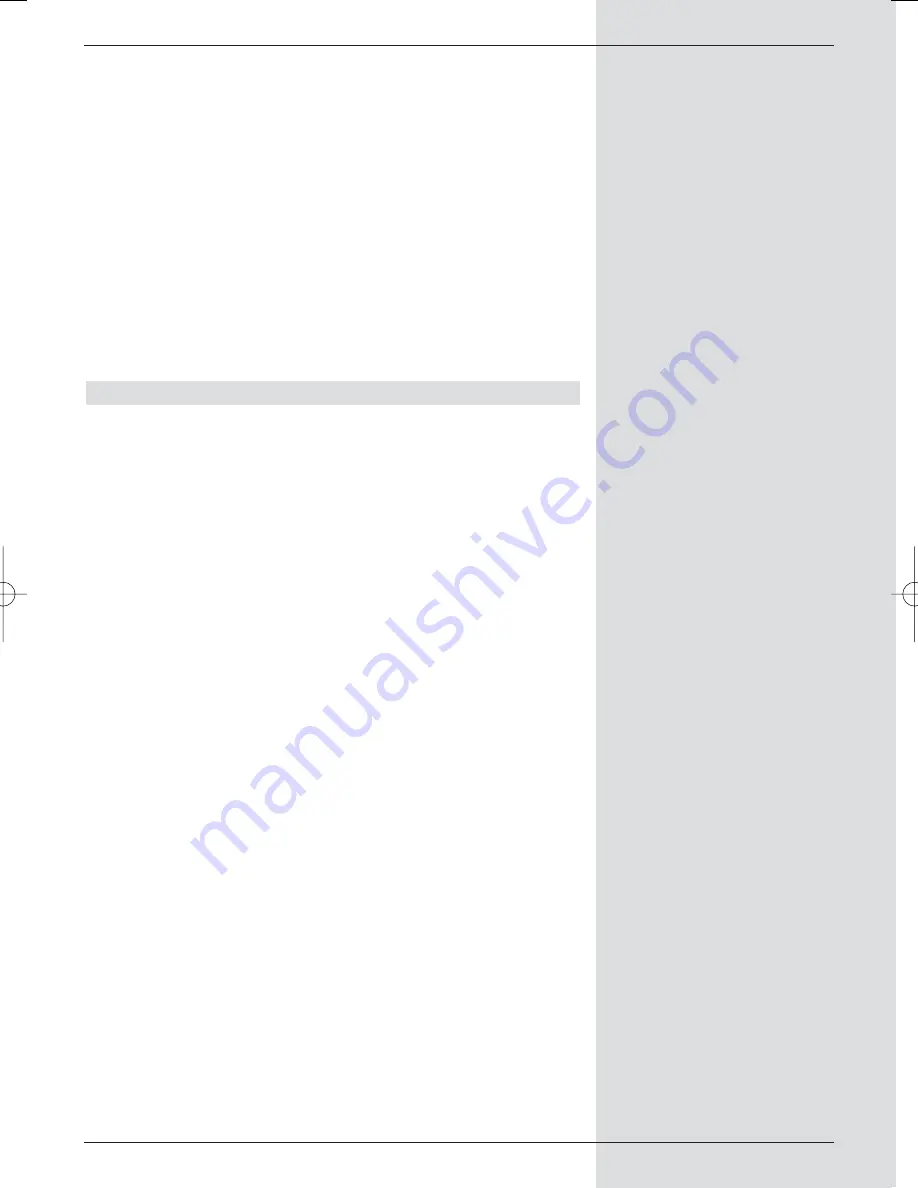
Marking a block
To mark several files simultaneously, proceed as fol-
lows:
>
Press the
OK
key to go to the selection mode.
The marked file will be marked with a cross on the
left-hand side.
>
You can now use the
arrow keys up/down
to also
mark the preceding or the following files.
>
Once you have completed marking the desired files in
this manner, press the
yellow
function key
Copy
to
copy the marked files on to the hard drive.
Please note that it is
not
possible to mark blocks of folders,
only files!
8.3.2.2 Moving
The Moving function allows you to move or shift the marked
file resp. the marked folder from the source medium (e.g. the
USB device) to the target medium (e.g. the hard drive). At the
end of this procedure, the file or folder that has been moved
will be present only on the target medium, and will be deleted
from the source medium.
>
Use the
red
function key
Set-Top-Box
or the
green
function key
USB devices
to go to the sour-
ce on which the file or folder to be moved is currently
stored.
>
Use the
arrow keys up/down
to mark the file or
the folder you wish to move.
>
Press the
blue
function key
Functions
to open a
window showing the available functions.
>
Use the
arrow keys up/down
to mark the line
Move
and confirm by pressing
OK
.
>
To move the marked file resp. the marked folder, now
press the
yellow
function key
Move
.
>
To move several files simultaneously, mark these as
described in
Marking blocks
above.
67
BED_ANL_DIGICORDER_S2_28/03.QXD 30.03.2006 11:38 Uhr Seite 67
















































